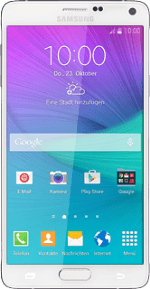
Samsung Galaxy Note 4
1 Remove the back cover
Turn the back of your phone towards you.
Take hold of the left side of the back cover and remove it.
Take hold of the left side of the back cover and remove it.

2 Insert your SIM
Place your SIM as illustrated below the SIM holder.

Slide your SIM into the holder.

3 Insert the battery
Place the battery in your phone, top first, matching the battery contacts with the phone contacts and press the battery into place.

4 Replace the back cover
Place the back cover on your phone and press it into place.

