
Samsung Galaxy Note 3
Turn GPS on or off
Your phone can determine your geographical position using GPS (Global Positioning System). The information about your location can be used by a number of applications on your phone such as navigation, the search function or weather forecast.
1. Find "Location services"
Slide your finger down the display starting from the top edge of your phone.
Press the settings icon.
Press the settings icon.
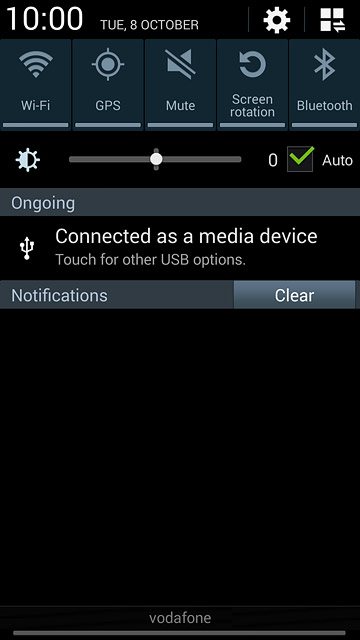
Press the Connections tab.
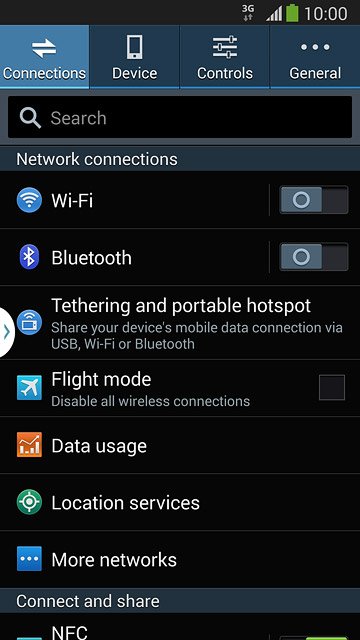
Press Location services.
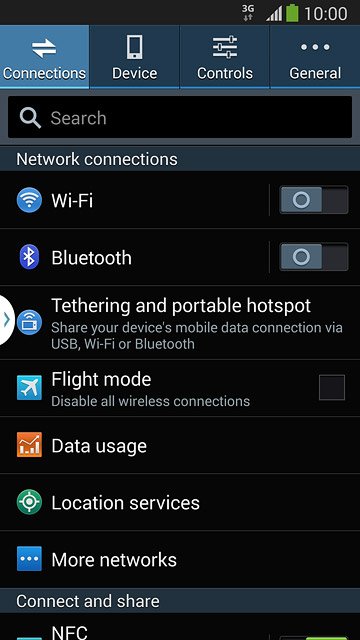
2. Turn use of GPS position on or off
Press Access to my location to turn the function on or off.
If you turn on geotagging, your phone can find your position using GPS. If you turn off the function, you can't use any GPS functions on your phone.
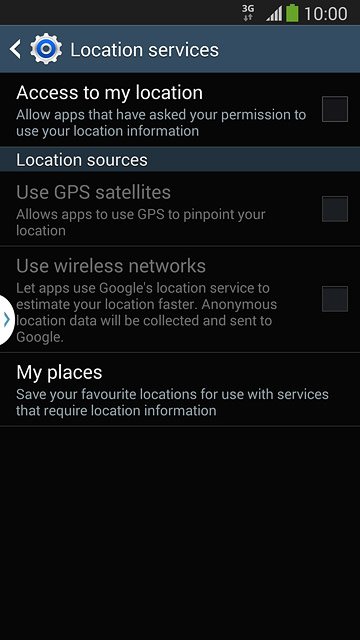
If you turn on the function:
Press Agree.
Press Agree.
If you turn on geotagging, your phone can find your position using GPS. If you turn off the function, you can't use any GPS functions on your phone.
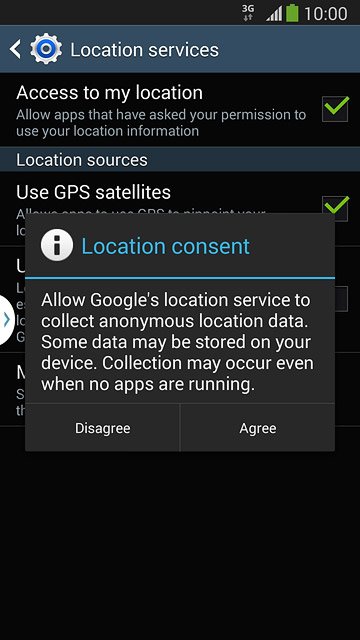
3. Turn satellite-based GPS on or off
Press Use GPS satellites to turn the function on or off.
If you turn on satellite-based GPS, your phone can find your exact position. Satellite-based GPS requires a clear view of the sky.
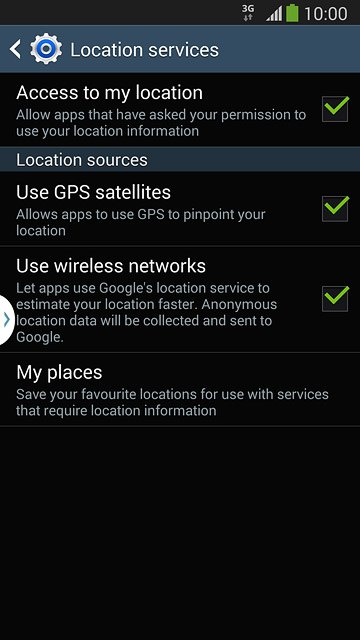
4. Turn network-based GPS on or off
Press Use wireless networks to turn the function on or off.
If you turn on wireless networks, your phone can find your approximate position using the network. This is useful if you don't have a GPS satellite fix.
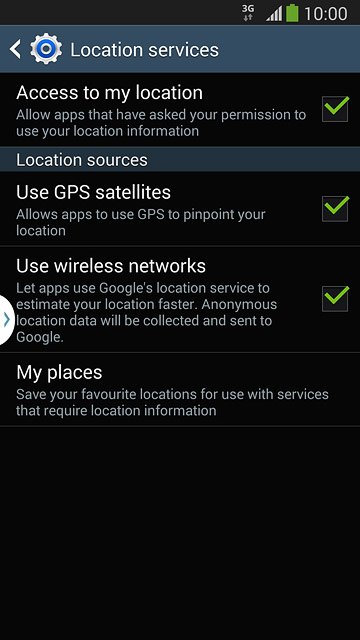
If you turn on network-based GPS::
Press Agree.
Press Agree.
If you turn on wireless networks, your phone can find your approximate position using the network. This is useful if you don't have a GPS satellite fix.
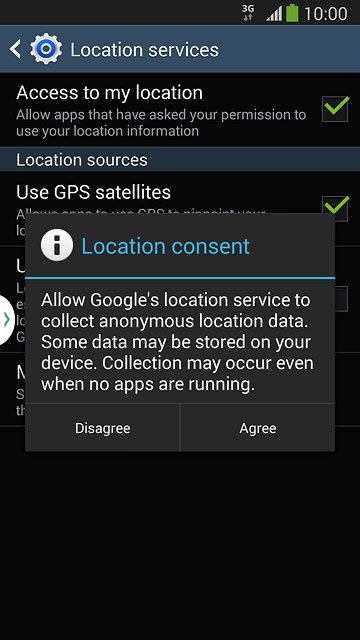
5. Return to the home screen
Press the Home key to return to the home screen.

