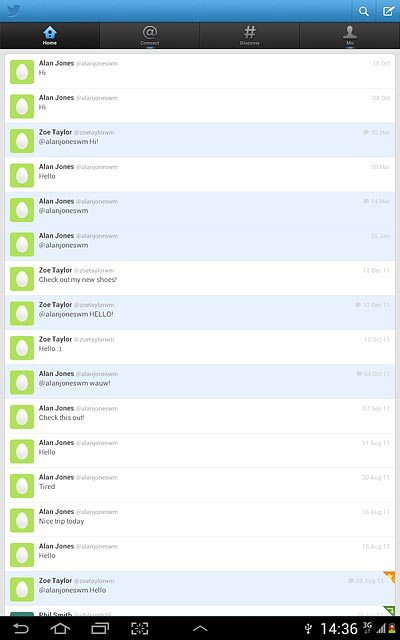Samsung Galaxy Note 10.1
Use Twitter
Twitter is a social network allowing you to write your own and read others' status updates in messages not exceeding 140 characters. The status updates are displayed on your profile and are received by people who follow you. You decide who you want to receive status updates from. Follow these instructions to use Twitter.
You need to set up your device for internet to use this function. Click here for information on how to set up your device for internet.
Before you can use Twitter, you need a Twitter profile. If you don't have a profile, you can create one at www.twitter.com.
You also need to install Twitter. Click here for information on how to install Twitter.
If you don't want to use the Twitter application, you can use your device's browser: open the browser and connect to http://mobile.twitter.com.
1. Find "Twitter"
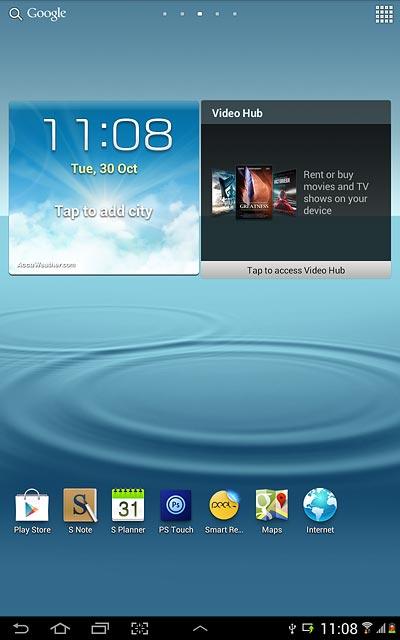
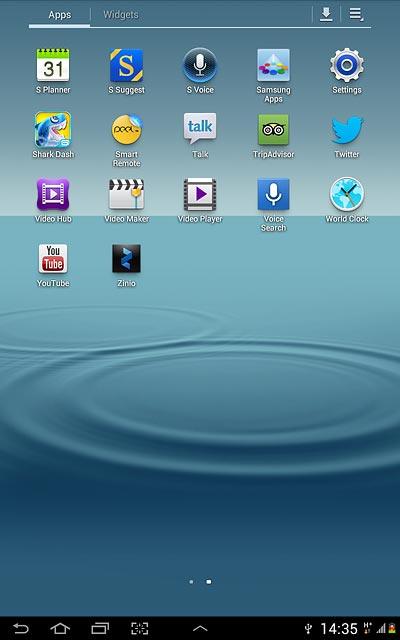
2. Log on

3. Use Twitter
Please note that Twitter isn't part of the original application package and therefore only a general description is given here.
You have a number of options, such as:
Write status updates
View status updates from people you follow
View messages sent directly to you
Turn status updates on or off
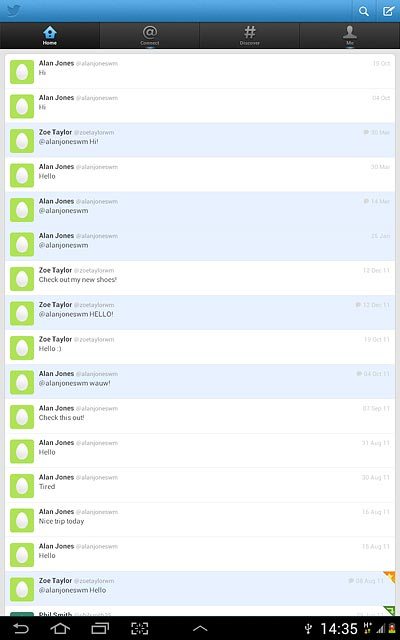
4. Exit