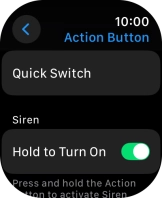Apple Watch Ultra 2
watchOS 11
Select Action button settings
You can select which functions to activate when pressing the Action button on your Apple Watch.
1. 1. Find "Action Button"
Press the Digital Crown.
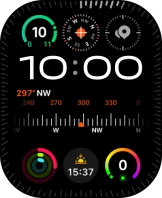
Press the settings icon.
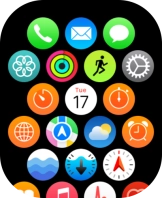
Press Action Button.
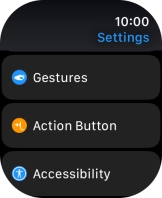
2. 2. Select function to activate when pressing the Action button
Press Action.
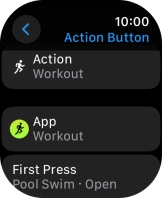
Press the required setting.
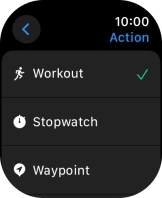
Press arrow left.
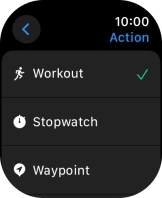
Press First Press.
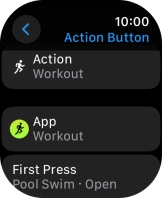
Follow the instructions on the screen to select more settings.
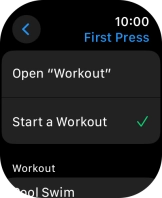
Press arrow left.
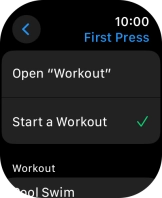
Press Quick Switch.
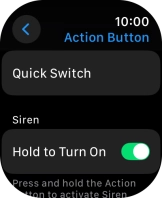
Press the indicator next to "Quick Switch" to turn the function on or off.
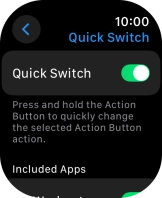
Press arrow left.
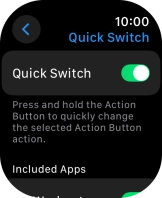
3. 3. Turn use of siren on or off
Press the indicator next to "Hold to Turn On" to turn the function on or off.
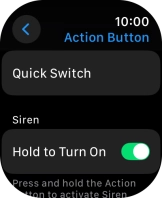
4. 4. Return to the home screen
Press the Digital Crown twice to return to the home screen.