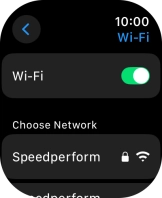Apple Watch Ultra 2
watchOS 11
Turn Wi-Fi on or off
You can use Wi-Fi as an alternative to the mobile network when establishing an internet connection. This way your Apple Watch doesn't use mobile data.
1. 1. Find "Wi-Fi"
Press the Digital Crown.
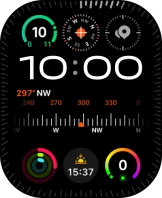
Press the settings icon.
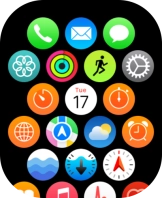
Press Wi-Fi.
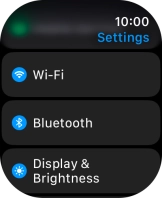
2. 2. Turn Wi-Fi on or off
Press the indicator next to "Wi-Fi" to turn the function on or off.
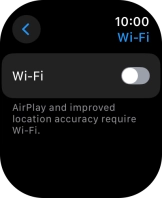
3. 3. Return to the home screen
Press the Digital Crown several times to return to standby mode.