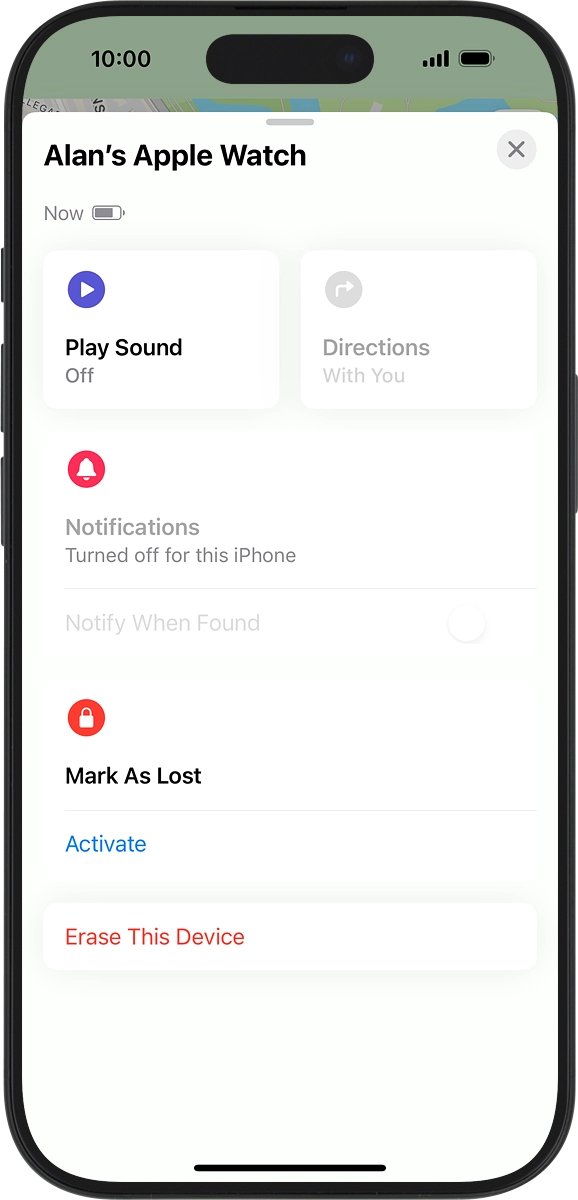Apple Watch Ultra 2
watchOS 11
Use Find My Apple Watch
Find My Apple Watch enables you to find your Apple Watch if you lose it or you can lock it should it get stolen. To use this function, you need to turn on Find My iPhone on your phone.
1. 1. Find "All Watches"
On your phone: Press Watch.
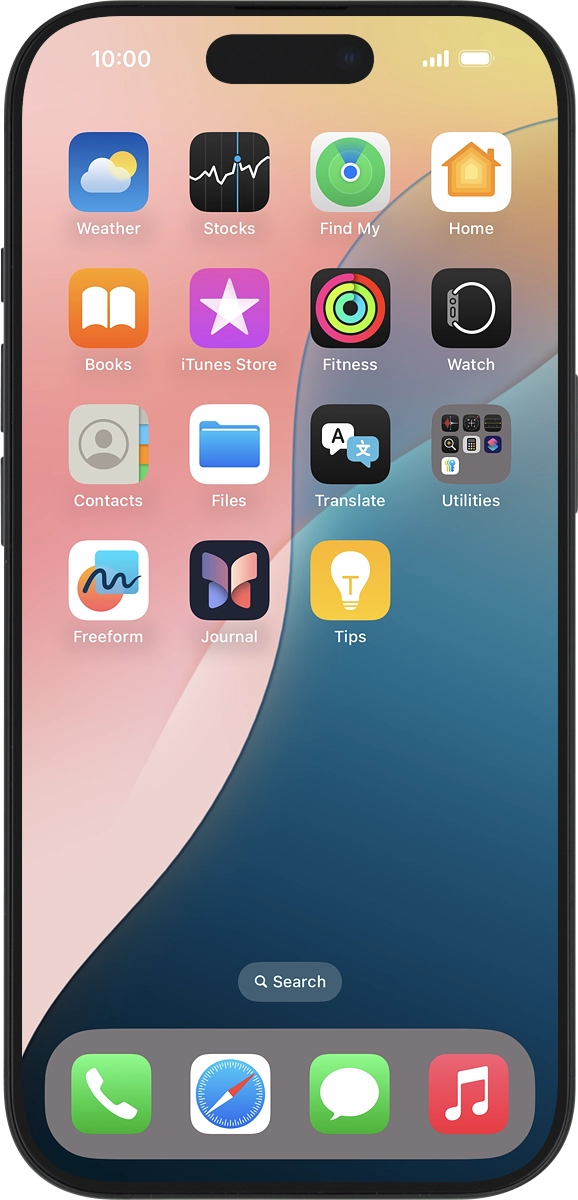
On your phone: Press My Watch.
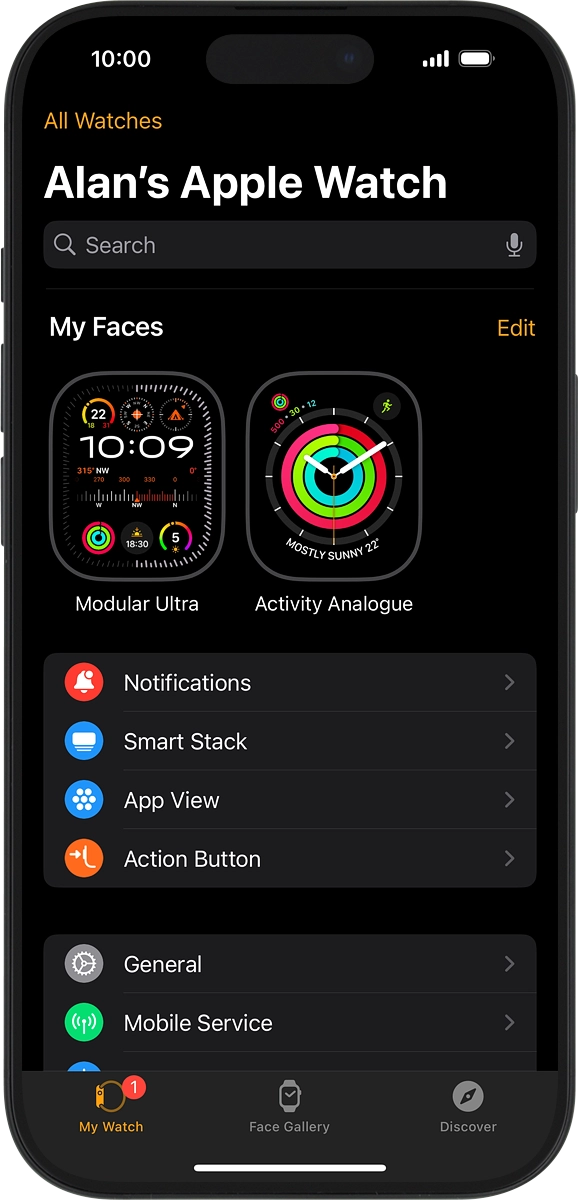
On your phone: Press All Watches.
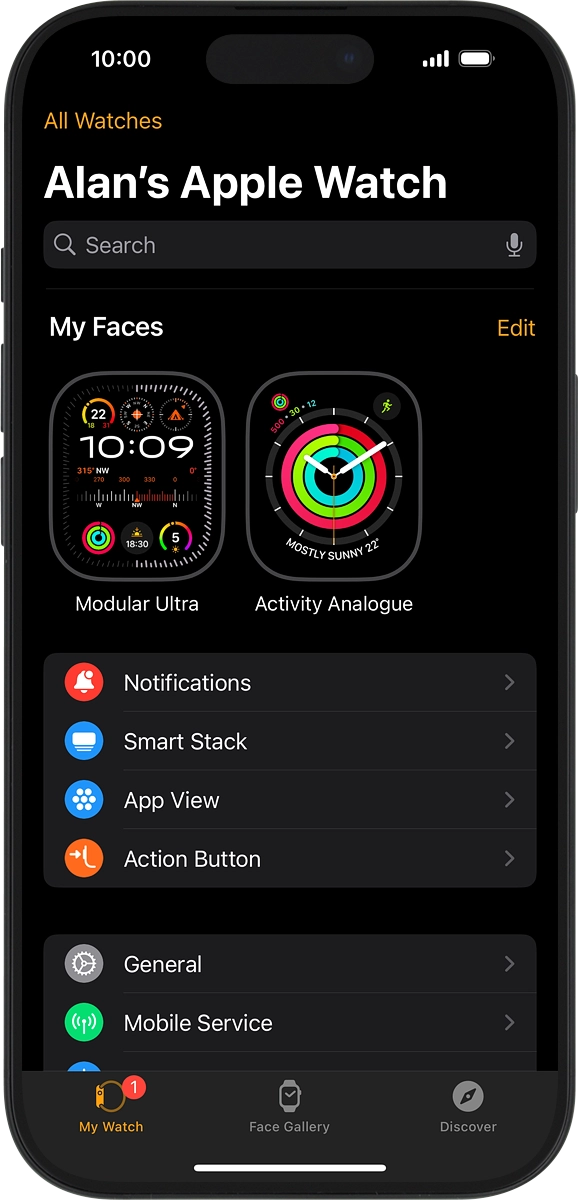
2. 2. Find your Apple Watch
On your phone: Press the information icon next to the name of your Apple Watch.
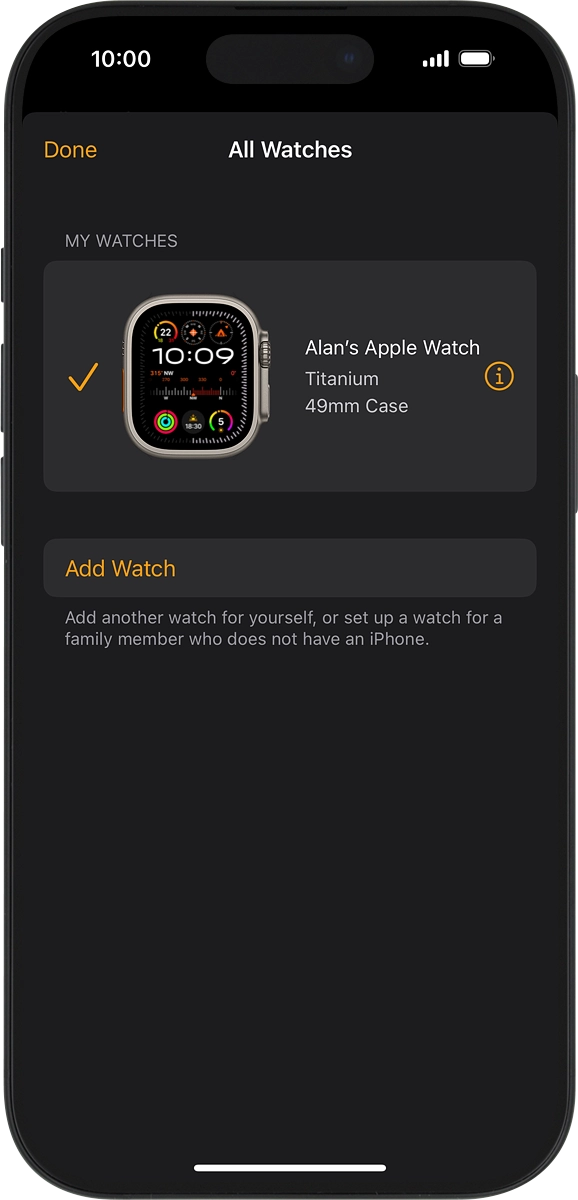
On your phone: Press Find My Apple Watch. If you're asked to log on, log on with your Apple ID.
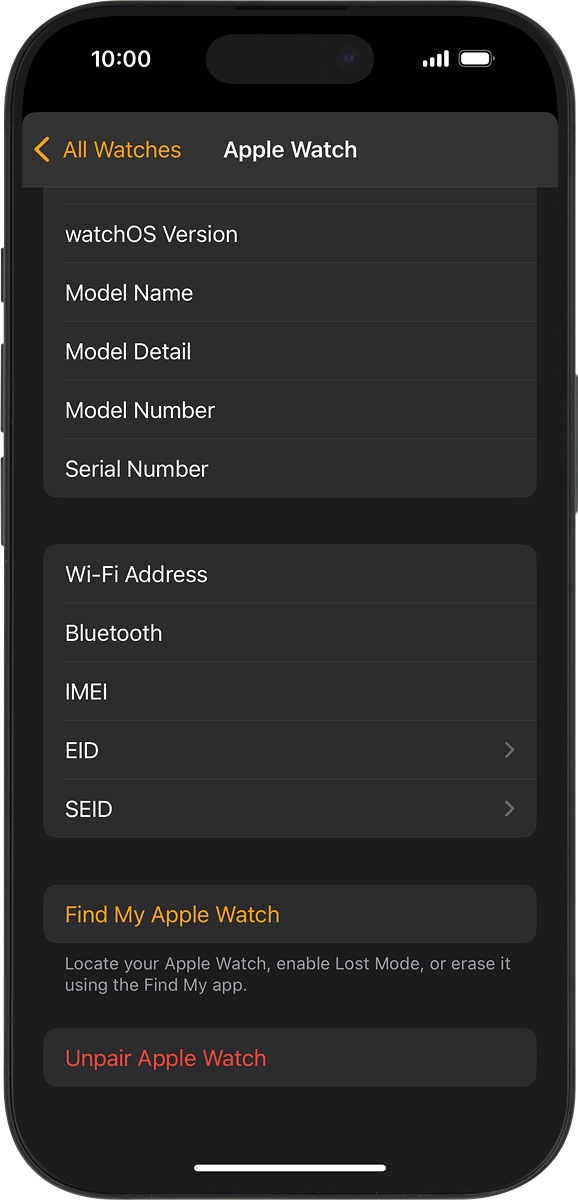
The latest position of your Apple Watch is displayed on the map.
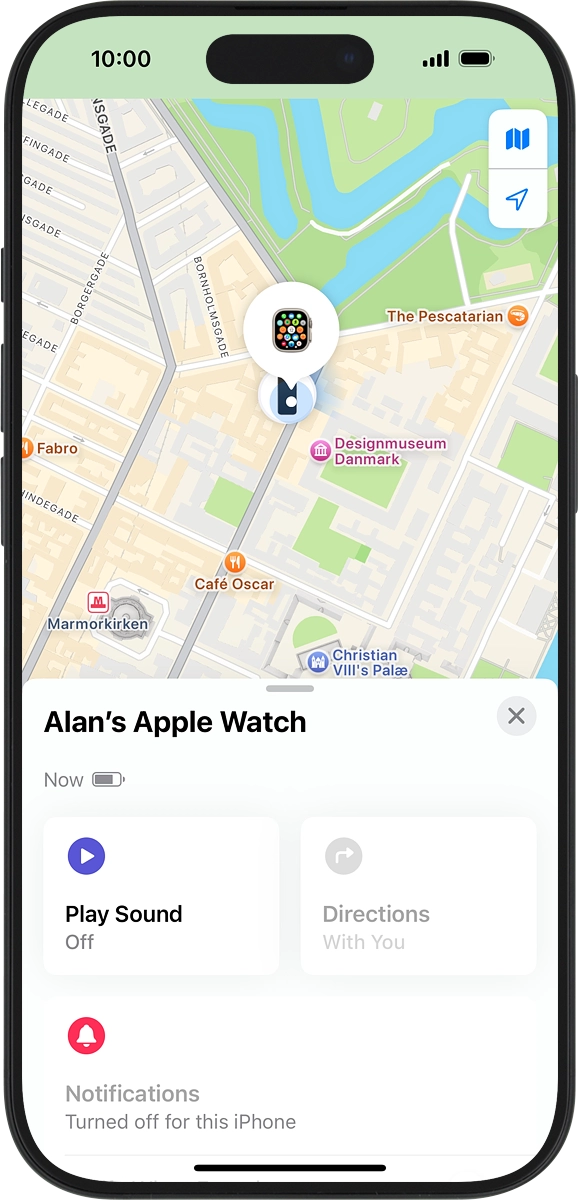
3. 3. Play signal tone on your Apple Watch
On your phone: Slide your finger upwards starting from the bottom of the screen.
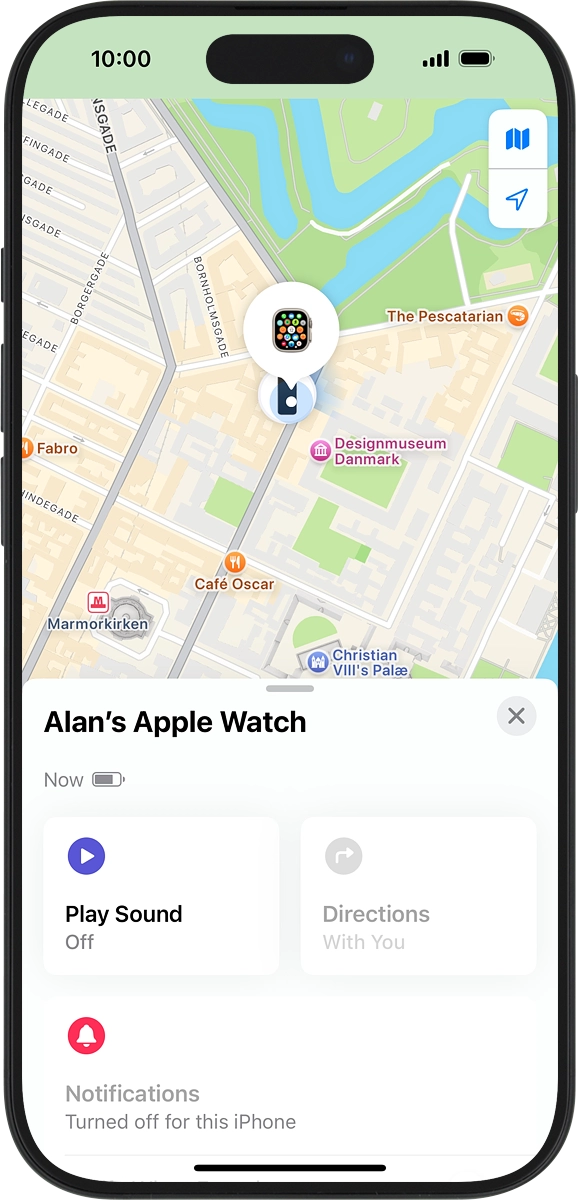
On your phone: Press Play Sound.
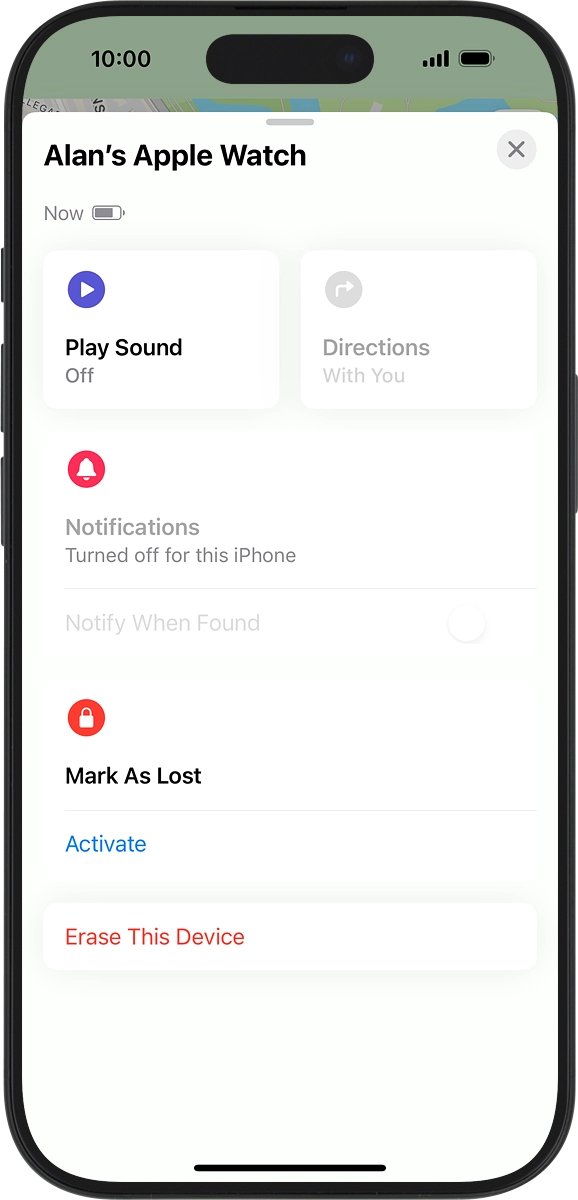
4. 4. Get directions to your Apple Watch location
On your phone: Press Directions.
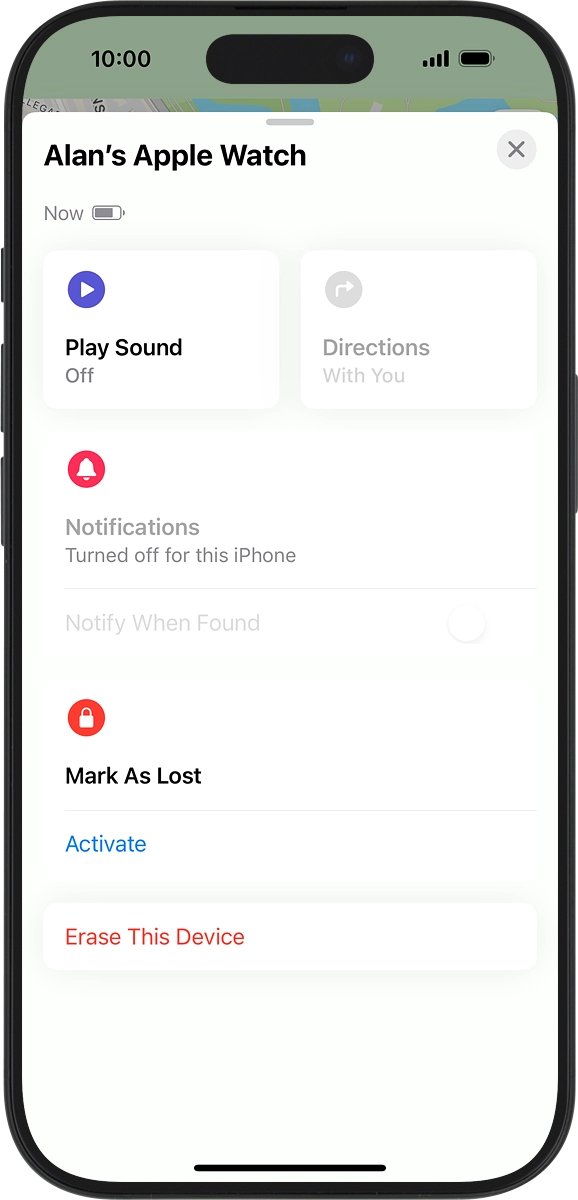
5. 5. Lock your Apple Watch
On your phone: Press Mark As Lost and follow the instructions on the screen to lock your Apple Watch.
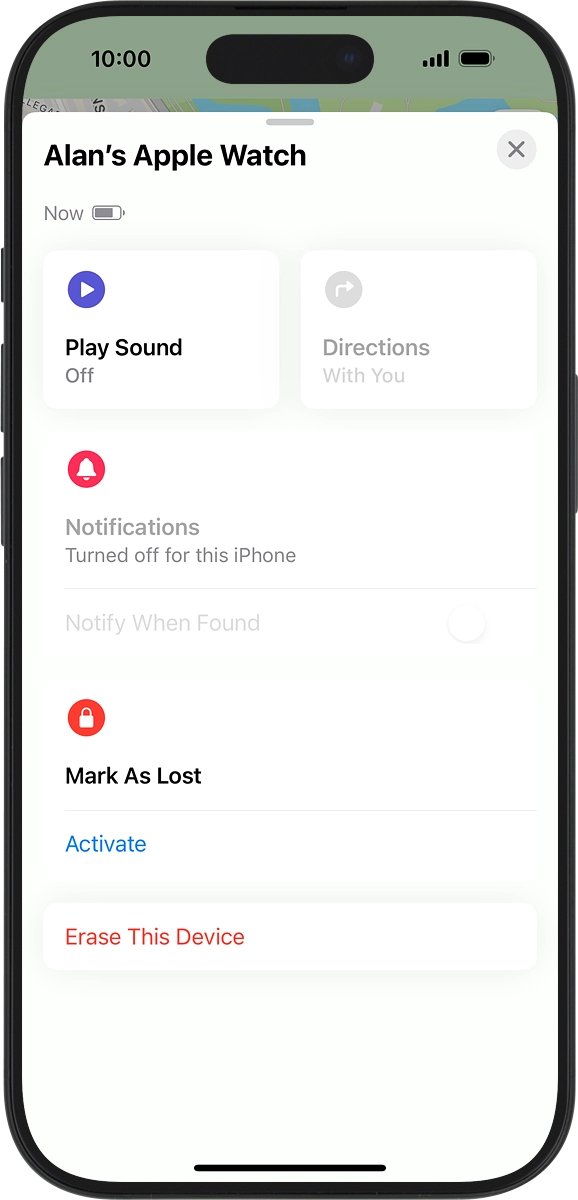
6. 6. Delete all Apple Watch content
On your phone: Press Erase This Device and follow the instructions on the screen to delete all Apple Watch content. Please note that you will no longer be able to use Find My Apple Watch when you've deleted all Apple Watch content.