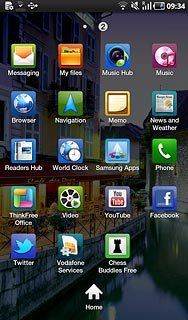Samsung Galaxy Tab
Download and use applications from Android Market
In addition to the applications already on the device, you can download new applications. Follow these instructions to download and use an application from Android Market.
You need to set up the device for Internet to use this function. Click here to see how.
You also need to activate a Google account. Click here to see how.
1. Find "Market"
Press Applications.
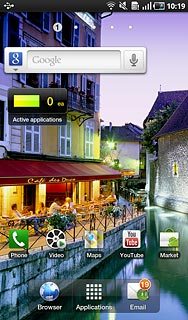
Press Market.
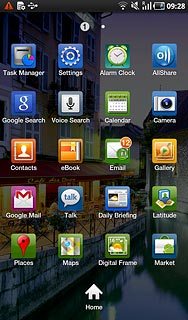
2. Find application
To search by category:
Press Apps or Games.
Go to the required category.
Press Apps or Games.
Go to the required category.
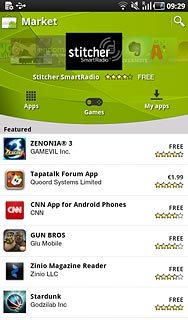
To search by application name:
Press the search icon.
Press the search icon.
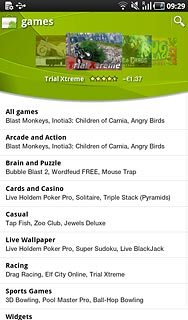
Key in the name of the required application and press the search icon.
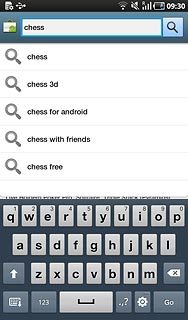
3. Download and install application
Press the required application.
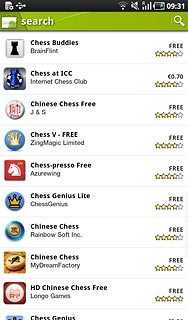
Press the field below Install or Buy.
Follow the instructions on the display to download and install the application.
Follow the instructions on the display to download and install the application.
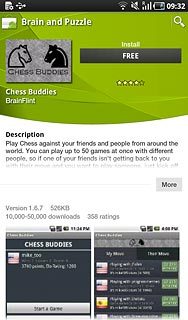
Press the Home key to return to standby mode.

4. Use application
Press Applications.
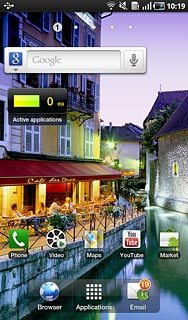
Press the application you have just downloaded.
Follow the instructions on the display to use the application.
Follow the instructions on the display to use the application.