
Samsung Galaxy Tab
Set up the device for Internet
Follow these instructions to set up the device for Internet.
1. Find "Access Point Names"
Press Applications.
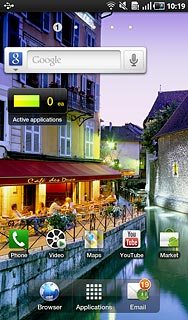
Press Settings.
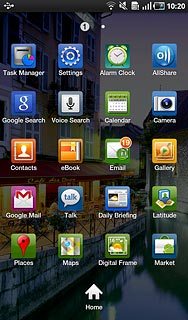
Press Wireless and network.
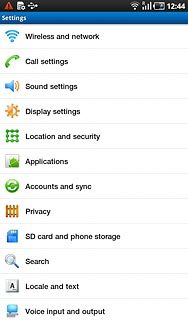
Press Mobile networks.
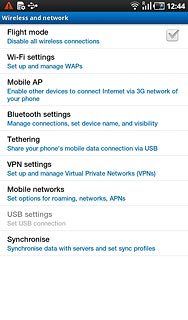
Press Access Point Names.
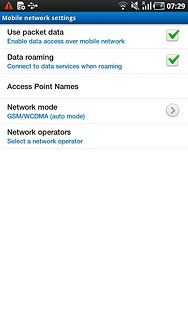
2. Create new data connection
Press the Menu key.

Press New APN.
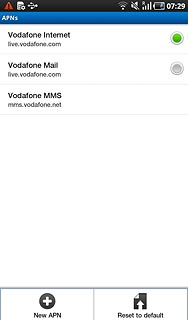
3. Enter data connection name
Press Name.
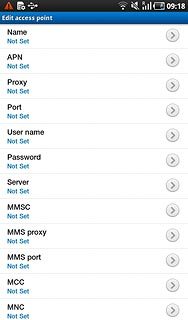
Key in Vodafone Internet and press OK.
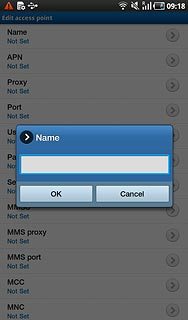
4. Enter APN
Press APN.
Key in www.vodafonet.net.nz
Key in www.vodafonet.net.nz
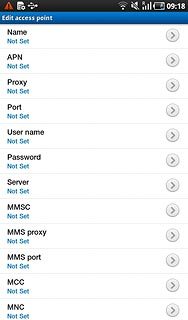
Press OK.
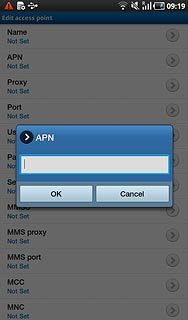
5. Enter country code
Press MCC.
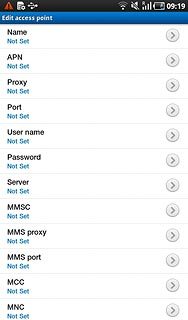
Key in 530 and press OK.
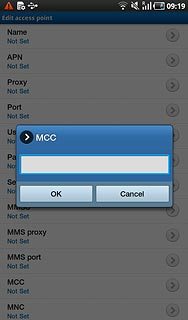
6. Enter network code
Press MNC.
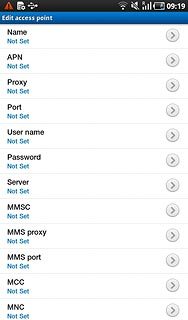
Key in 01 and press OK.
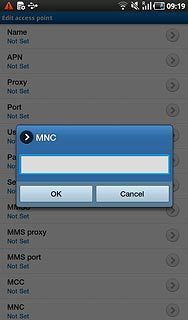
7. Select authentication type
Press Authentication type.
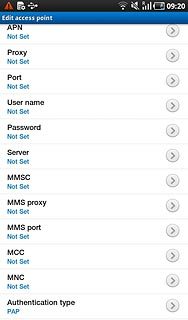
Press PAP.
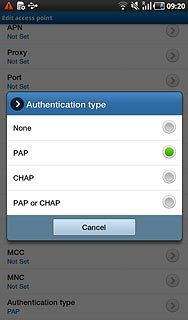
8. Select APN type
Press APN type.
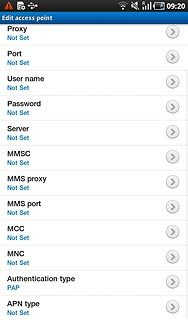
Press Internet.
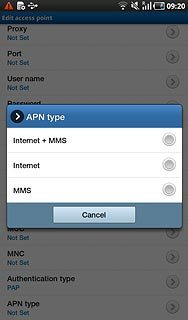
9. Save and activate data connection
Press the Menu key.

Press Save.
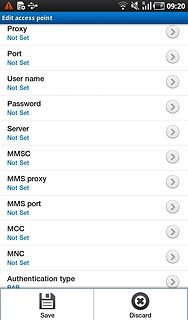
Press the field next to Vodafone Internet to mark it.
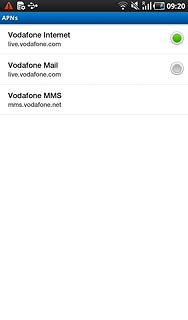
10. Exit
Press the Home key to return to standby mode.

