
Samsung Galaxy Tab
Use Twitter
Twitter is a social network allowing you to write your own and read others' status updates in messages not exceeding 140 characters. The status updates are displayed in your profile and are received by people who follow you. You decide who you want to receive status updates from. Follow these instructions to use Twitter.
You need to set up the device for Internet to use this function. Click here to see how.
Before you can use Twitter, you need a Twitter profile. If you do not have a profile, you can create one at www.twitter.com.
You also need to install Twitter. Click here to see how.
If you do not want to use Twitter using an application on the device, you can use the device's browser: open the browser and connect to http://mobile.twitter.com.
1. Find "Twitter"
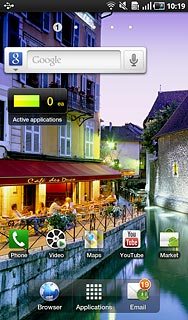
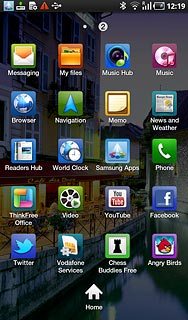
2. Log on

3. Use Twitter
Please note that Twitter is not part of the original application package and therefore only a general description is given here.
You have a number of options, e.g.:
Write status updates
View status updates from people you follow
View messages sent directly to you
Activate or deactivate status updates
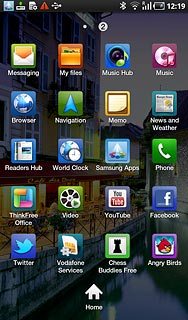
4. Exit


