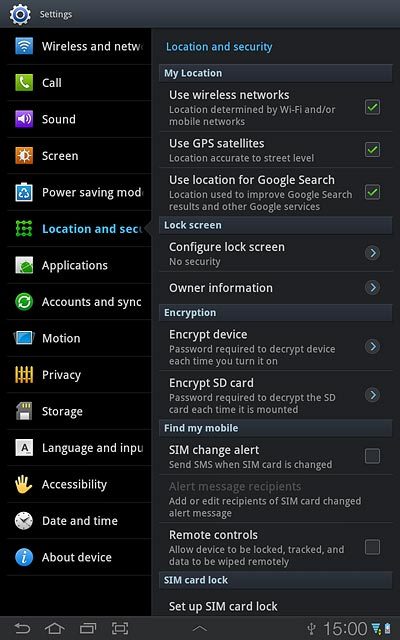Samsung Galaxy Tab 7.7
Change lock code
The lock code protects the contents of your device from unauthorised use. If use of lock code is turned on, it needs to be keyed in when you turn on your device. Follow these instructions to turn use of lock code on or off.
You need to turn on use of lock code before you can change it. Click here for information on how to turn use of lock code on or off.
1. Find "Location and security"
Press Apps.
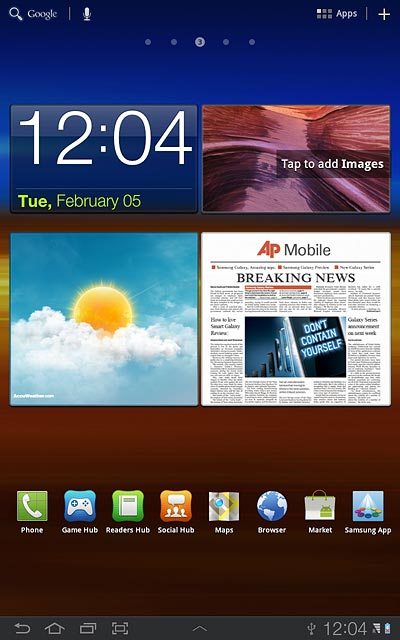
Press Settings.
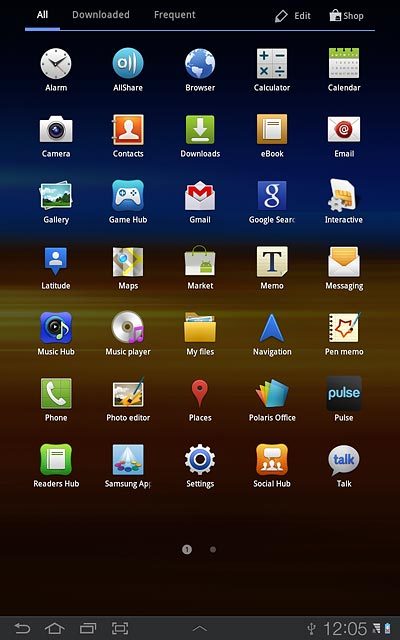
Press Location and security.
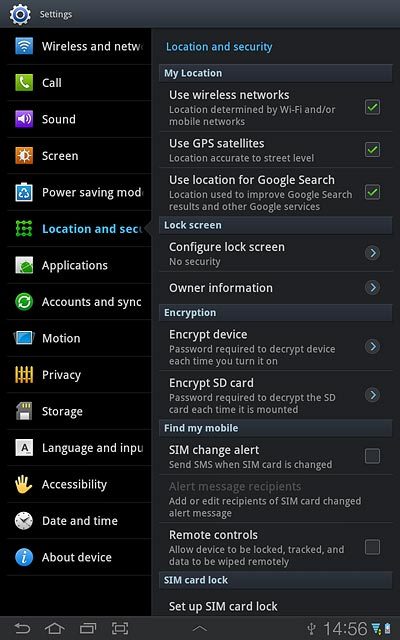
2. Change lock code
Press Configure lock screen.
Key in the lock code.
Key in the lock code.
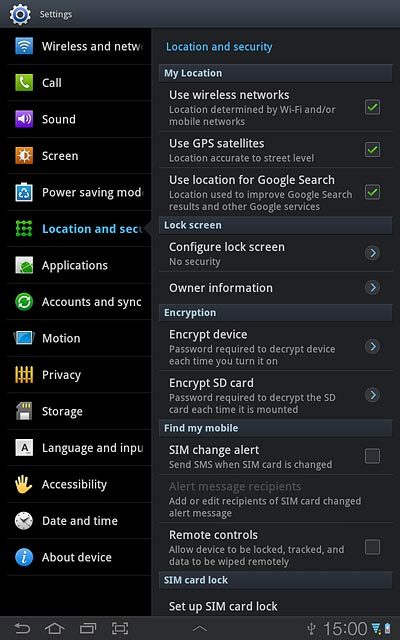
Press Pattern, PIN or Password.
Follow the instructions on the display to change the lock code.
Follow the instructions on the display to change the lock code.
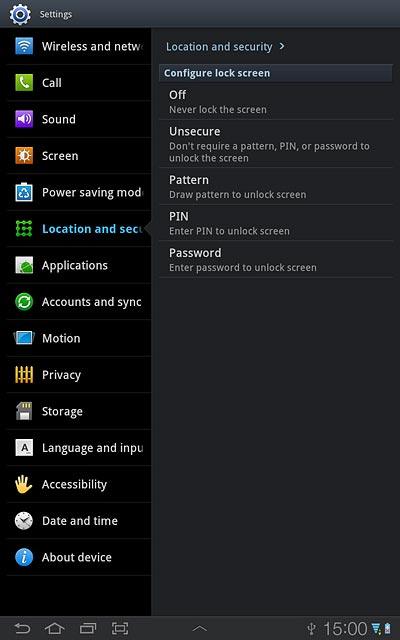
3. Exit
Press the home icon to return to standby mode.