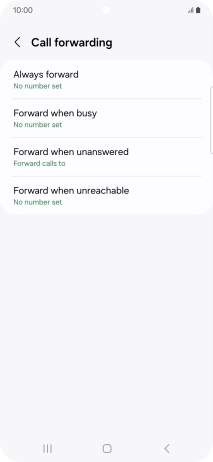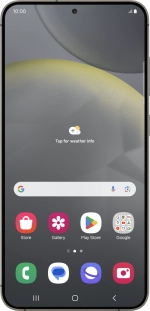
Samsung Galaxy S24+
Android 14
Divert calls to voicemail
To receive voice messages, you need to divert your calls to your voicemail.
1. 1. Find "Call forwarding"
Press the call icon.
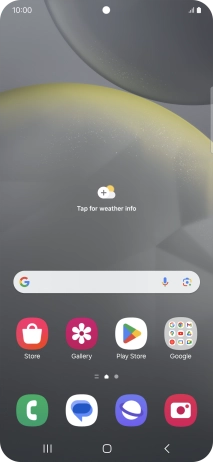
Press the menu icon.
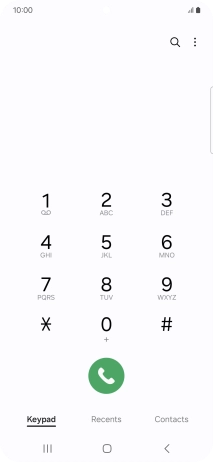
Press Settings.
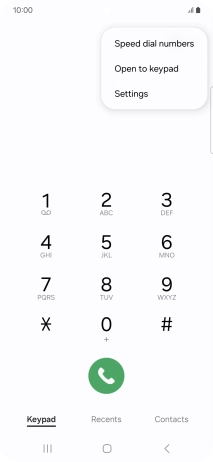
Press Supplementary services.
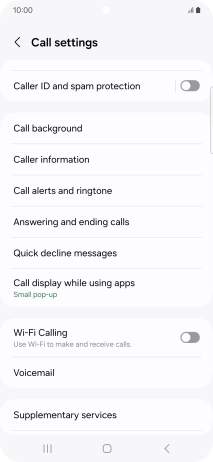
Press Call forwarding.
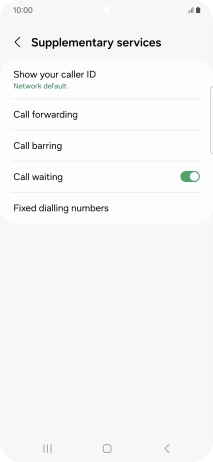
2. 2. Divert calls to voicemail
Press the required divert type.
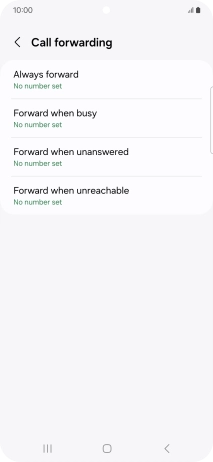
Key in 707 and press Enable.
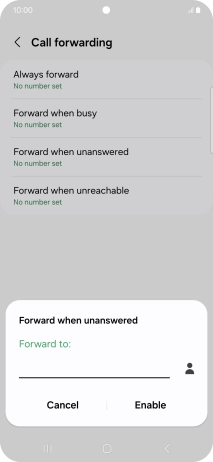
707
3. 3. Return to the home screen
Press the Home key to return to the home screen.