
Samsung Galaxy Note 3
1 Find "Network operators"
Slide your finger down the display starting from the top edge of your phone.
Press the settings icon.
Press the settings icon.
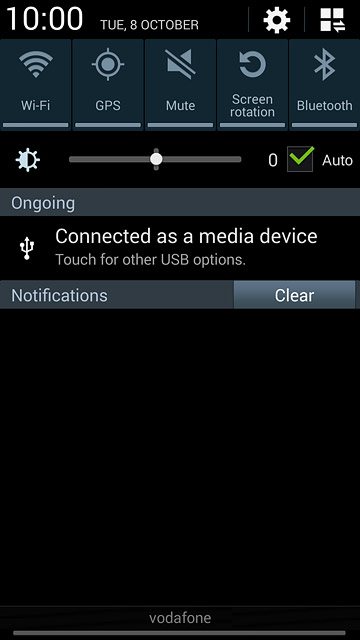
Press the Connections tab.
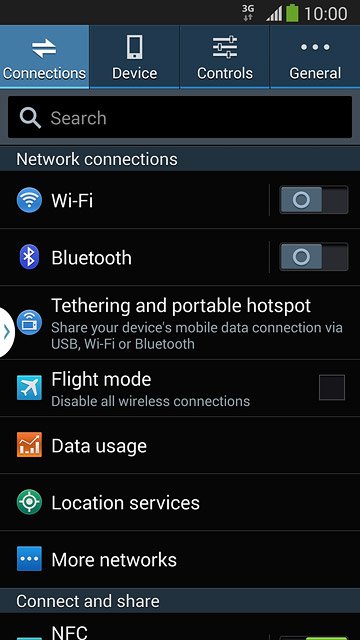
Press More networks.
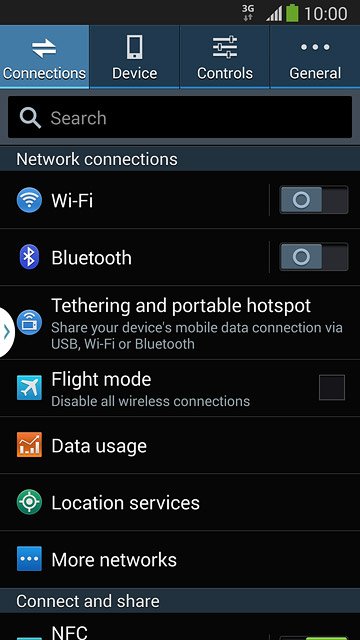
Press Mobile networks.
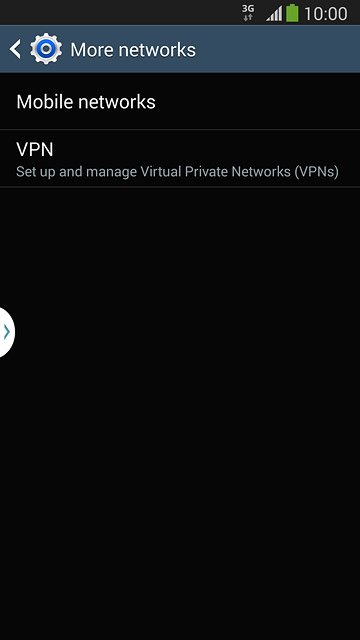
Press Network operators.
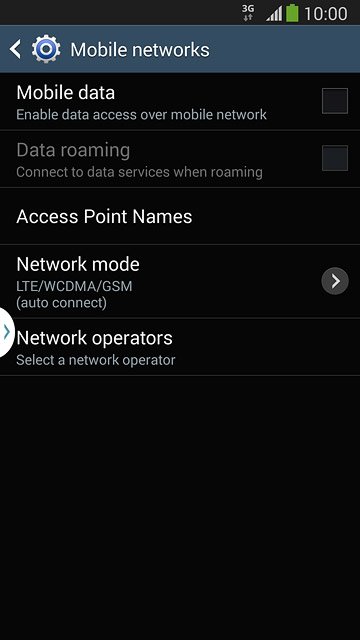
2 Select option
Your phone searches for networks within range.
Select one of the following options:
Select network manually, go to 2a.
Select network automatically, go to 2b.
Select one of the following options:
Select network manually, go to 2a.
Select network automatically, go to 2b.
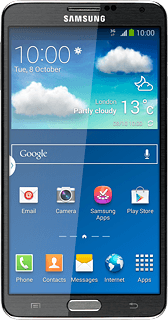
3 2a - Select network manually
Press the required network.
The display will tell you if you have access to the network you've chosen.
The display will tell you if you have access to the network you've chosen.
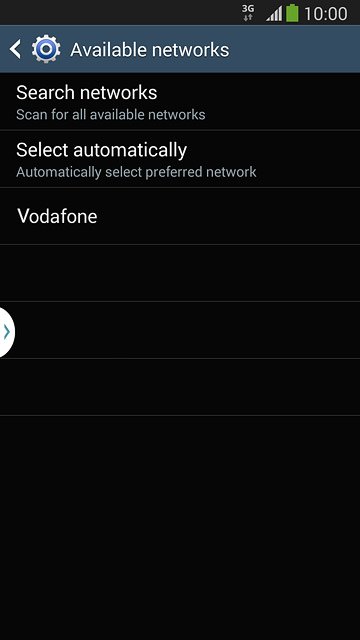
4 2b - Select network automatically
Press Select automatically.
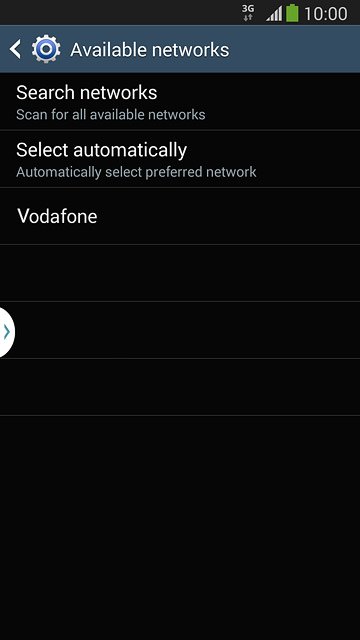
5 Return to the home screen
Press the Home key to return to the home screen.




