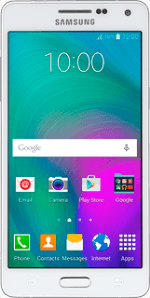
Samsung Galaxy A5
Write and send picture messages
A picture message is a message which can contain pictures and other media files and can be sent to other mobile phones and email addresses. If you can't send and receive picture messages as soon as you've inserted your SIM, you need to set up your phone for picture messaging.
1. Find "Messages"
Press Messages.
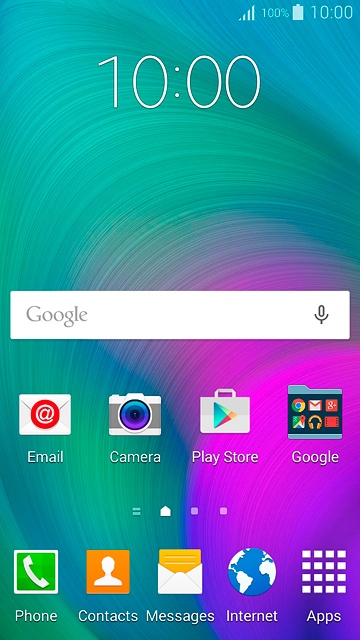
2. Create picture message
Press the new message icon.
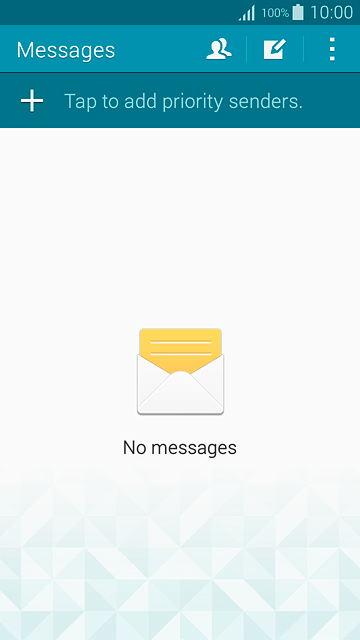
3. Select recipient
Key in the first letters of the required contact.
Matching contacts are displayed.
Press the required contact.
Matching contacts are displayed.
Press the required contact.
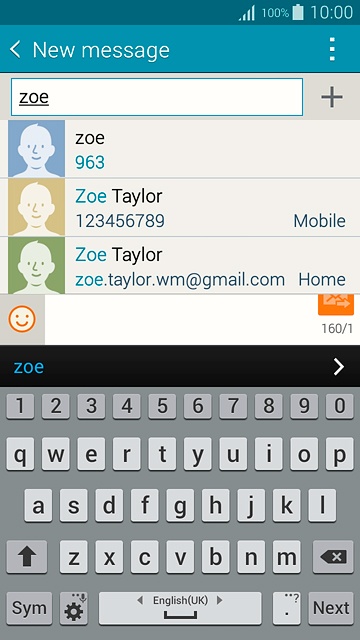
4. Write the text
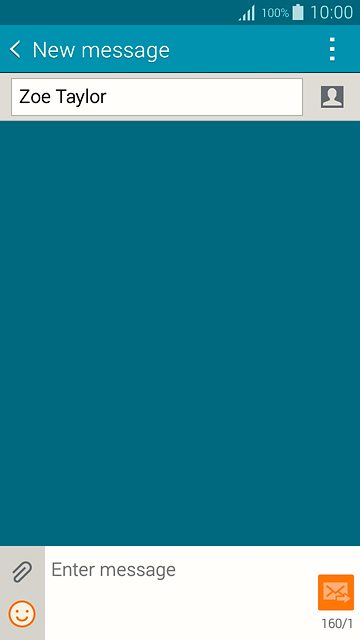
5. Insert pictures, video clips and audio files
Press the attachment icon.
Select one of the following options:
Insert picture, go to 5a.
Insert video clip, go to 5b.
Insert audio file, go to 5c.
Select one of the following options:
Insert picture, go to 5a.
Insert video clip, go to 5b.
Insert audio file, go to 5c.
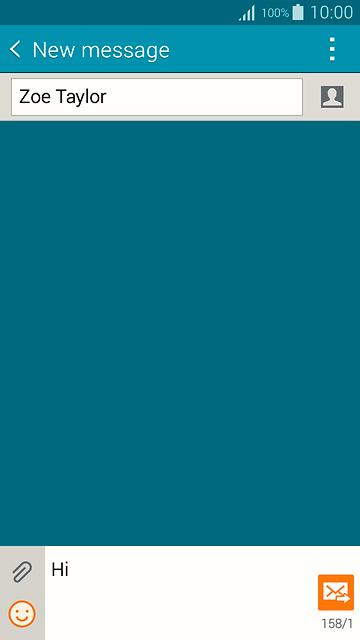
6. 5a - Insert picture
Press Image.
Go to the required folder.
Go to the required folder.
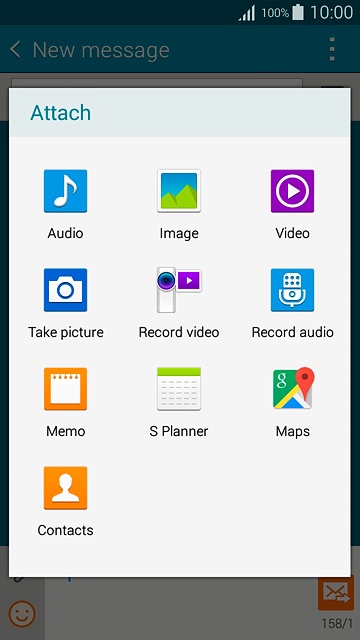
Press the required picture to select it.
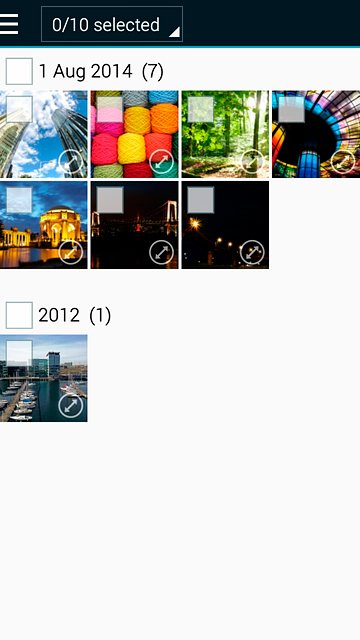
Press Done.
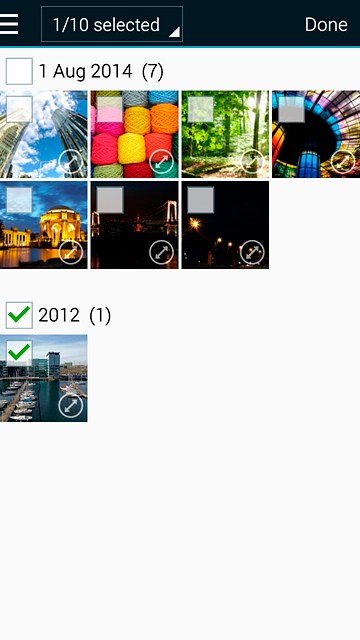
7. 5b - Insert video clip
Press Video.
Go to the required folder.
Go to the required folder.
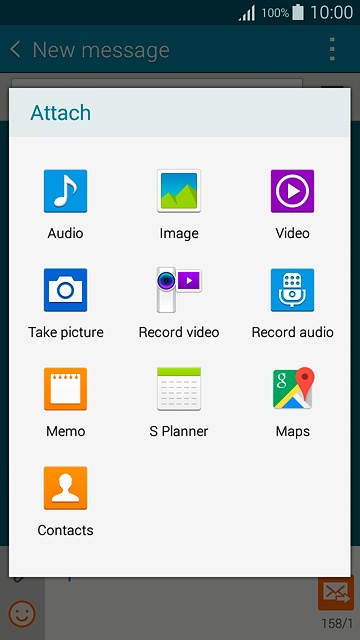
Press the required video clip.
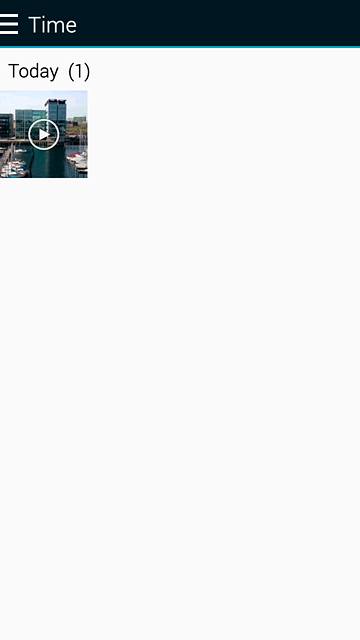
Press OK.
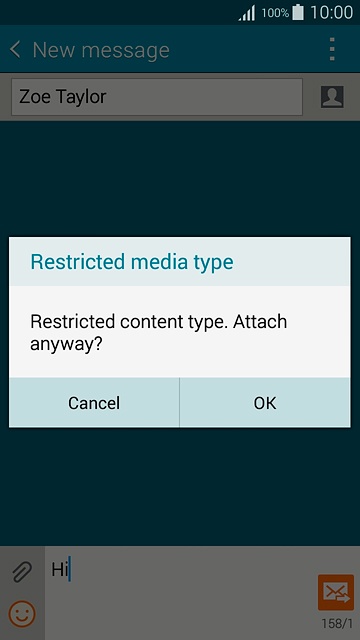
8. 5c - Insert audio file
Press Audio.
Go to the required folder.
Go to the required folder.
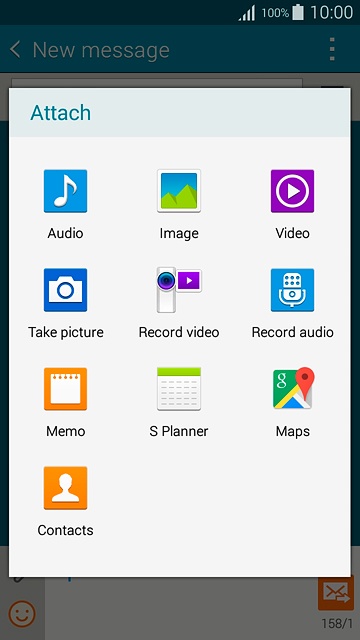
Press the field next to the required audio file.
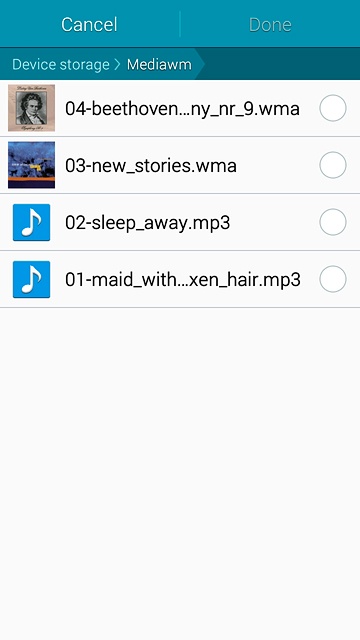
Press Done.
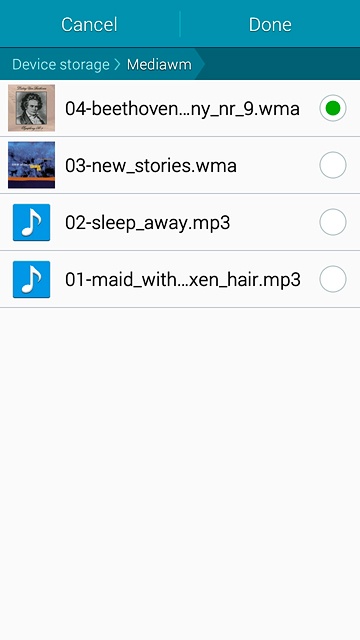
Press OK.
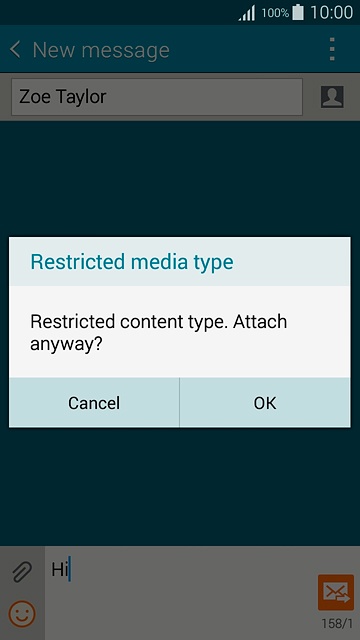
9. Send the picture message
Press the send icon when you've finished your picture message.
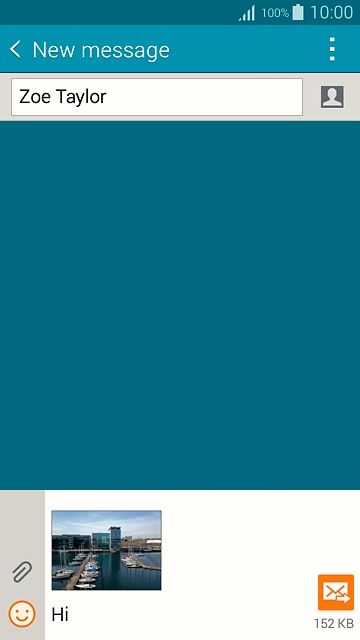
10. Return to the home screen
Press the Home key to return to the home screen.

