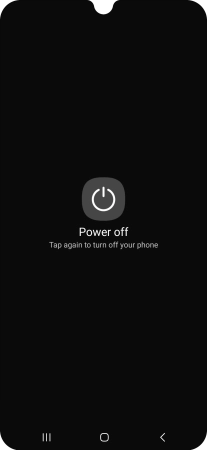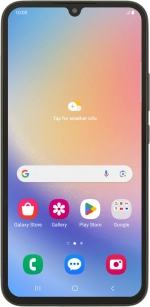
Samsung Galaxy A34 5G
Android 13
1 Turn on your phone
Press and hold the Side key until your phone is turned on.
2 Enter your PIN
If you're asked to key in your PIN, do so and press OK.
If an incorrect PIN is entered three times in a row, your SIM will be blocked. To unblock your SIM, you'll need to key in your PUK. The PUK can be obtained by contacting customer services. Please note: If you key in the wrong PUK ten times in a row, your SIM will be blocked permanently. In this case, you need a new SIM from One NZ.
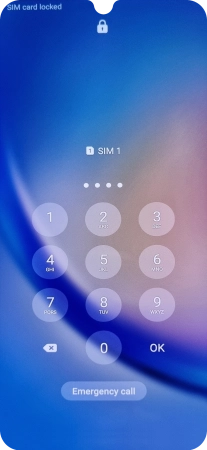
3 Turn off your phone
Slide two fingers downwards starting from the top of the screen.
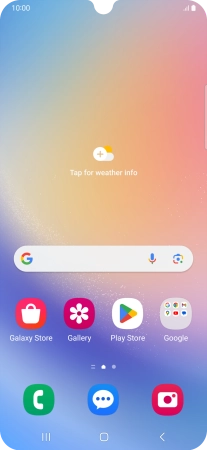
Press the power off icon.
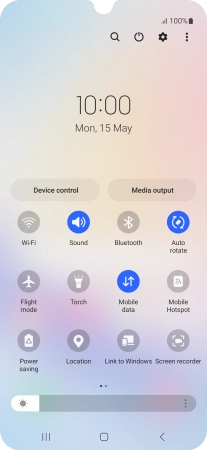
Press Power off.
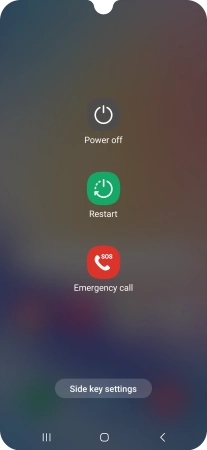
Press Power off.