
MobiWire Dakota
Use your phone as Wi-Fi hotspot
When you use your phone as a Wi-Fi hotspot, you can share your phone's internet connection with other devices via Wi-Fi. To use your phone as a Wi-Fi hotspot, you need to set up your phone for internet.
1. 1. Find "WLAN hotspot"
Press the Navigation key.

Select Settings.
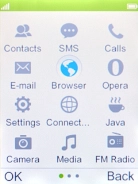
Select Wireless and Network.
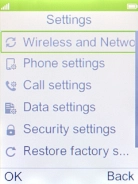
Select Internet tethering.
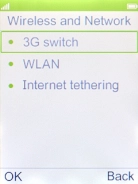
Select WLAN hotspot.
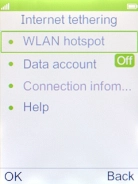
2. 2. Turn on Wi-Fi hotspot
Highlight the field below "Switch".
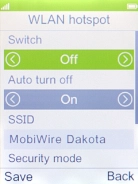
Select On to turn on the function.
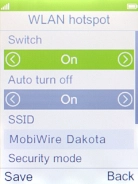
3. 3. Select Wi-Fi hotspot settings
Highlight the field below "SSID" and key in the required name.
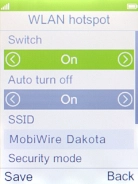
Highlight the field below "Security mode".
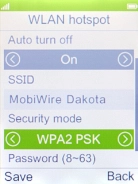
Select WPA2 PSK.
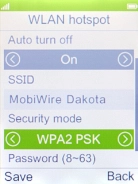
Highlight the field below "Password (8~63)" and key in the required password.
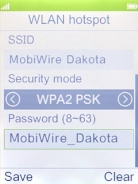
Press the Left selection key.
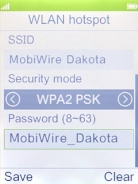
Press the Left selection key.
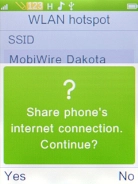
4. 4. Return to the home screen
Press Disconnect to return to the home screen.
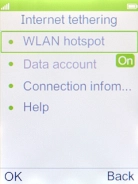
5. 5. Establish connection to Wi-Fi hotspot from another device
Turn on Wi-Fi on the other device.
Find the list of available Wi-Fi networks and select your own Wi-Fi hotspot.
Key in the password for your Wi-Fi hotspot and establish the connection.
When the connection is established, you can access the internet from the other device.
Find the list of available Wi-Fi networks and select your own Wi-Fi hotspot.
Key in the password for your Wi-Fi hotspot and establish the connection.
When the connection is established, you can access the internet from the other device.













