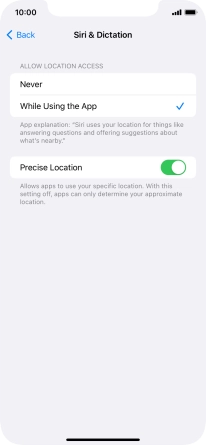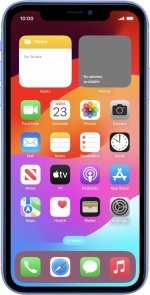
Apple iPhone XR
iOS 17
1 Find "Location Services"
Press Settings.
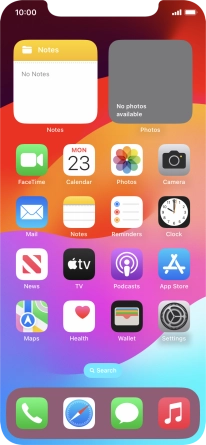
Press Privacy & Security.
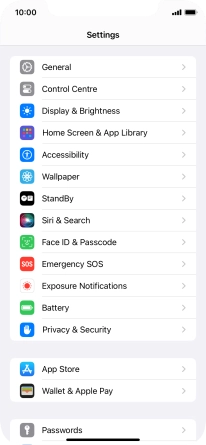
Press Location Services.
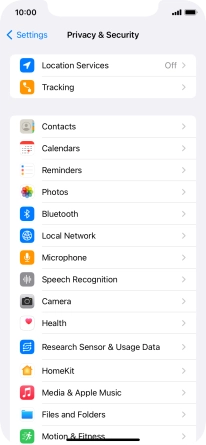
2 Turn GPS on or off
Press the indicator next to "Location Services" to turn the function on or off.
If you turn on this function, your phone can find your exact position using GPS. If you turn off the function, you can't use any GPS functions on your phone.
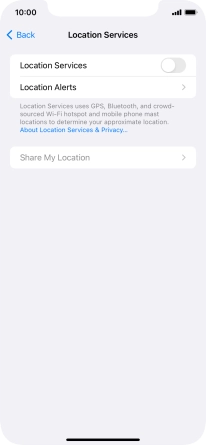
3 Turn use of GPS position for applications on or off
Press the required app.
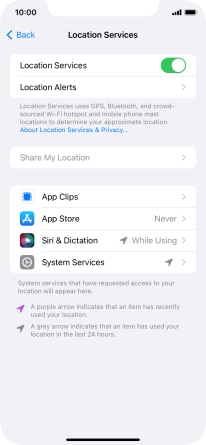
Press the required setting to turn the function on or off.
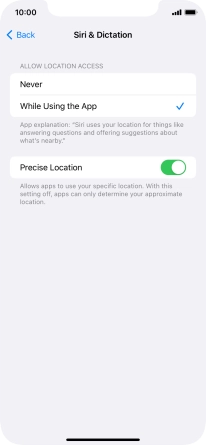
4 Return to the home screen
Slide your finger upwards starting from the bottom of the screen to return to the home screen.