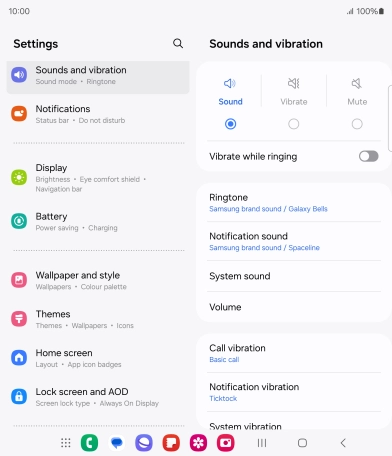Samsung Galaxy Z Fold6
Android 14
Select ring tone
You can select the ring tone you want to hear when you get a call.
1. 1. Find "Ringtone"
Slide two fingers downwards starting from the top of the screen.
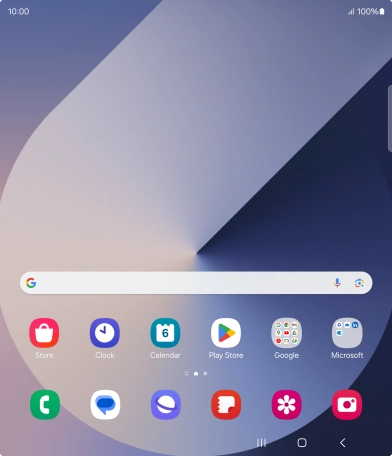
Press the settings icon.
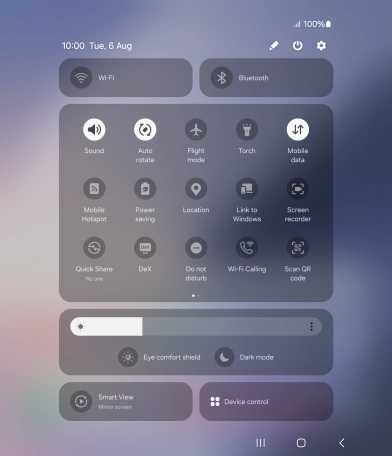
Press Sounds and vibration.
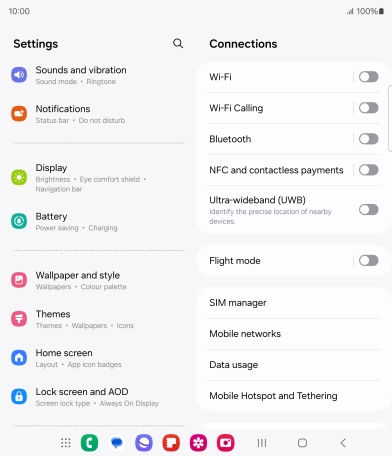
Press Ringtone.
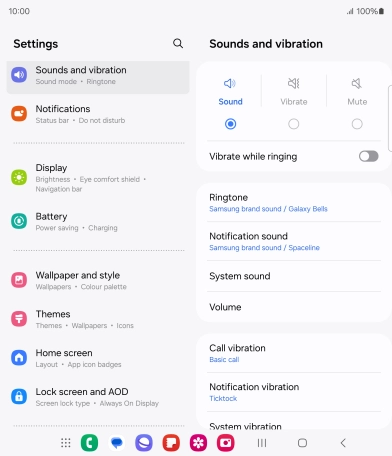
2. 2. Select ring tone
Press the required ring tones to hear them.

Once you've found a ring tone you like, press the Return key.

To use a different ring tone than the default ones, press the add ring tone icon and follow the instructions on the screen to select the required ring tone.

3. 3. Return to the home screen
Press the Home key to return to the home screen.