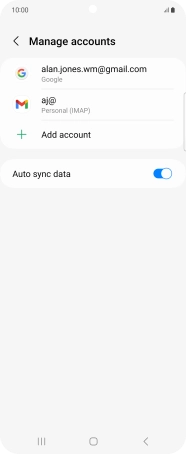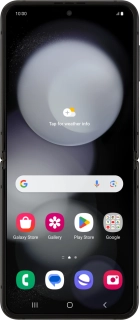
Samsung Galaxy Z Flip5
Android 13
1 Find "Manage accounts"
Slide two fingers downwards starting from the top of the screen.
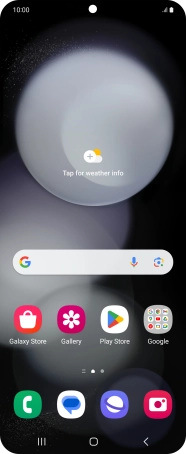
Press the settings icon.
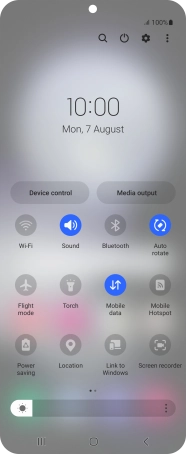
Press Accounts and backup.
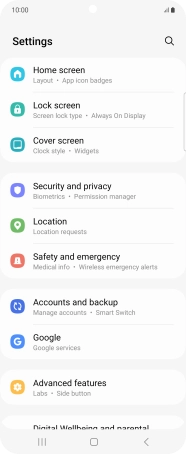
Press Manage accounts.
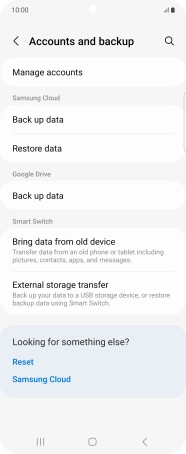
2 Create new email account
Press Add account.
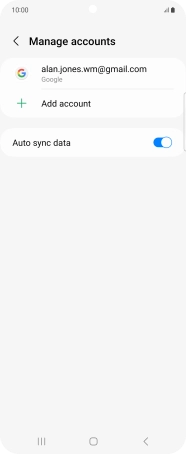
3 Select server type
Press Personal (IMAP).
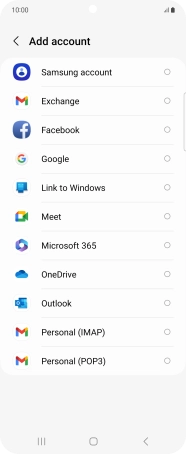
4 Enter email address
Press the field below "Enter your email address" and key in your email address.
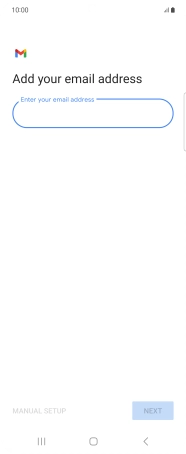
Press NEXT.
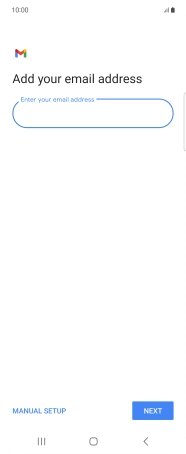
5 Enter password
Press the field below "Password" and key in the password for your email account.
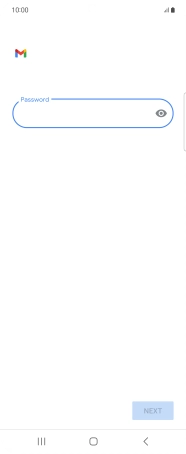
Press NEXT.
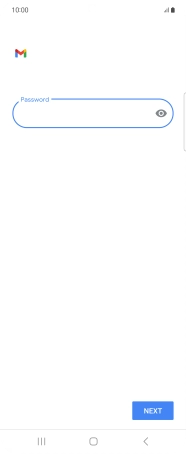
If this screen is displayed, you email account has been recognised and set up automatically. Follow the instructions on the screen to key in more information and finish setting up your phone.
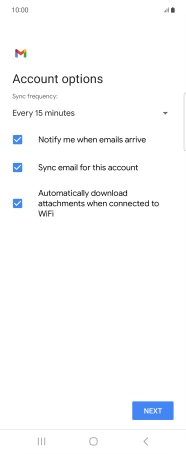
6 Enter username
Press the field below "Username" and key in the username for your email account.
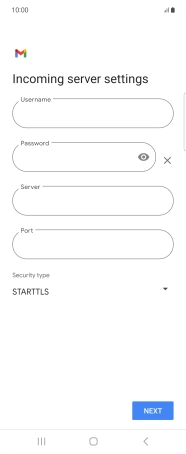
7 Enter incoming server
Press the field below "Server" and key in the name of your email provider's incoming server.
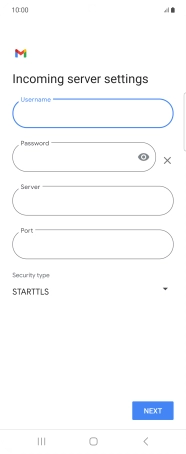
8 Enter incoming port
Press the field below "Port" and key in 993.
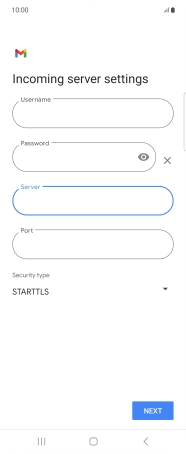
993
9 Turn on encryption of incoming email messages
Press the drop down list below "Security type".
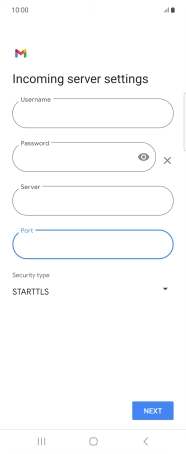
Press SSL/TLS.
It's recommended that you turn on encryption of incoming email messages so that all email messages you receive are encrypted and secured in the best possible way.
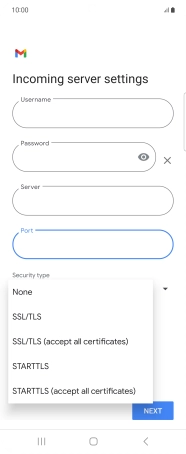
Press NEXT.
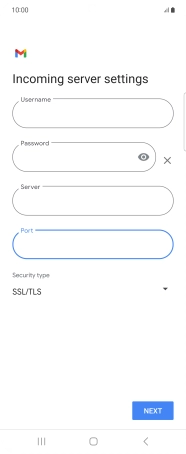
10 Turn on SMTP authentication
Press the indicator next to "Require sign-in" to turn on the function.
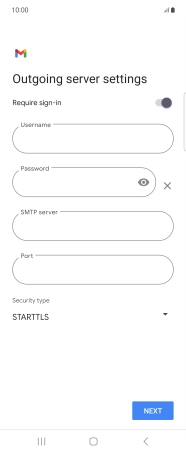
Press the field below "Username" and key in the username for your email the email provider's outgoing server.
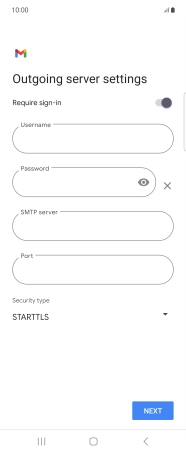
Press the field below "Password" and key in the password for your email provider's outgoing server.
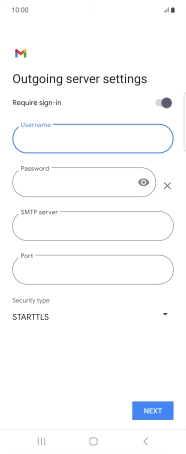
11 Enter outgoing server
Press the field below "SMTP server" and key in the name of your email provider's outgoing server.
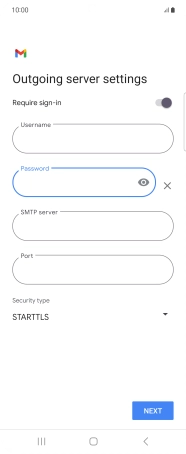
12 Enter outgoing port
Press the field below "Port" and key in 587.
If you're having problems sending email messages, try keying in 465 instead or ask your email provider for the correct outgoing port.
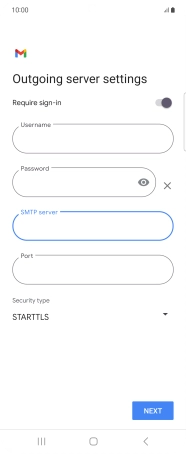
587
13 Turn on encryption of outgoing email messages
Press the drop down list below "Security type".
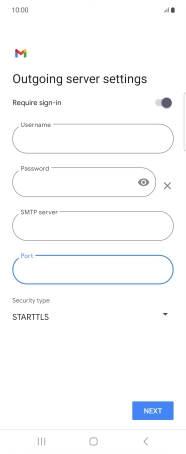
Press SSL/TLS.
It's recommended that you turn on encryption of outgoing email messages so that all email messages you send are encrypted and secured in the best possible way.
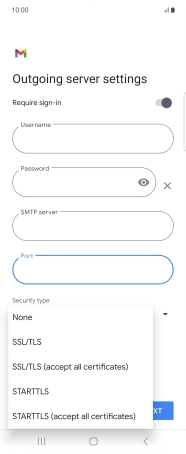
Press NEXT.
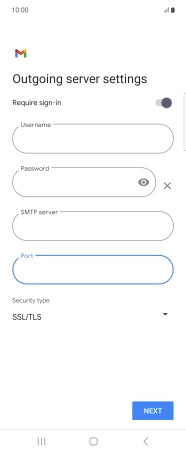
14 Select setting for retrieval of new email messages
Press the drop down list below "Sync frequency:".
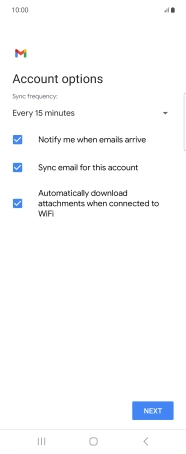
Press the required setting.
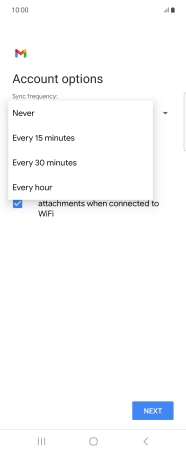
15 Turn email message notifications on or off
Press the field next to "Notify me when emails arrive" to turn the function on or off.
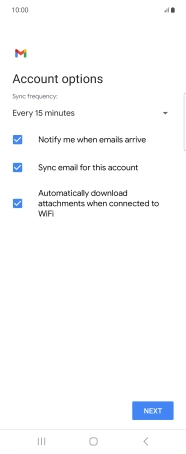
16 Turn on email message synchronisation
Press the field next to "Sync email for this account" to turn on the function.
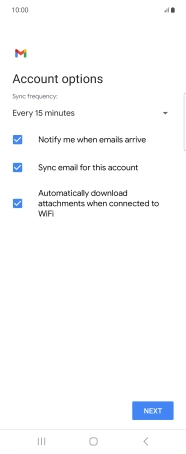
Press NEXT.
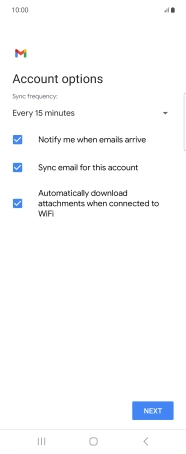
17 Enter email account name
Press the field below "Account name (optional)" and key in the required name.
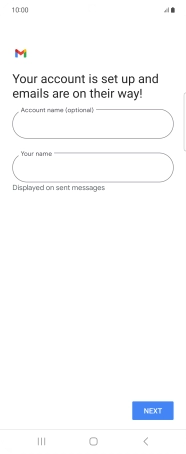
18 Enter sender name
Press the field below "Your name" and key in the required sender name.
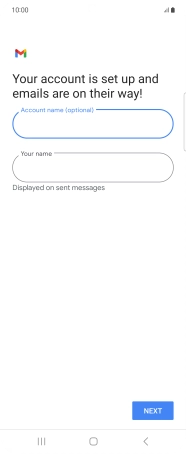
Press NEXT.
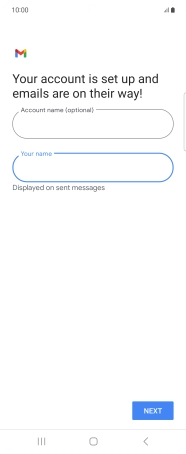
19 Return to the home screen
Press the Home key to return to the home screen.