
Samsung Galaxy Xcover 2
Turn GPS on or off
Your phone can determine your geographical position using GPS (Global Positioning System). The information about your location can be used by a number of applications on your phone such as navigation, the search function or weather forecast.
1. Find "Location services"
Slide your finger down the display starting from the top edge of your phone.
Press the settings icon.
Press the settings icon.
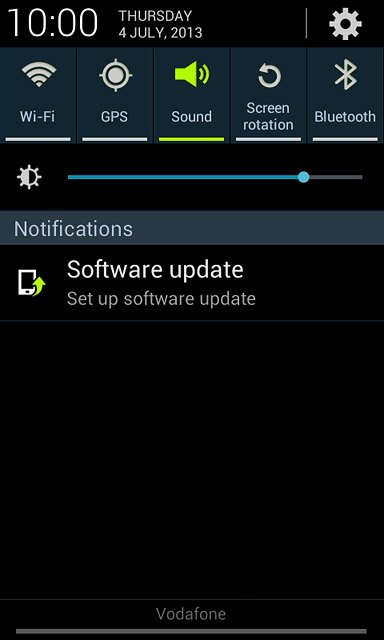
Press Location services.
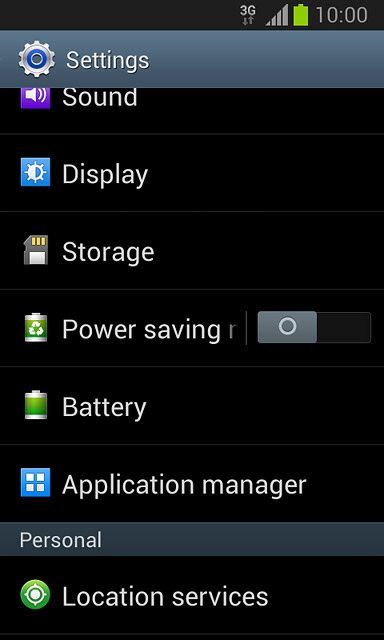
2. Turn network-based GPS on or off
Press Use wireless networks to turn the function on or off.
If you turn on wireless networks, your phone can find your approximate position using the network. This is useful if you don't have a GPS satellite fix.
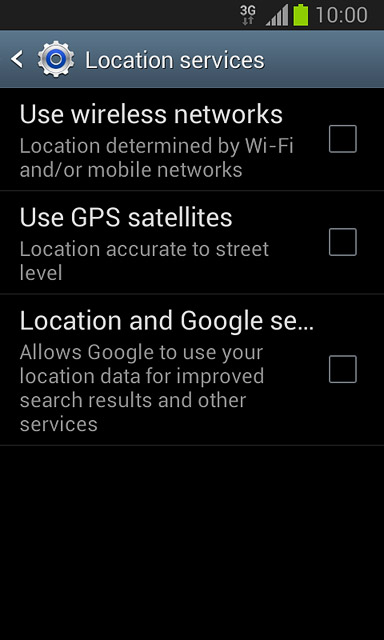
If you turn on network-based GPS::
Press Agree.
Press Agree.
If you turn on wireless networks, your phone can find your approximate position using the network. This is useful if you don't have a GPS satellite fix.
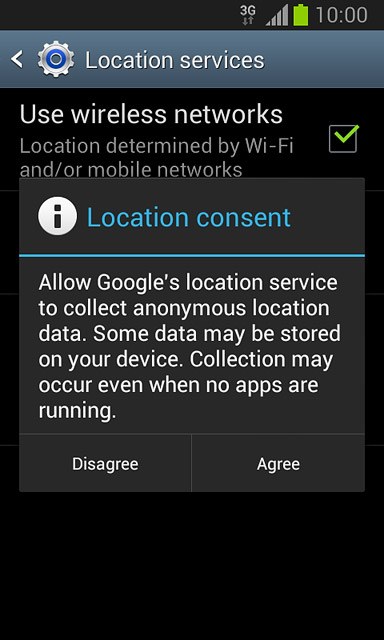
3. Turn satellite-based GPS on or off
Press Use GPS satellites to turn the function on or off.
If you turn on satellite-based GPS, your phone can find your exact position. Satellite-based GPS requires a clear view of the sky.
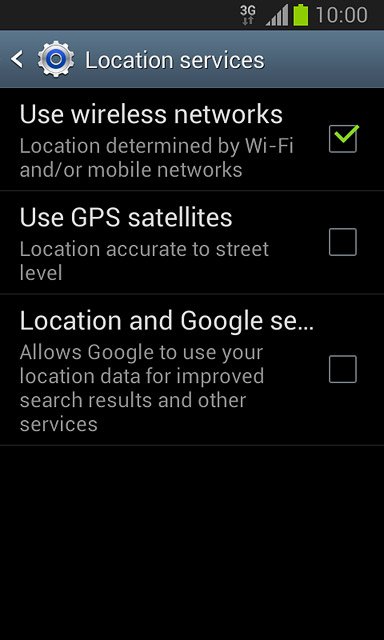
4. Turn sensor-based GPS on or off
Press Location and Google search to turn the function on or off.
If you turn on sensor-based GPS, your phone will find your exact position more easily when you're in area with a weak GPS signal, e.g. when indoors or in urban agglomeration. Sensor-based GPS is most effective if you hold your phone in the direction of travel. The function is only available if you turned on satellite-based GPS in step 3.
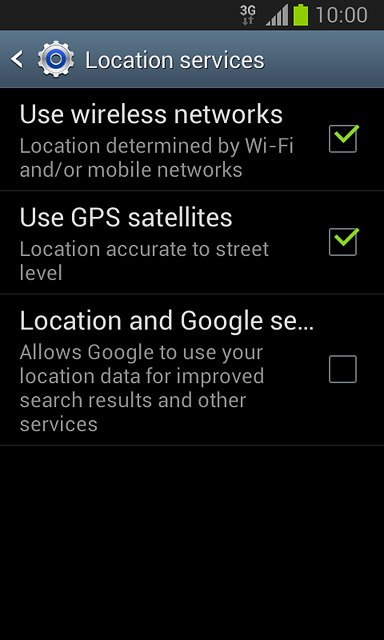
5. Return to the home screen
Press the Home key to return to the home screen.

