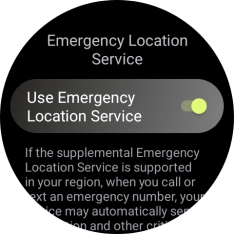Samsung Galaxy Watch7
Android Wear OS
Turn GPS on or off
Your smartwatch can determine your geographical position using GPS (Global Positioning System). The information about your location can be used by a number of applications on your smartwatch such as navigation, SOS function or weather forecast.
1. 1. Find "Location"
Slide your finger upwards starting from the bottom of the screen.

Press the settings icon.
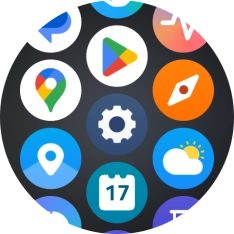
Press Location.
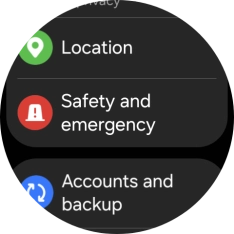
2. 2. Turn GPS on or off
Press the indicator below "Location" to turn the function on or off.
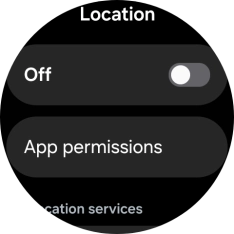
3. 3. Turn use of GPS position for applications on or off
Press App permissions.
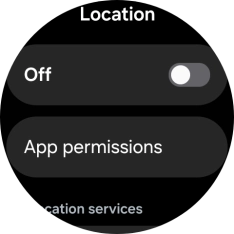
Press the required app.
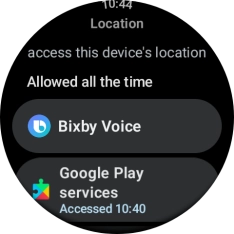
Follow the instructions on the screen to select the required settings and turn the function on or off.
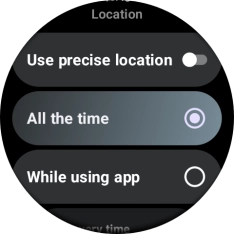
Press the Return key twice.
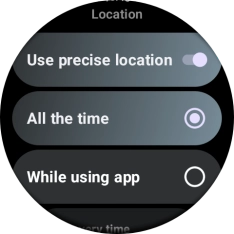
4. 4. Turn use of GPS position for emergency calls on or off
Press Emergency Location Service.
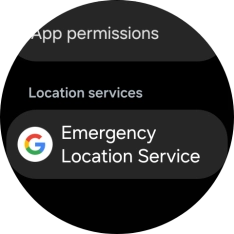
Press the indicator next to "Use Emergency Location Service" to turn the function on or off.
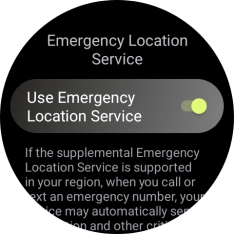
5. 5. Return to the home screen
Press the Home key to return to the home screen.