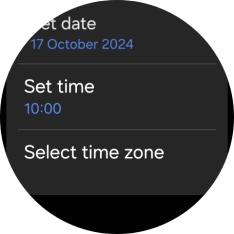Samsung Galaxy Watch7
Android Wear OS
Set date and time
Date and time are automatically set from your phone but can be set manually if, e.g., your smartwatch isn't connected to your phone.
1. 1. Find "Date and time"
Slide your finger upwards starting from the bottom of the screen.

Press the settings icon.
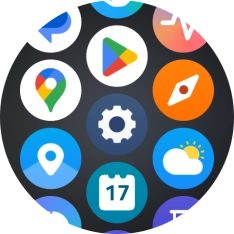
Press General.
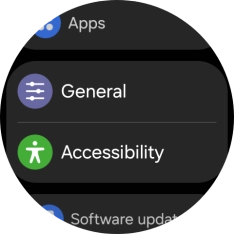
Press Date and time.
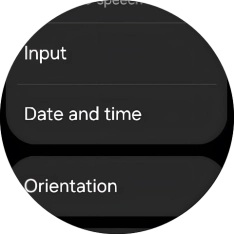
2. 2. Set the date
Press Set date.
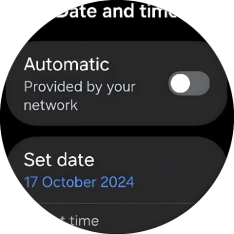
Slide your finger up or down on the screen to set the required date.
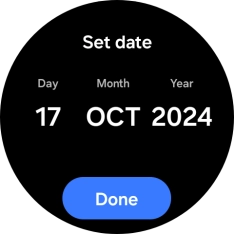
Press Done.
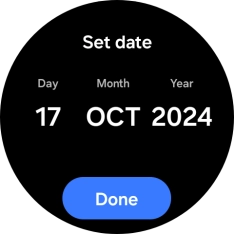
3. 3. Set time
Press Set time.
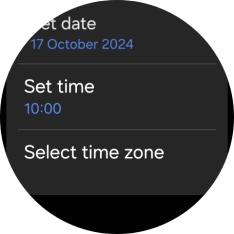
Slide your finger up or down on the screen to set the required time.
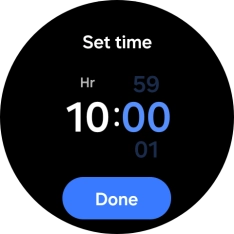
Press Done.
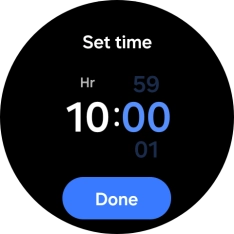
4. 4. Set time zone
Press Select time zone.
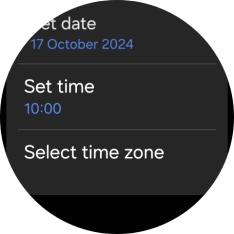
Press the required time zone.
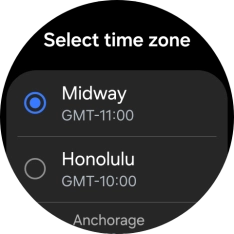
5. 5. Return to the home screen
Press the Home key to return to the home screen.