
Samsung Galaxy Tab
Upload pictures or video clips to social network
Follow these instructions to upload pictures or video clips to a social network.
You need to set up the device for Internet to use this function. Click here to see how.
Please note that data charges will apply when you upload pictures and video clips. Check your plan for applicable charges.
1. Find "Gallery"
Press Applications.
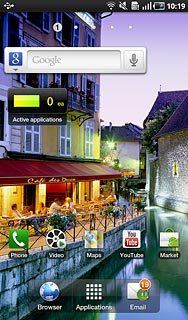
Press Gallery.
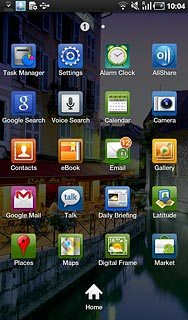
2. Find picture or video clip
Go to the required folder.
Press the Menu key.
Press the Menu key.

Press the required picture or the required video clip to tick it.
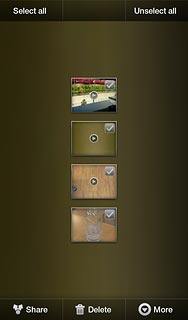
When a picture or video clip is ticked (V), it is selected.
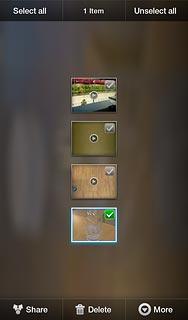
3. Select method of sending
Press Share.
You can only upload pictures to Picasa.
You can only upload video clips to YouTube.
You can only upload video clips to YouTube.
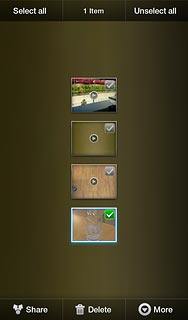
Press one of the following options:
Picasa, go to 3a.
Picasa, go to 3a.
You can only upload pictures to Picasa.
You can only upload video clips to YouTube.
You can only upload video clips to YouTube.
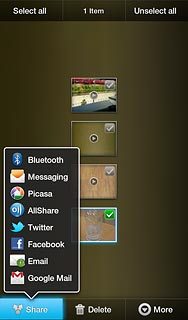
YouTube, go to 3b.
You can only upload pictures to Picasa.
You can only upload video clips to YouTube.
You can only upload video clips to YouTube.
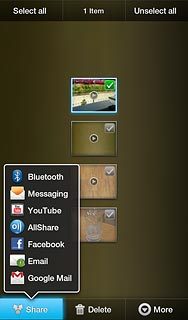
4. 3a - "Picasa"
Key in text for the picture.
Press Upload.
Press Upload.
To upload a picture to Picasa, you need to activate a Google account. Click here to see how.
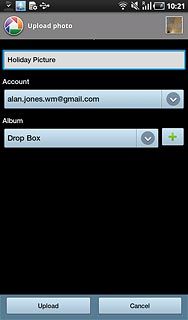
5. 3b - "YouTube"
Key in a text for the video clip.
Press Upload.
Press Upload.
Before you can upload a video clip to YouTube, you need to log on to YouTube.
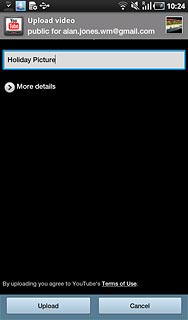
6. Exit
Press the Home key to return to standby mode.

