
Samsung Galaxy Tab
Read email messages
Follow these instructions to find and read email messages in your inbox.
1. Find " Email"
Press Applications.
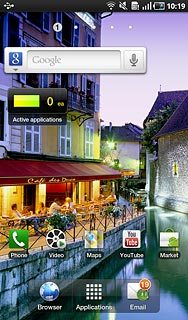
Press Email.
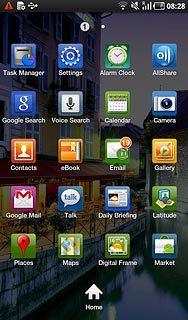
2. Retrieve email messages
Press the update icon.
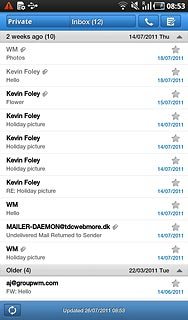
3. Read email message
Press the required email message to read it.
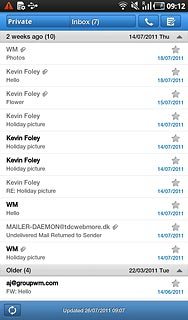
4. Select option
You have a number of options when you have read the email message.
Choose one of the following options:
Reply to email message, go to 4a.
Forward email message, go to 4b.
Delete email message, go to 4c.
Choose one of the following options:
Reply to email message, go to 4a.
Forward email message, go to 4b.
Delete email message, go to 4c.

5. 4a - Reply to email message
Press the message icon.
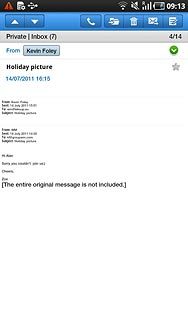
Press Reply.
Write your email message.
Write your email message.
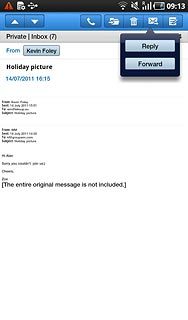
Press Send.
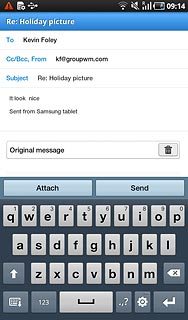
6. 4b - Forward email message
Press the message icon.
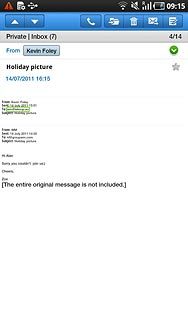
Press Forward.
Key in the first letters of the required contact.
Matching contacts are displayed.
Key in the first letters of the required contact.
Matching contacts are displayed.
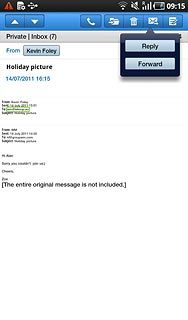
Press the required contact.
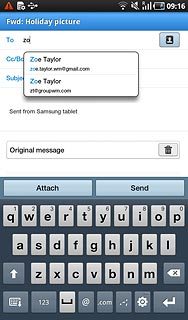
Press Send.
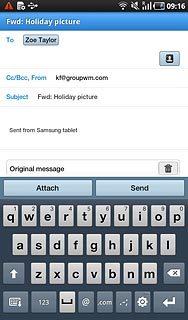
7. 4c - Delete email message
Press the delete icon.
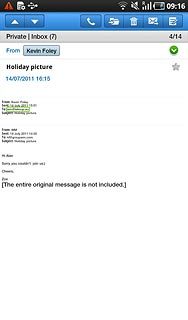
8. Exit
Press the Home key to return to standby mode.


