
Samsung Galaxy Tab
Write and send a Gmail message
Gmail is a free email service provided by Google. Using an application on the device, you can retrieve and send Gmail messages. Follow these instructions to write and send a Gmail message.
You need to set up the device for Internet to use this function. Click here to see how.
You need to activate a Google account on the device before you can write and send a Gmail message. Click here to see how.
If you do not want to use Gmail using an application on the device, you can use the device's browser: open the browser and connect to http://gmail.com.
1. Find "Google Mail"
Press Applications.
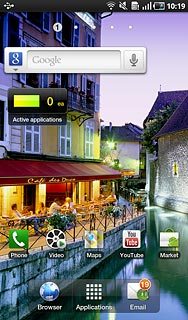
Press Google Mail.
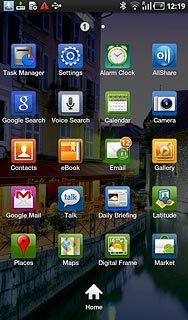
2. Create message
Press the Menu key.

Press Compose.
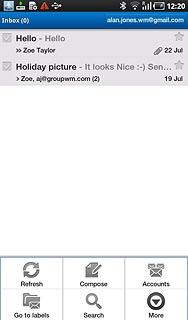
3. Enter recipient
Key in the first letters of the required contact.
Matching contacts are displayed.
Press the required contact.
Matching contacts are displayed.
Press the required contact.
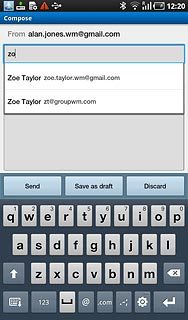
4. Enter subject
Press Subject.
Key in a subject for the email message.
Key in a subject for the email message.
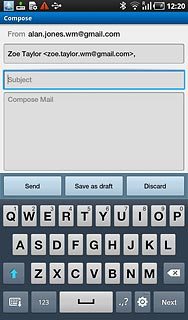
5. Write the email message
Follow the steps below to write the email message.

6. Write the text
Press the message field.
Write the required text.
Write the required text.
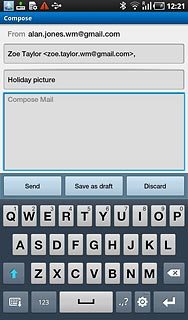
7. Attach picture
Press the Menu key.

Press Attach.
Go to the required folder.
Go to the required folder.
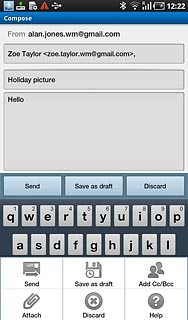
Press the required picture.
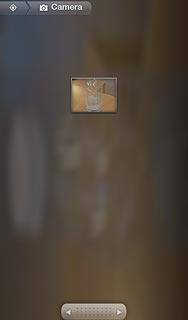
8. Add more recipients
Press the Menu key.

Press Add Cc/Bcc.
Add recipients.
Add recipients.
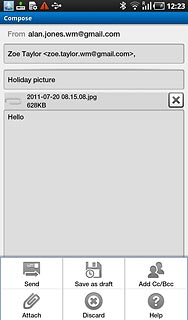
9. Send the email message
Press Send.
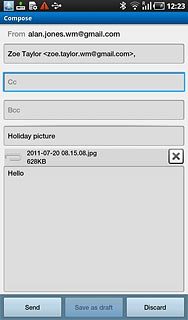
10. Exit
Press the Home key to return to standby mode.


