
Samsung Galaxy Tab
Use GPS navigation in Google Maps
You can use GPS to navigate from one location to another. Follow these instructions to use GPS navigation in Google Maps.
You need to set up the device for Internet to use this function. Click here to see how.
Furthermore, GPS needs to be activated. Click here to see how.
1. Find " Navigation"
Press Applications.
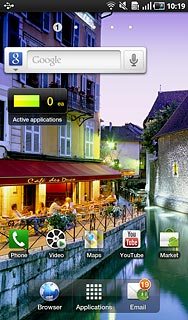
Press Navigation.
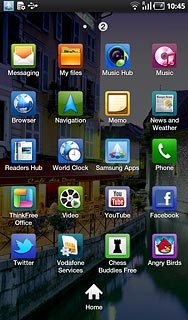
2. Plan route and start navigation
Press one of the following search options:
Speak Destination, go to 2a.
Speak Destination, go to 2a.
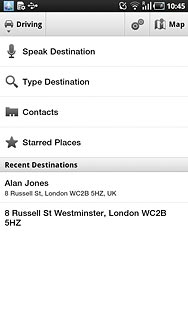
Type Destination, go to 2b.
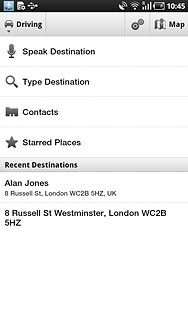
Contacts, go to 2c.
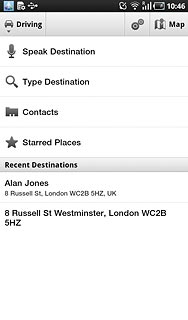
Starred Places, go to 2d.
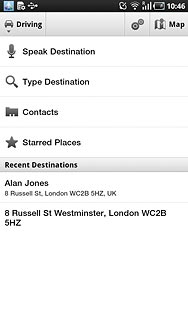
3. 2a - "Speak Destination"
Say the required destination.

4. 2b - "Type Destination"
Key in the required destination and press the search icon.
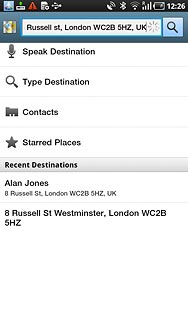
5. 2c - "Contacts"
Contacts with addresses are displayed.
Press the required contact.
Press the required contact.
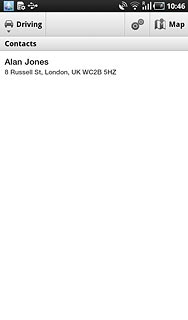
6. 2d - "Starred Places"
Your favourite locations are displayed.
Press the required destination.
Press the required destination.
You need to save a preferred location before you can select Starred Places. Click here to see how.
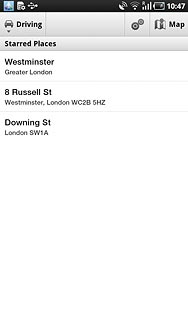
7. Use GPS navigation
The navigation window with information about your route is displayed.
The next turn and the next route detail are displayed at the top of the display.
The next turn and the next route detail are displayed at the top of the display.
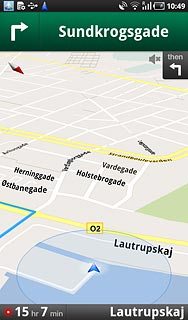
Time of arrival is displayed at the bottom of the display.
Follow the verbal instructions or the instructions on the display to go to the selected destination.
Follow the verbal instructions or the instructions on the display to go to the selected destination.
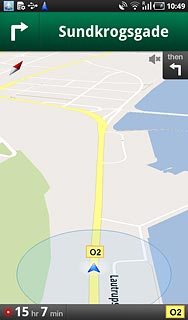
8. Exit navigation
Press the Menu key.

Press Exit Navigation.
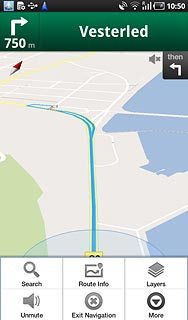
9. Exit
Press the Home key to return to standby mode.


