
Samsung Galaxy Tab
Activate or deactivate data roaming
You can deactivate data connections when roaming. Only text messages and calls are then available. This is useful if you want to avoid unintended data traffic when roaming. Follow these instructions to activate or deactivate data roaming.
1. Find " Mobile networks"
Press Applications.
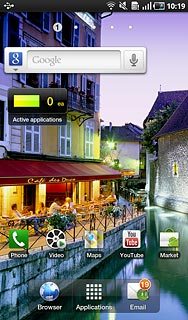
Press Settings.
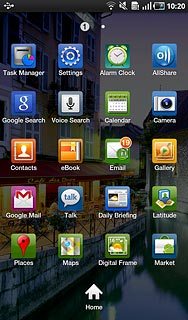
Press Wireless and network.
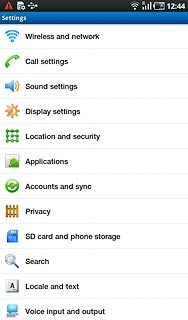
Press Mobile networks.
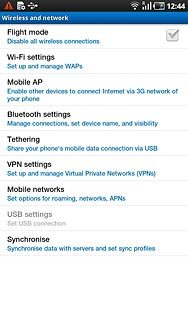
2. Activate or deactivate
Press Data roaming to activate or deactivate data roaming.
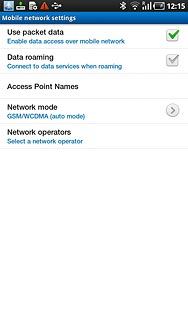
When the box next to the menu item is ticked (V), the function is activated.
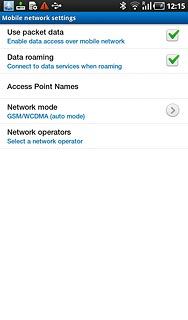
If you activate data roaming:
Press Yes to confirm.
Press Yes to confirm.
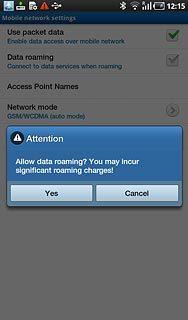
3. Exit
Press the Home key to return to standby mode.

