
Samsung Galaxy Tab
Choose network mode
You can select which network modes the device can use. This setting determines the data speeds you can achieve. Follow these instructions to change network mode.
1. Find " Network mode"
Press Applications.
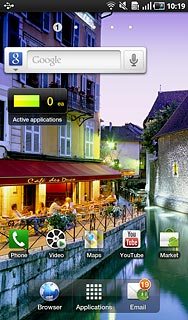
Press Settings.
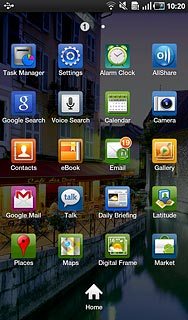
Press Wireless and network.
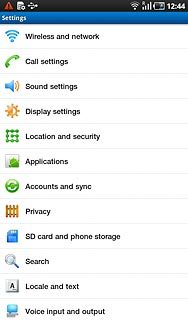
Press Mobile networks.
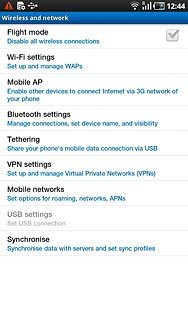
Press Network mode.
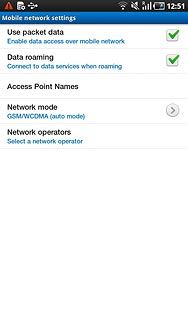
2. Select network mode
Press GSM/WCDMA (auto mode) or WCDMA only.
3G enables you to achieve higher data speeds than when using GSM.
If you select GSM/WCDMA (auto mode), the device automatically switches between the two network modes provided that you are within range of a 3G network.
If you select WCDMA only, the device can only connect to 3G networks.
If you select GSM/WCDMA (auto mode), the device automatically switches between the two network modes provided that you are within range of a 3G network.
If you select WCDMA only, the device can only connect to 3G networks.
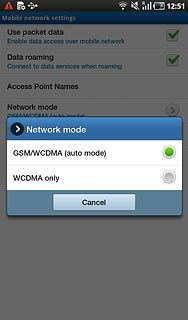
3. Exit
Press the Home key to return to standby mode.

