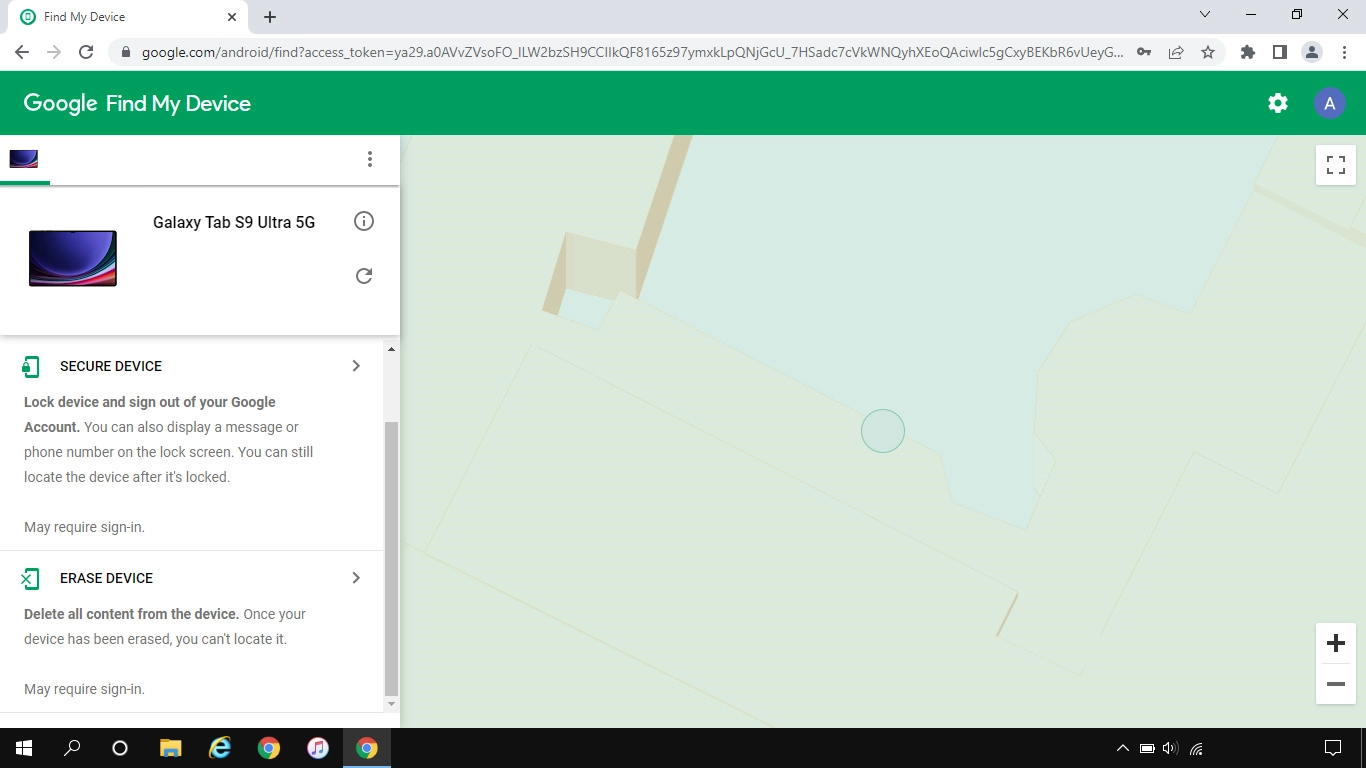Samsung Galaxy Tab S9 Ultra 5G
Android 13
Use Find My Device
Find My Device enables you to find your tablet if you lose it or you can lock it should it get stolen. To use the function, you need to turn on Find My Device.
1. 1. Log on to your Google account
Open an internet browser on your computer and go to www.android.com/find.
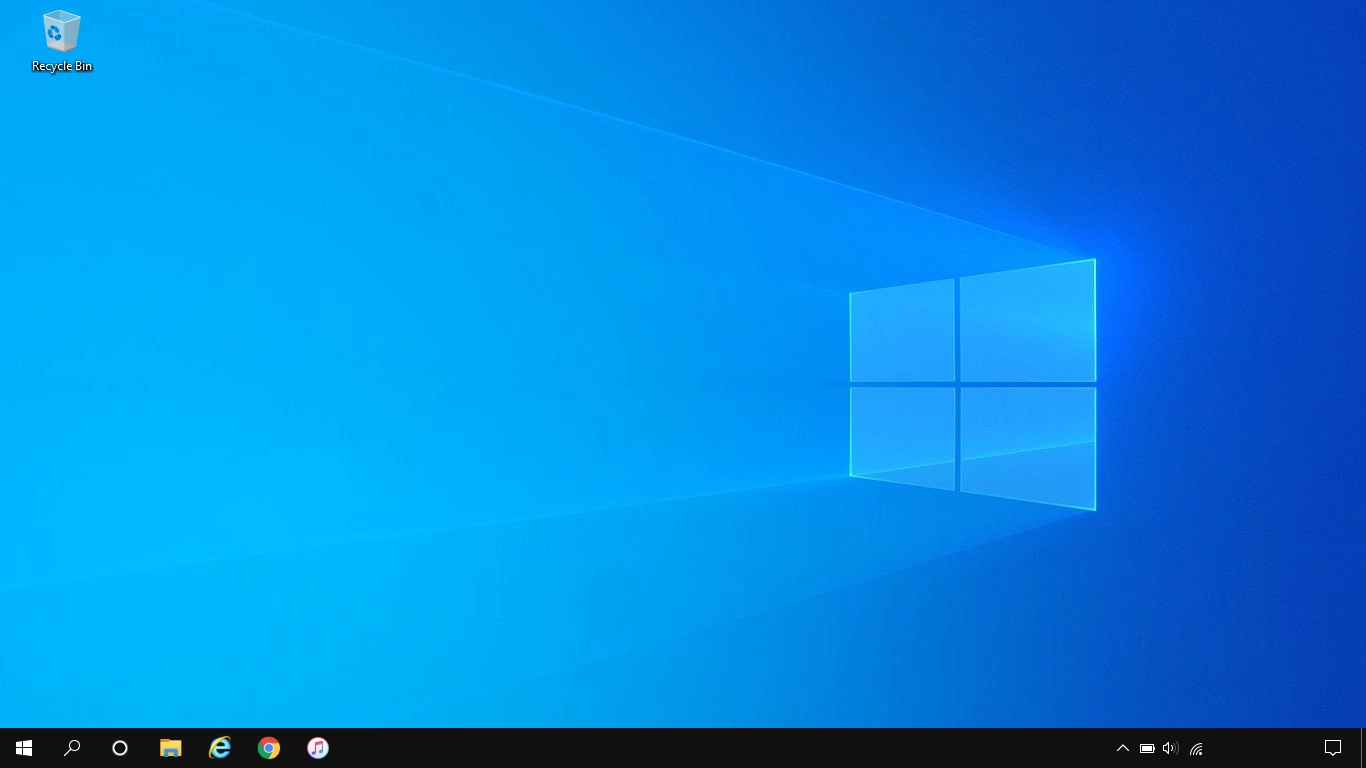
Follow the instructions on the screen to log on to your Google account.
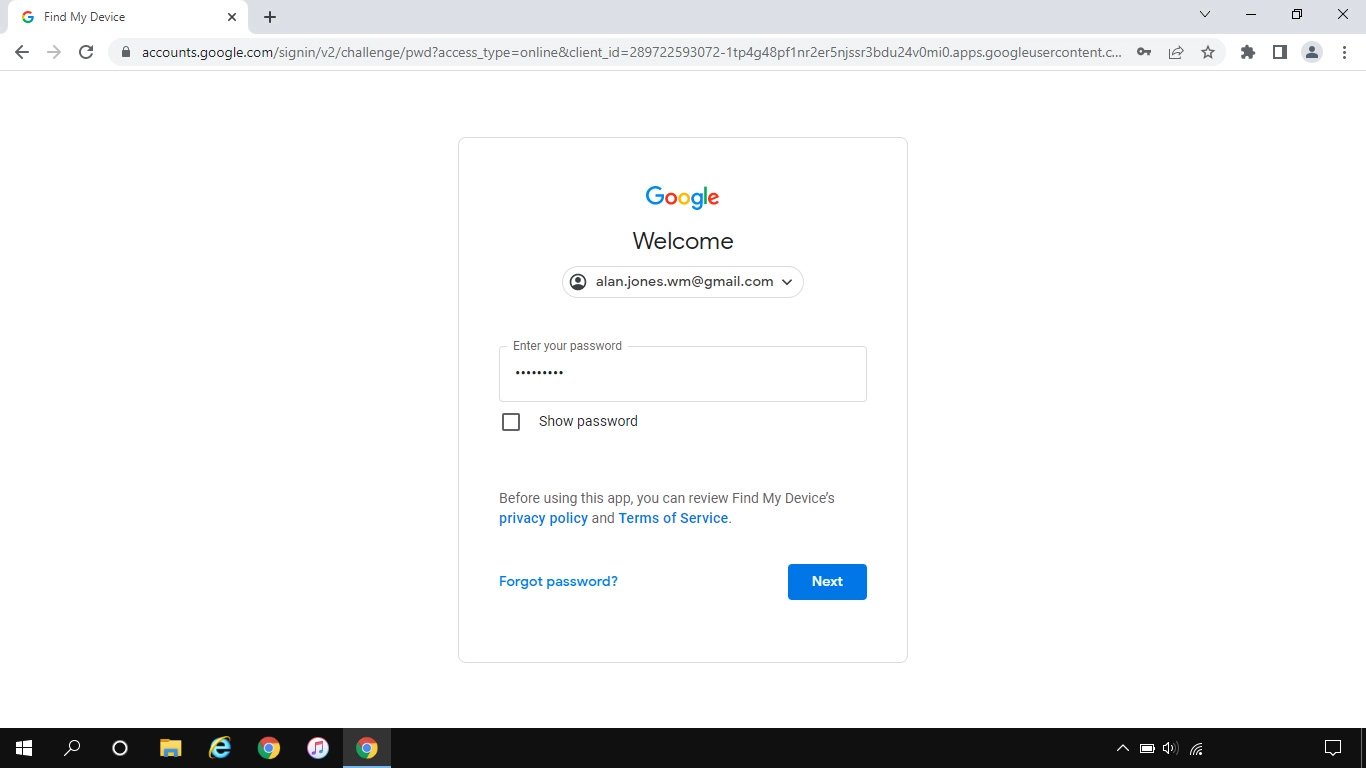
2. 2. Find your tablet
Click the required device.
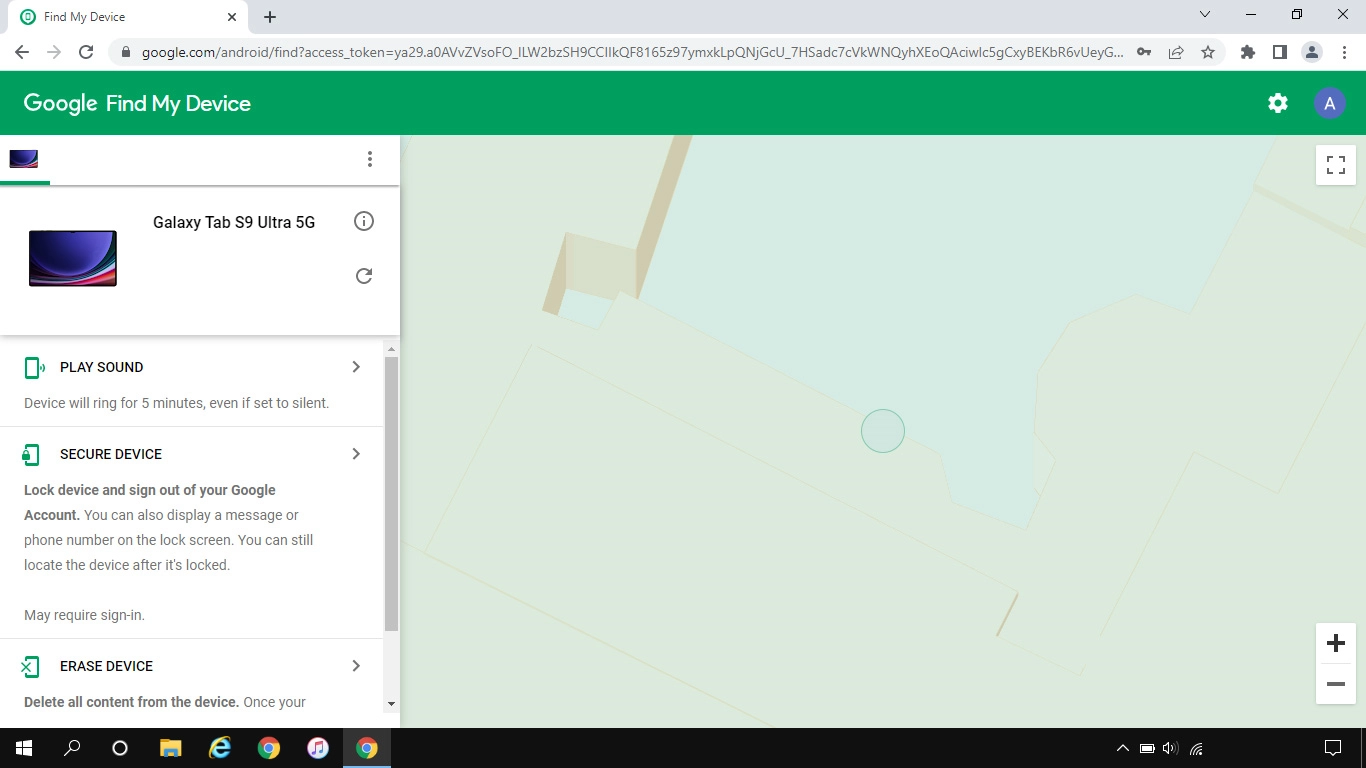
Your tablet's latest position is displayed on the map.
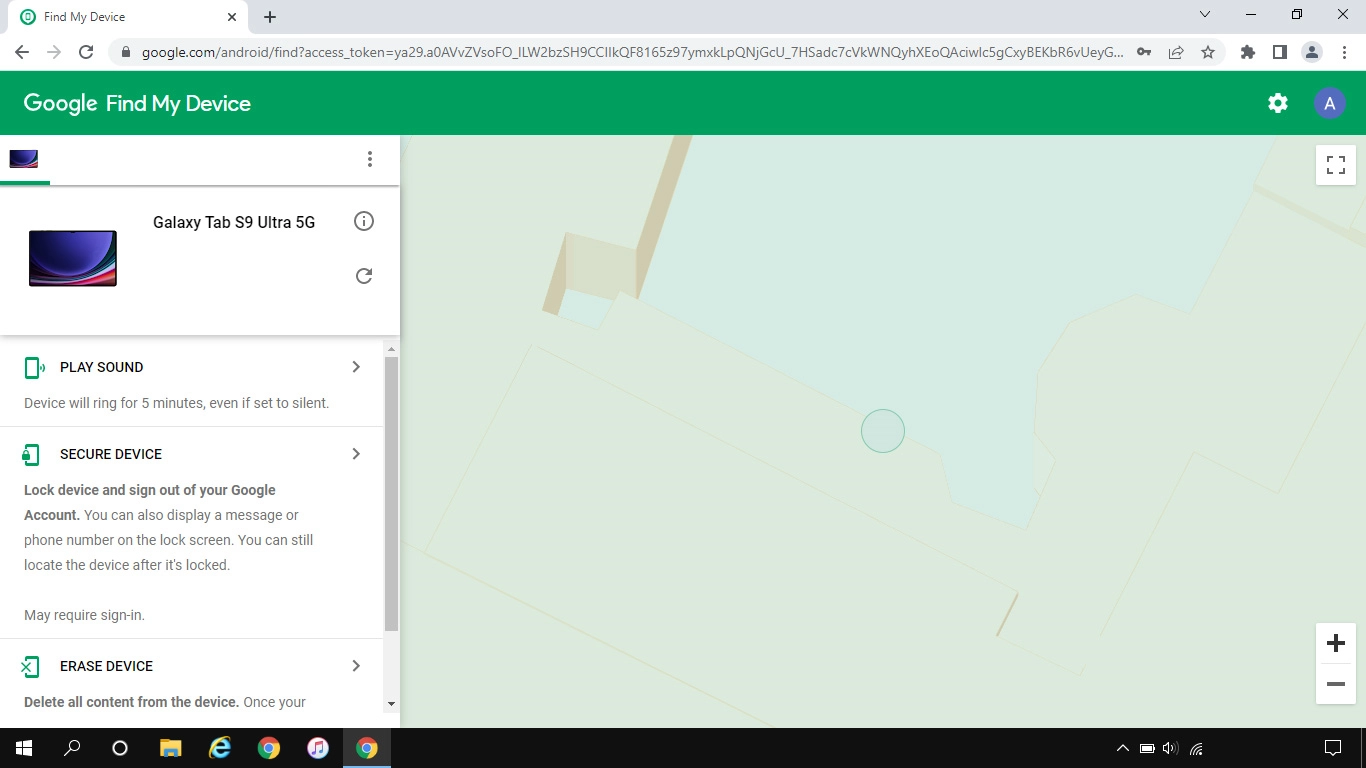
3. 3. Play signal tone on your tablet
Click PLAY SOUND.
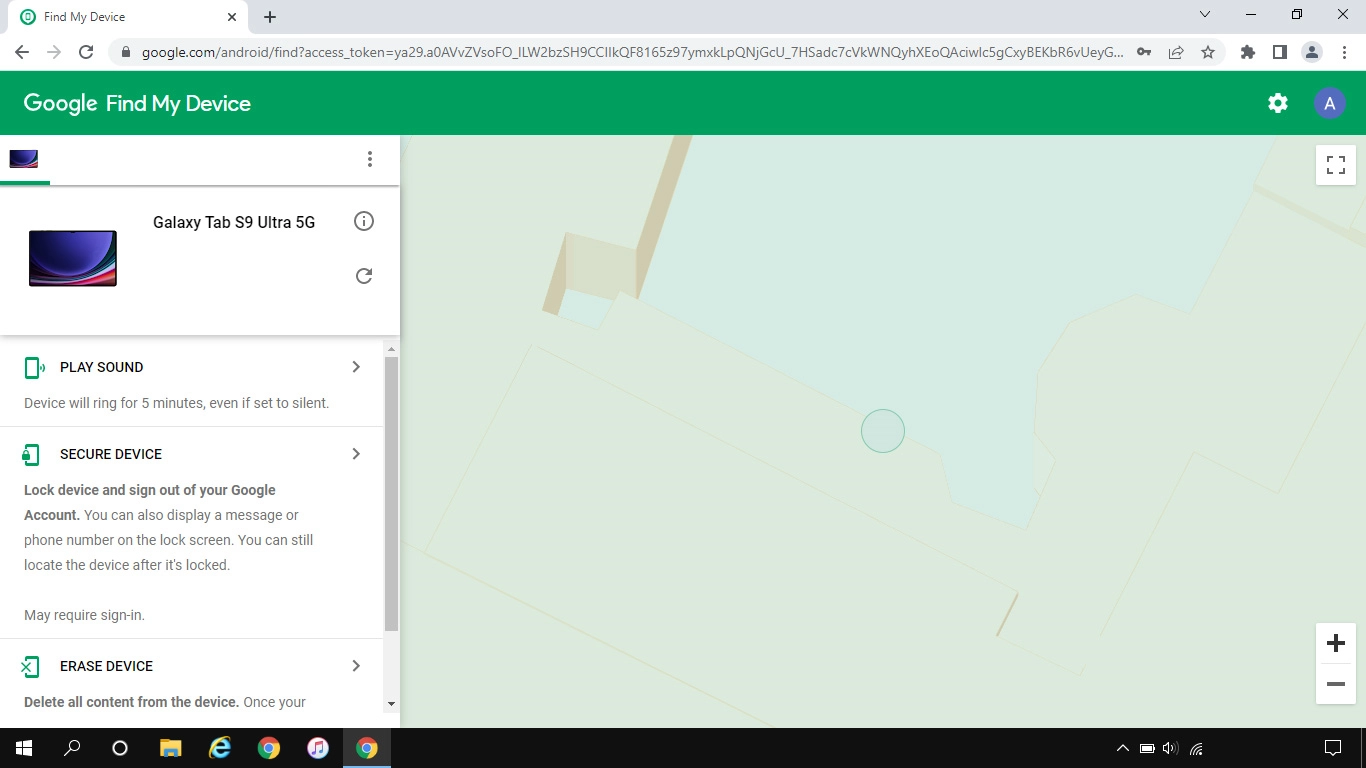
4. 4. Lock your tablet
Click SECURE DEVICE and follow the instructions on the screen to lock your tablet.
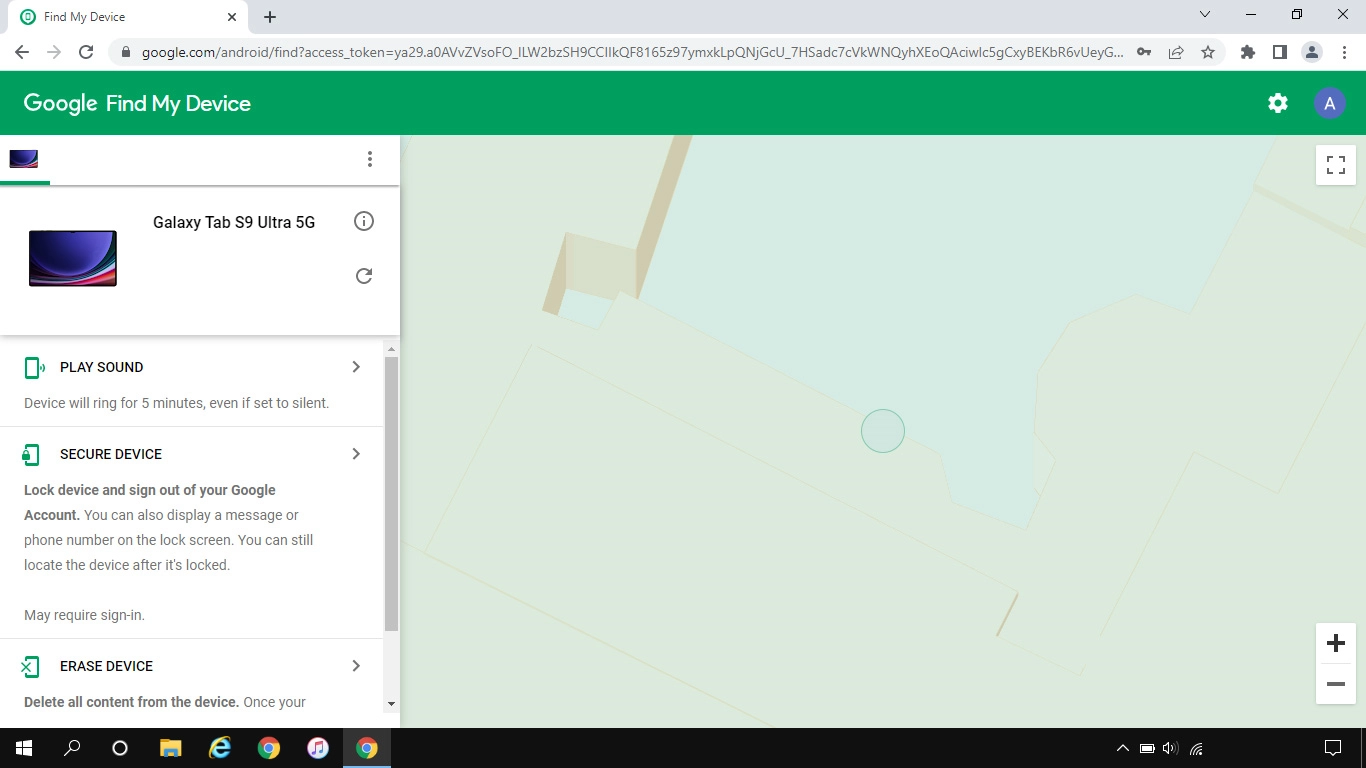
5. 5. Delete all tablet content
Click ERASE DEVICE and follow the instructions on the screen to delete all tablet content. Please note that you will no longer be able to use Find My Device when you've deleted all tablet content.