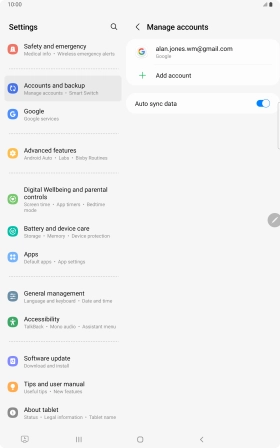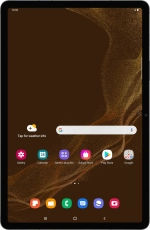
Samsung Galaxy Tab S8 5G
Android 12.0
Activate Google account on your tablet
A Google account gives you access to Gmail, Google Play and Google+ on your tablet. Before you can activate a Google account on your tablet you need to set up your tablet for internet.
1. 1. Find "Google"
Slide two fingers downwards starting from the top of the screen.
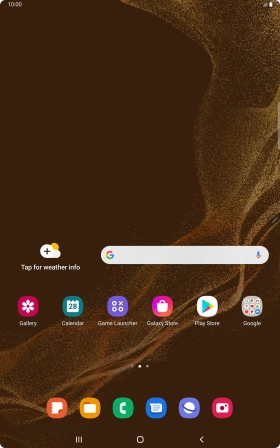
Press the settings icon.
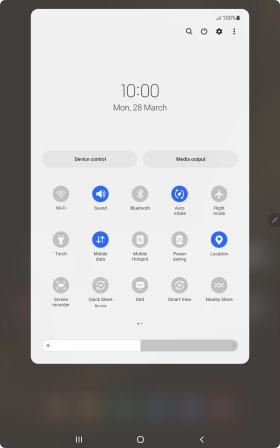
Press Accounts and backup.
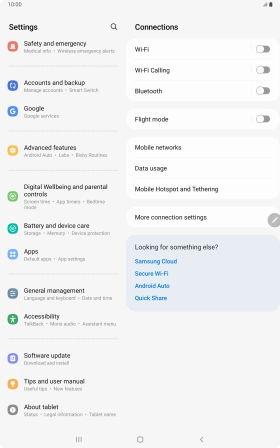
Press Manage accounts.
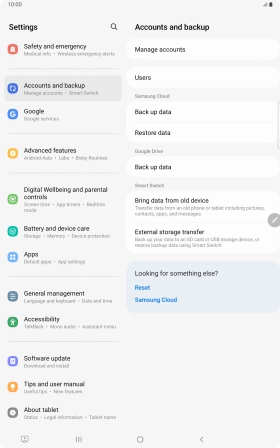
Press Add account.
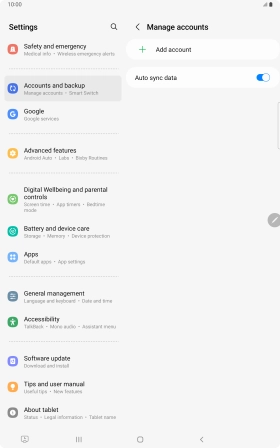
Press Google.
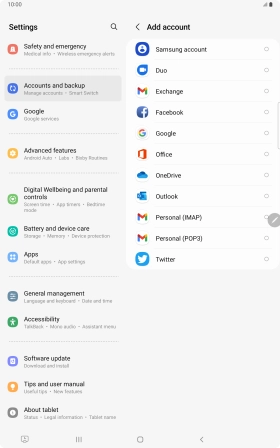
2. 2. Activate Google account
If you don't have a Google account, press Create account and follow the instructions on the screen to create an account.
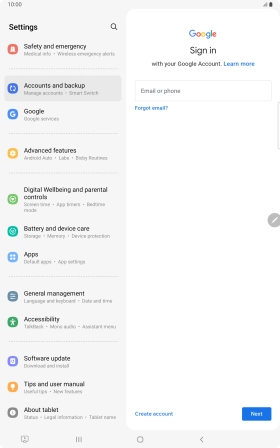
Press Email or phone and key in the username for your Google account.
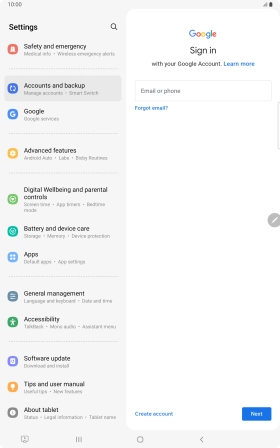
Press Next.
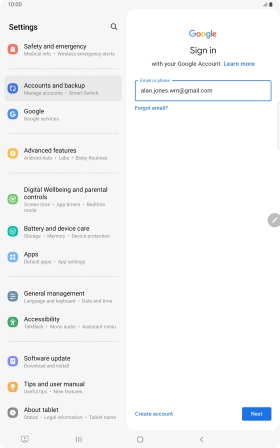
Press the field below "Enter your password" and key in the password for your Google account.
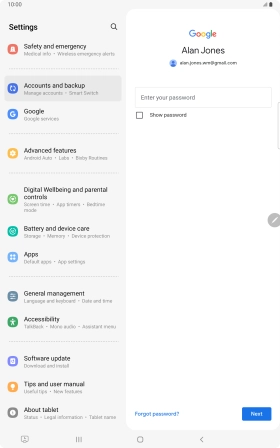
Press Next.
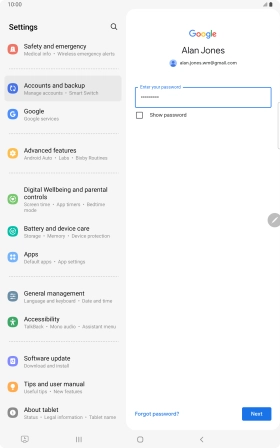
Press I agree and follow the instructions on the screen to select settings for your Google account.
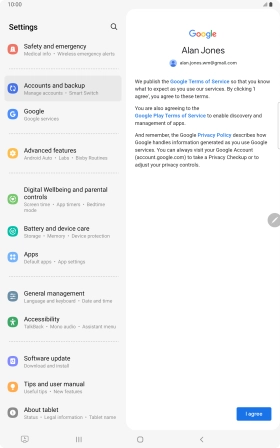
3. 3. Return to the home screen
Press the Home key to return to the home screen.