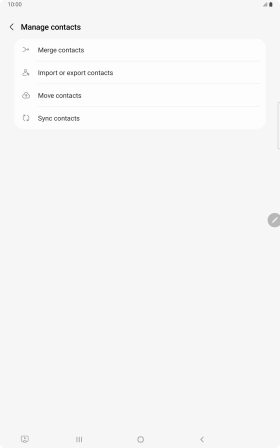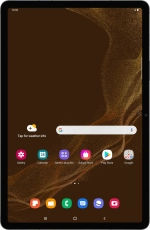
Samsung Galaxy Tab S8 5G
Android 12.0
Copy contacts between your SIM and your tablet
You can copy your contacts between your SIM and your tablet. This way, you won't lose your contacts if you change your SIM or tablet.
1. 1. Find "Import or export contacts"
Slide your finger upwards on the screen.
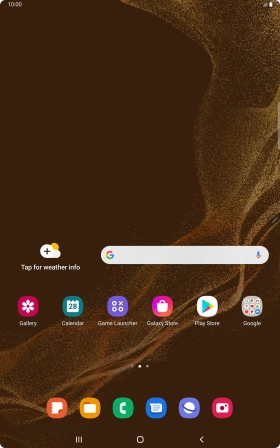
Press Samsung.
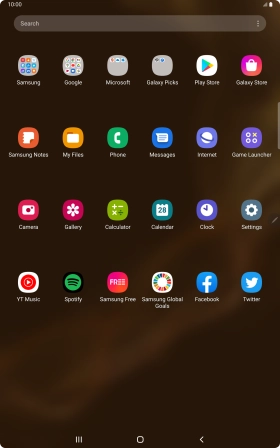
Press Contacts.
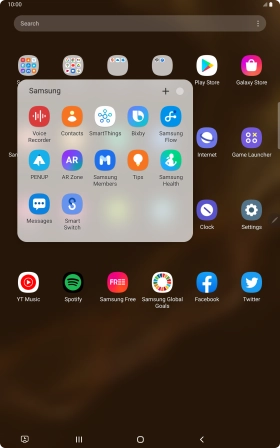
Slide your finger right starting from the left side of the screen.
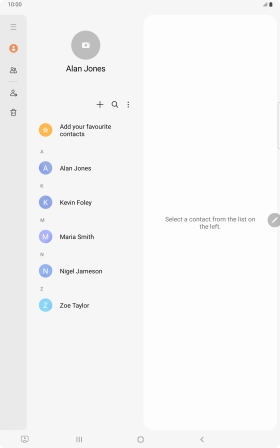
Press Manage contacts.
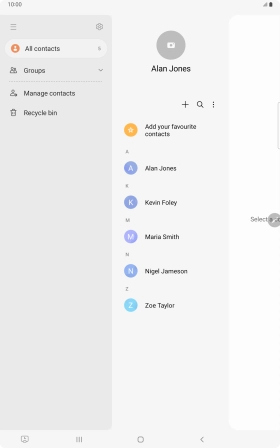
Press Import or export contacts.
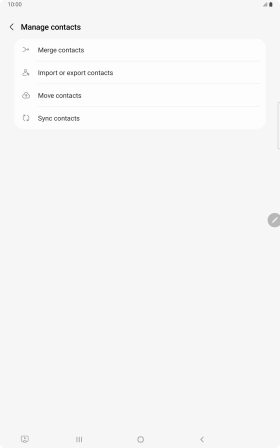
2. 2. Copy contacts from your SIM to your tablet
Press Import.
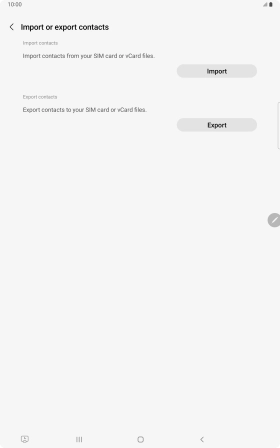
Press the name of the SIM.
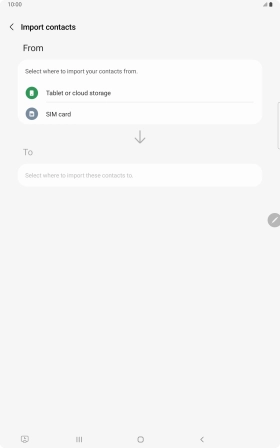
Press the field above "All".
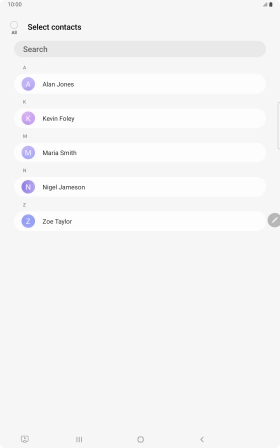
Press Done.
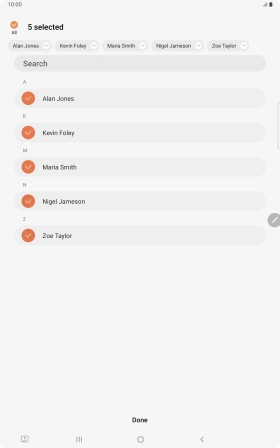
Press Tablet.
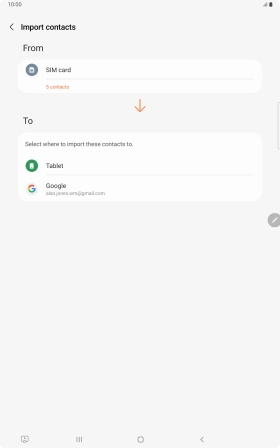
Press Import.
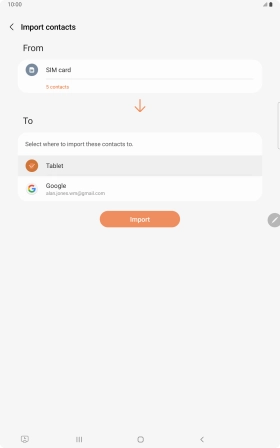
Press OK.
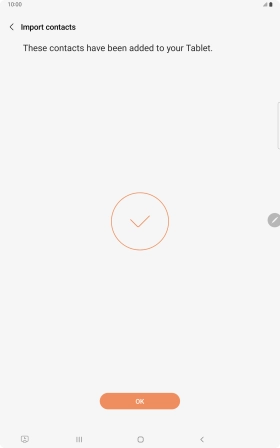
3. 3. Copy contacts from your tablet to your SIM
Press Export.
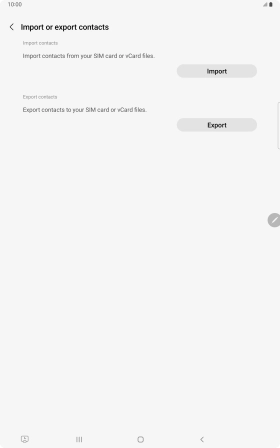
Press the name of the SIM.
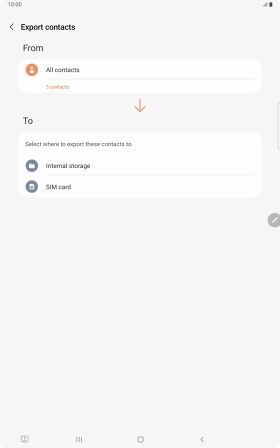
Press the field above "All".
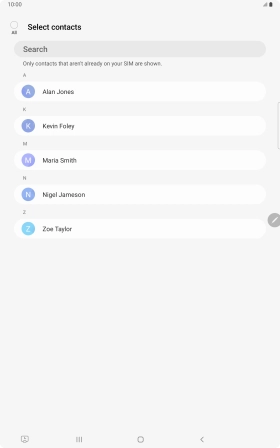
Press Done.
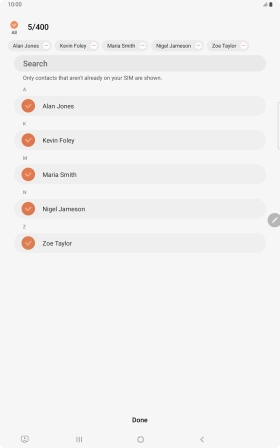
Press Export.
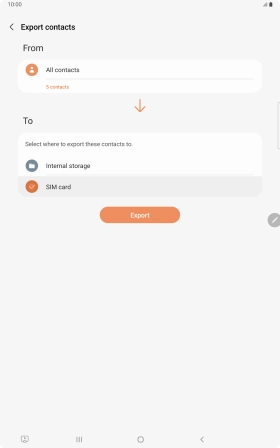
Press Export.
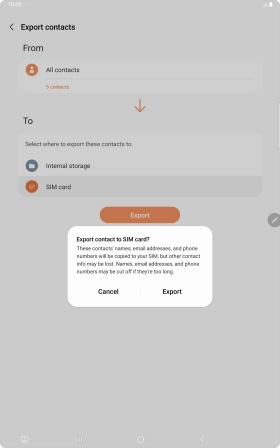
Press OK.
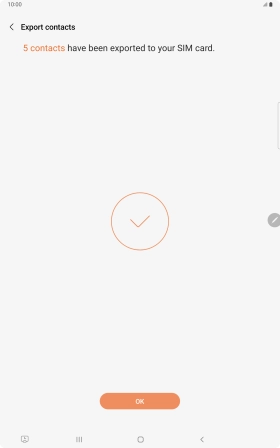
4. 4. Return to the home screen
Press the Home key to return to the home screen.