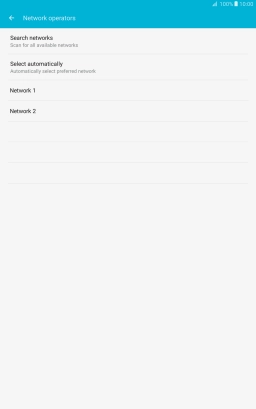Samsung Galaxy Tab A 10.1 (2016)
Android 6.0
1 Find "Network mode"
Slide your finger downwards starting from the top of the screen.
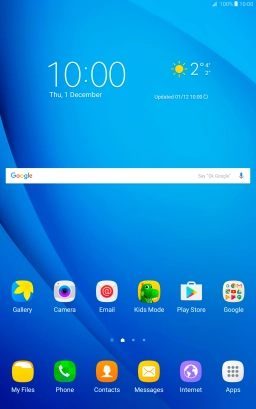
Press the settings icon.
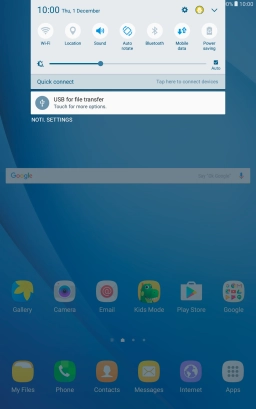
Press Mobile networks.
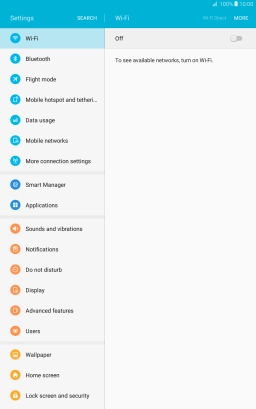
Press Network operators.
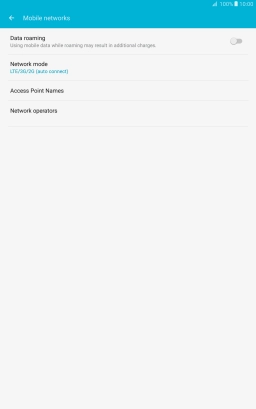
2 Select network
Press Search networks and your tablet will search for networks.
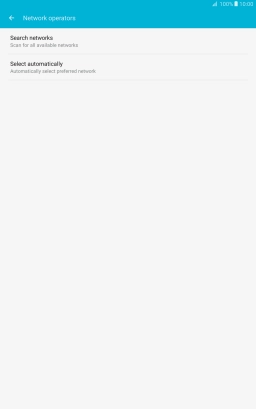
Press the required network.
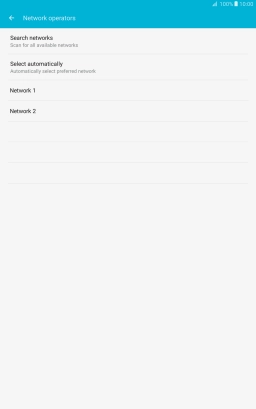
If you want to select a network automatically, press Select automatically.
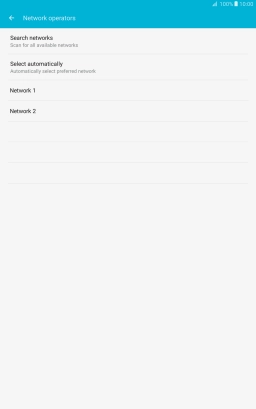
3 Return to the home screen
Press the Home key to return to the home screen.