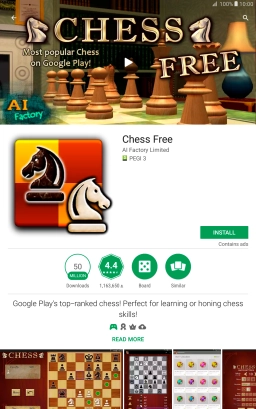Samsung Galaxy Tab A 10.1 (2016)
Android 6.0
Uninstall apps
You can uninstall apps to free up memory.
1. 1. Find "Play Store"
Press Apps.
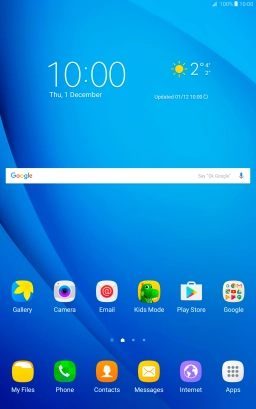
Press Play Store.
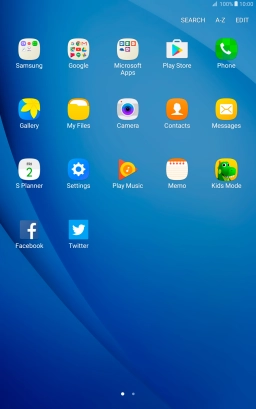
2. 2. Uninstall apps
Slide your finger right starting from the left side of the screen.
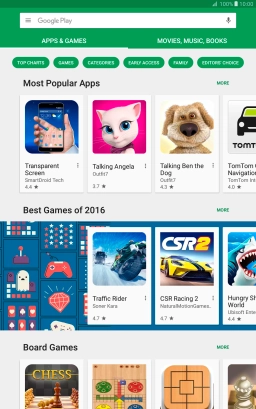
Press My apps & games.
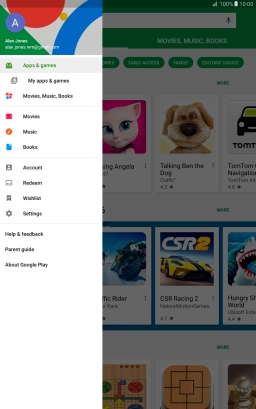
Press the required app.
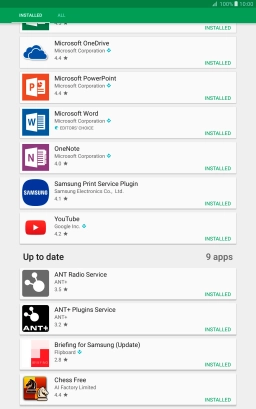
Press UNINSTALL.
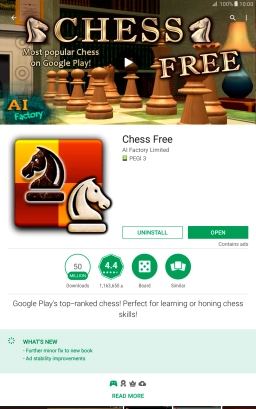
Press OK.
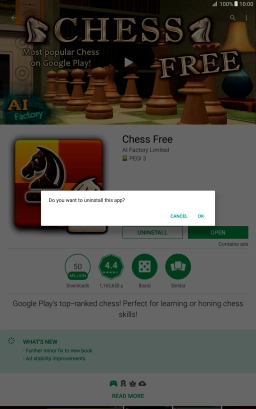
3. 3. Return to the home screen
Press the Home key to return to the home screen.