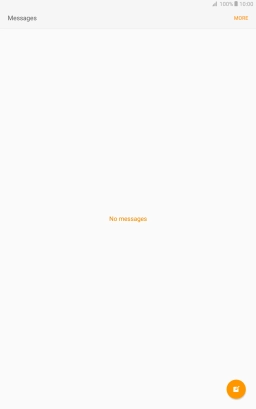Samsung Galaxy Tab A 10.1 (2016)
Android 6.0
Write and send picture messages
A picture message is a message which can contain pictures and other media files and can be sent to other tablets and mobile phones. If you can't send and receive picture messages as soon as you've inserted your SIM, you need to set up your tablet for picture messaging.
1. 1. Create new picture message
Press Messages.
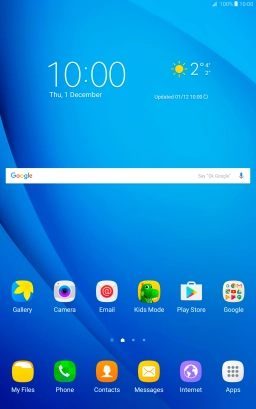
Press the new message icon.
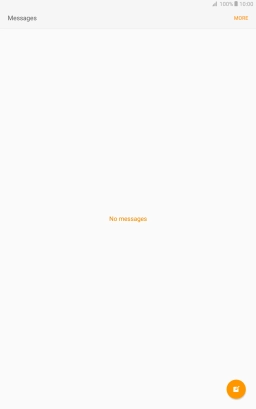
2. 2. Select recipient
Press the search field and key in the first letters of the recipient's name.
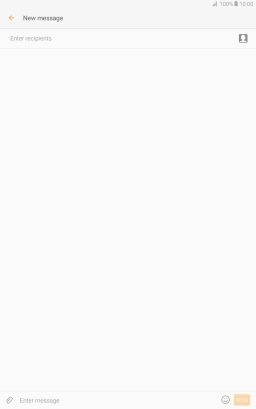
Press the required contact.
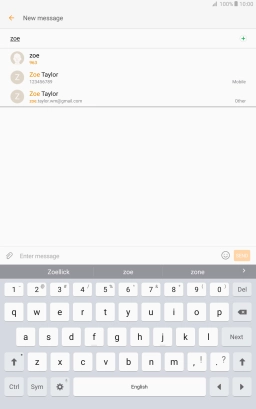
3. 3. Write text
Press the text input field and write the text for your picture message.
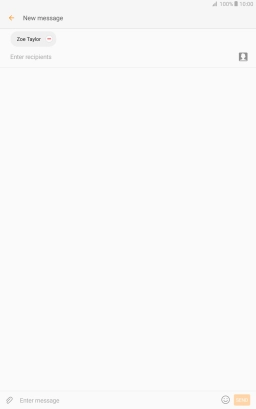
4. 4. Insert a picture
Press the attachment icon.
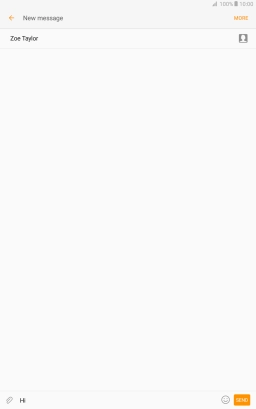
Press GALLERY and go to the required folder.
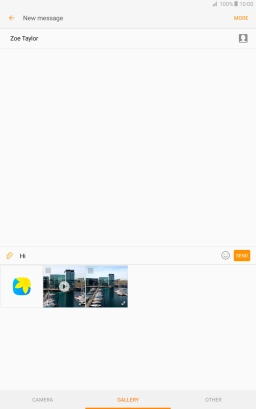
Press the required picture.
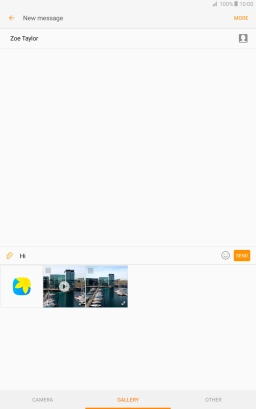
5. 5. Send the picture message
Press SEND when you've written your picture message.
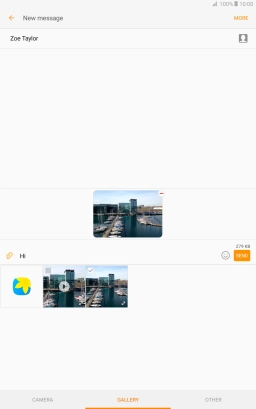
6. 6. Return to the home screen
Press the Home key to return to the home screen.