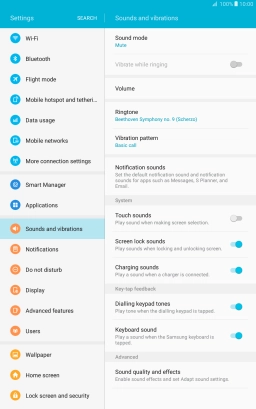Samsung Galaxy Tab A 10.1 (2016)
Android 6.0
Select ring tone
You can select the ring tone you want to hear when you get a call.
1. 1. Find "Ringtone"
Slide your finger downwards starting from the top of the screen.
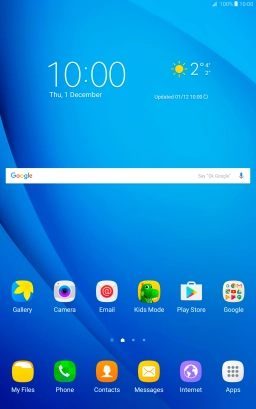
Press the settings icon.
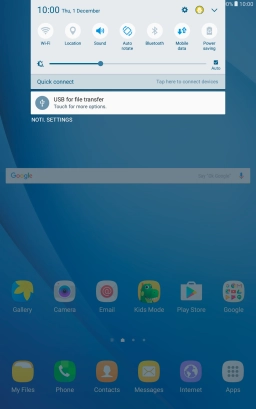
Press Sounds and vibrations.
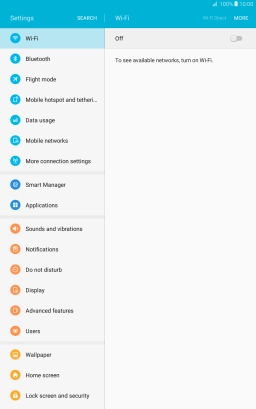
Press Ringtone.
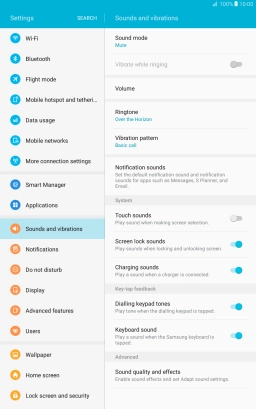
2. 2. Select ring tone
Press Add from device storage.
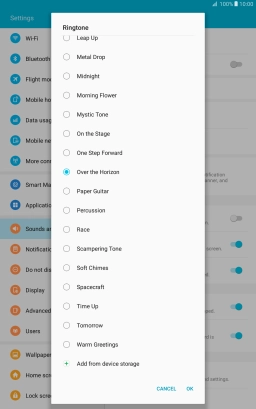
Press Sound picker.
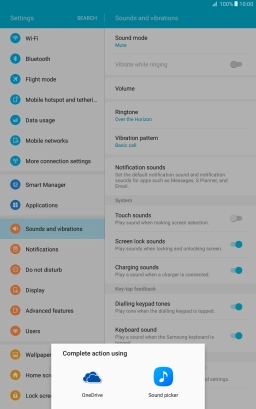
Press the required ring tones to hear them.
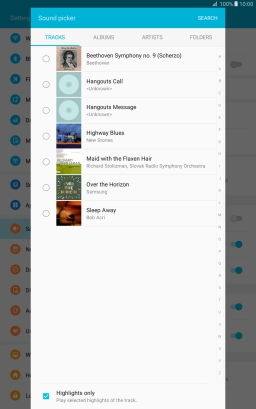
Once you've found a ring tone you like, press DONE.
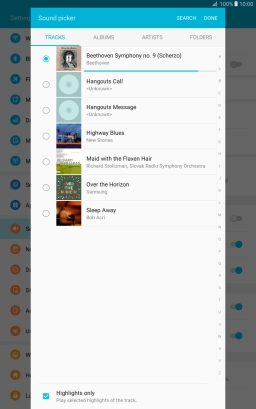
3. 3. Return to the home screen
Press the Home key to return to the home screen.