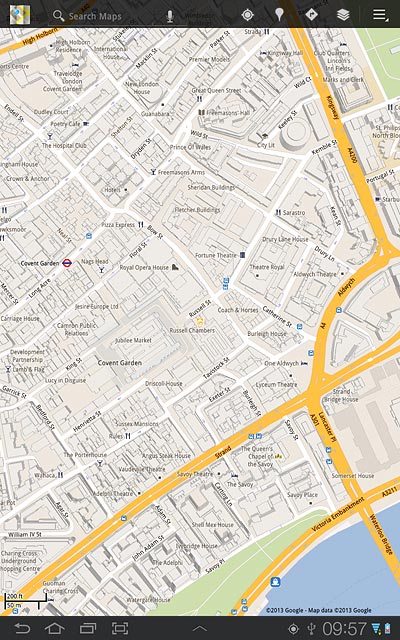Samsung Galaxy Tab 7.7
Use map functions in Google Maps
You can use the map functions in Google Maps to find a specific location on a map or to plan a route from one location to another. You can use Google Maps using an application on your device. Follow these instructions to use Google Maps.
You need to set up your device for internet to use this function. Click here for information on how to set up your device for internet.
1. Find "Maps"
Press Apps.
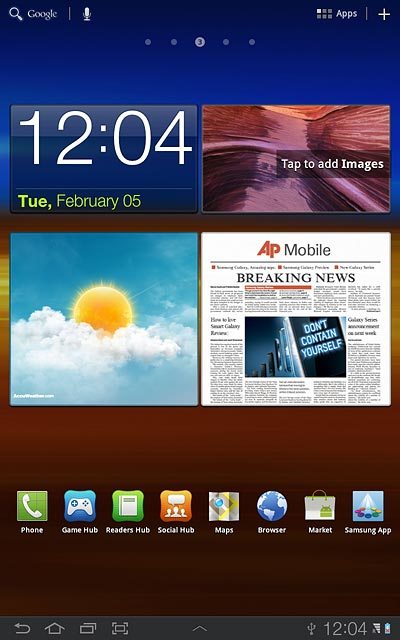
Press Maps.
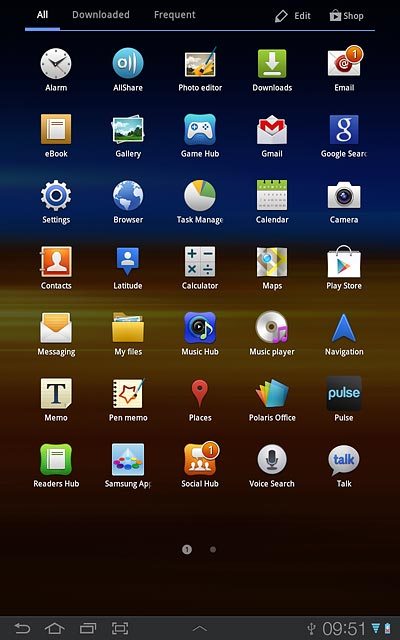
2. Find destination
Press Search Maps.
Key in the required destination.
Results matching what you key in are displayed.
Key in the required destination.
Results matching what you key in are displayed.
You can also key in points of interest and contacts from the address book.
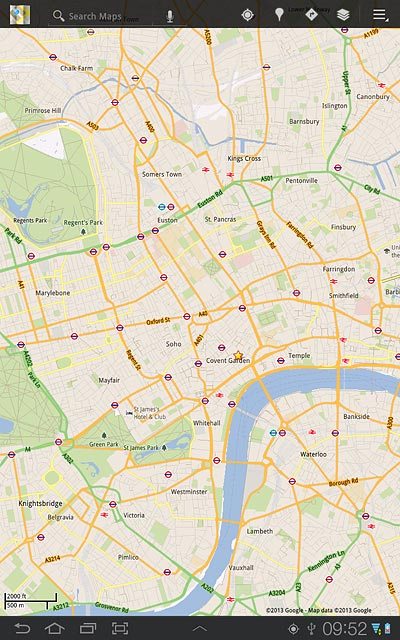
Press the required destination.
You can also key in points of interest and contacts from the address book.
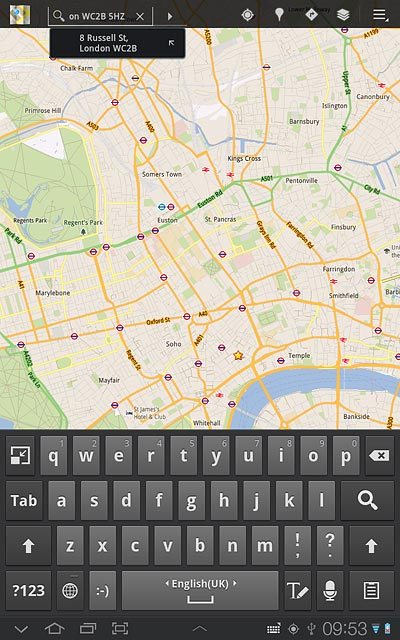
3. Use map functions in Google Maps
Follow the steps below to use map functions in Google Maps.

4. Save favourite destination
Press the information field above the destination.
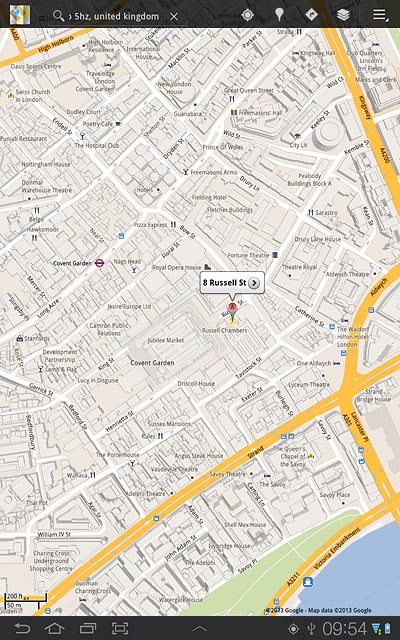
Press the favourite icon (a star) at the top of the display.
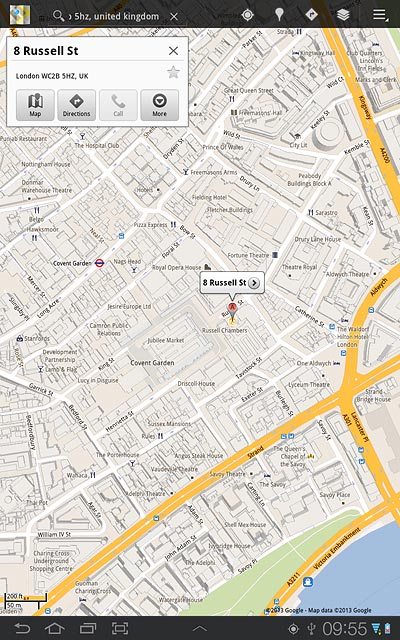
Press the return icon to return to map view.
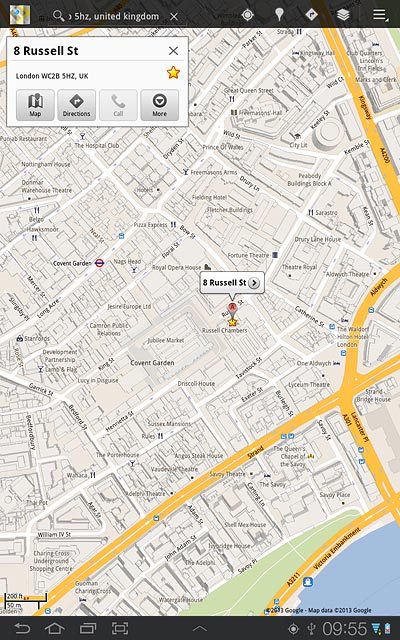
5. Plan route to destination
Press the information field above the destination.
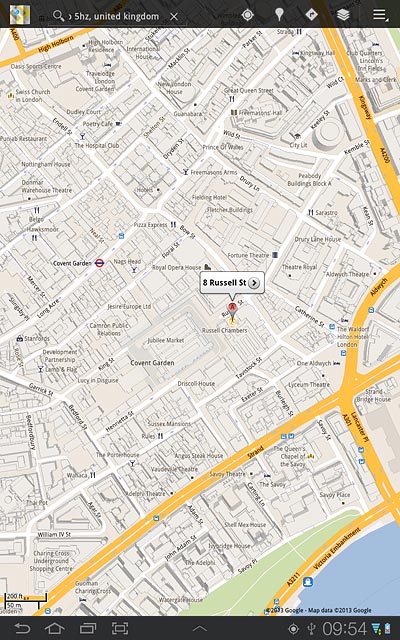
Press Directions.
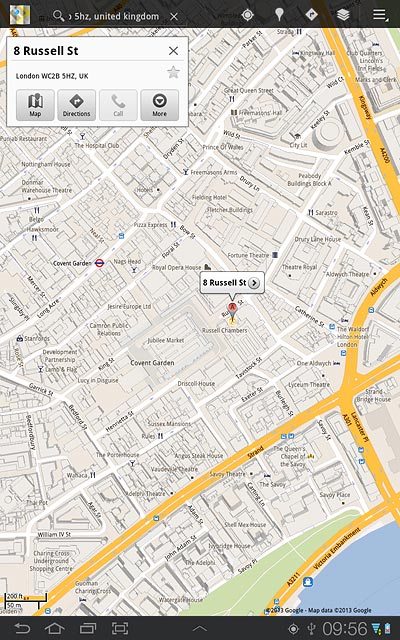
Press Get directions.
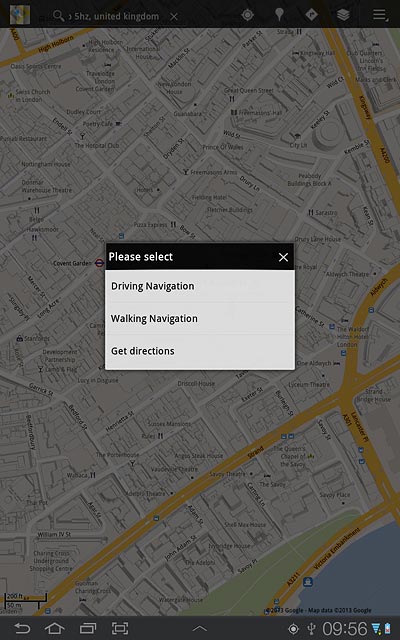
Press the mode of transportation icon.
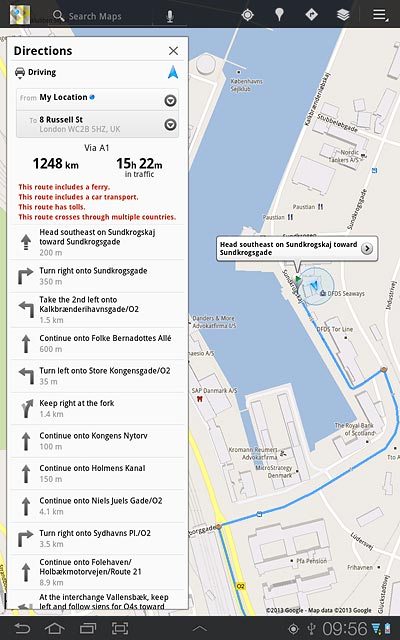
Press the required mode of transportation.
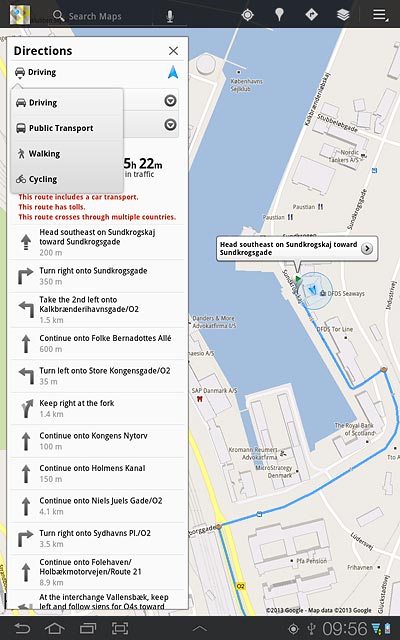
6. Use zoom
Drag two fingers together or apart to zoom in or out.

7. Clear map
Press the menu icon.
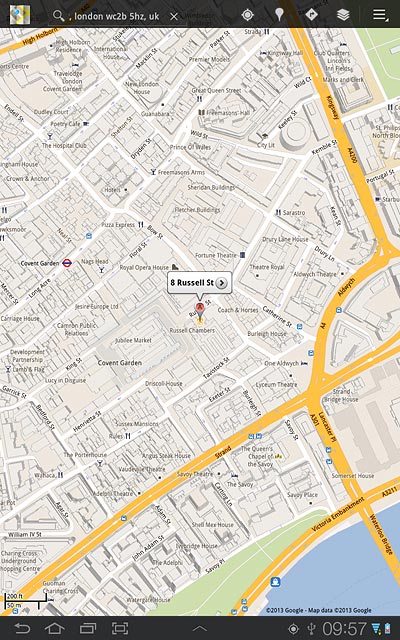
Press Clear Map.
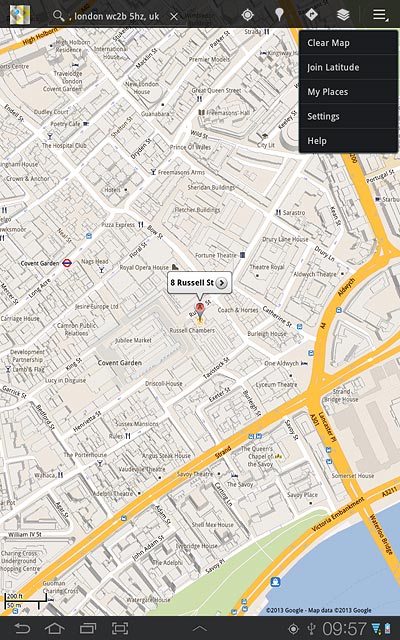
8. Exit
Press the home icon to return to standby mode.