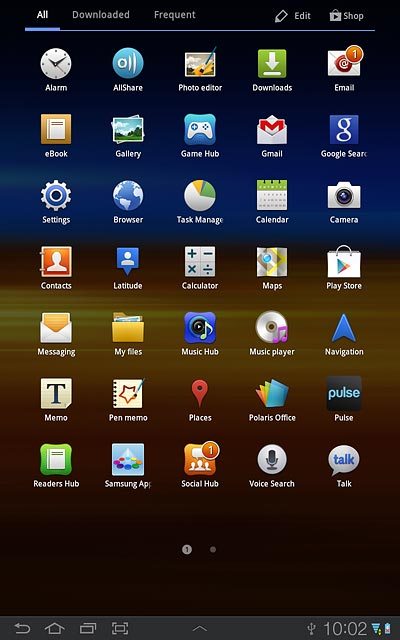Samsung Galaxy Tab 7.7
Use GPS navigation in Google Maps
When you use GPS navigation in Google Maps you can get help navigating to a certain destination. You can get voice guided navigation, use street view and find nearby companies.
You need to set up your device for internet to use this function. Click here for information on how to set up your device for internet.
GPS also needs to be turned on. Click here for information on how to turn wireless networks on or off.
1. Find "Navigation"
Press Apps.
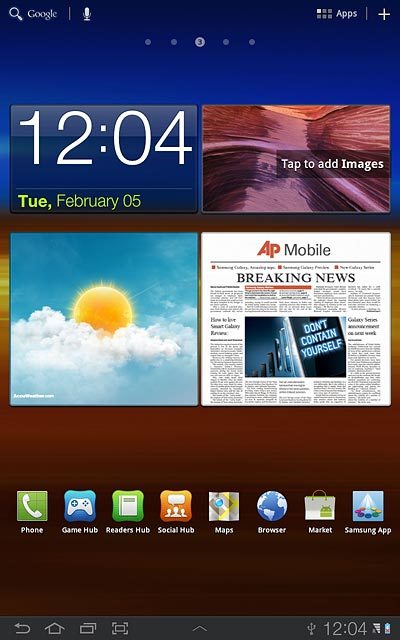
Press Navigation.
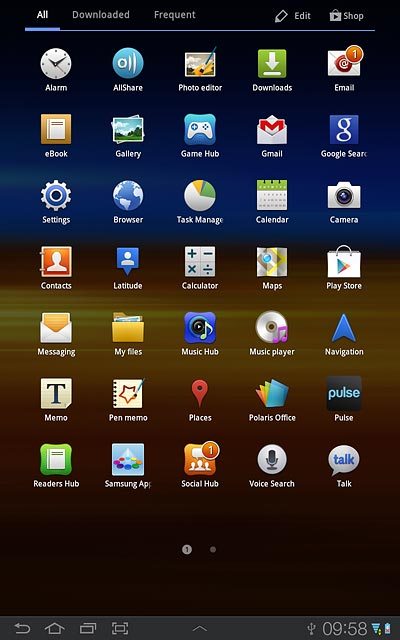
2. Plan route and start navigation
Select one of the following options:
Say destination, go to 2a.
Enter destination, go to 2b.
Select a contact address as destination, go to 2c.
Select favourite location as destination, go to 2d.
Say destination, go to 2a.
Enter destination, go to 2b.
Select a contact address as destination, go to 2c.
Select favourite location as destination, go to 2d.

3. 2a - Say destination
Press Speak Destination.
Say the required destination.
Say the required destination.
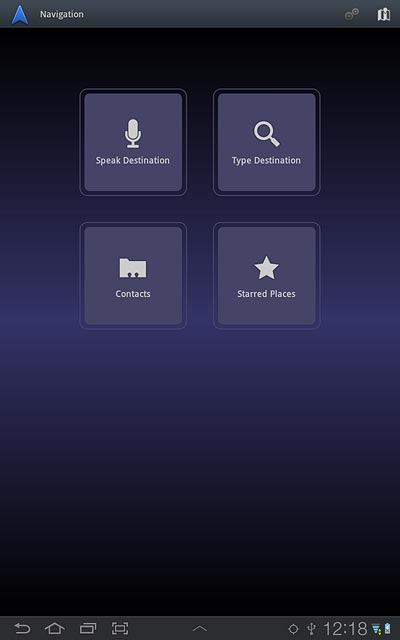
4. 2b - Enter destination
Press Type Destination.
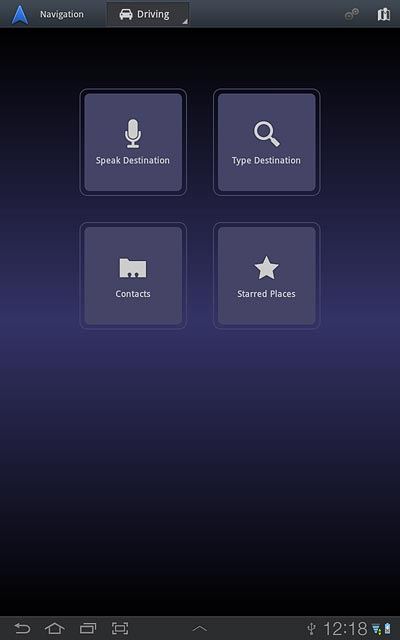
Key in the required destination and press Go.
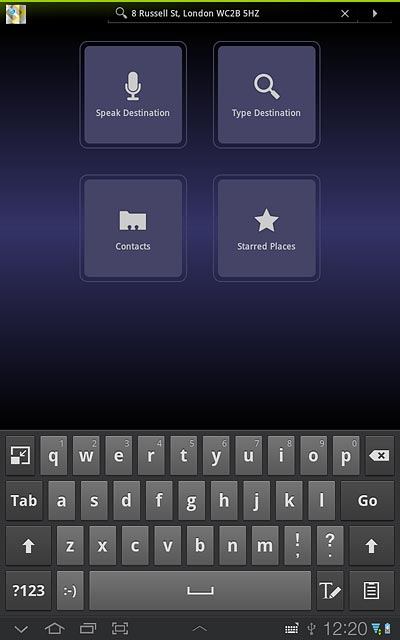
5. 2c - Select a contact address as destination
Press Contacts.
Contacts with addresses are displayed.
Contacts with addresses are displayed.
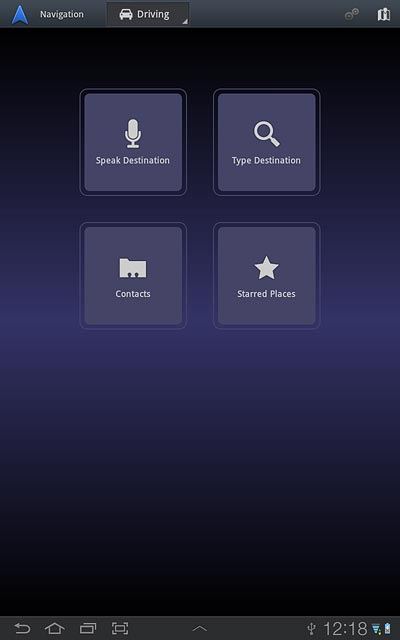
Press the required contact.
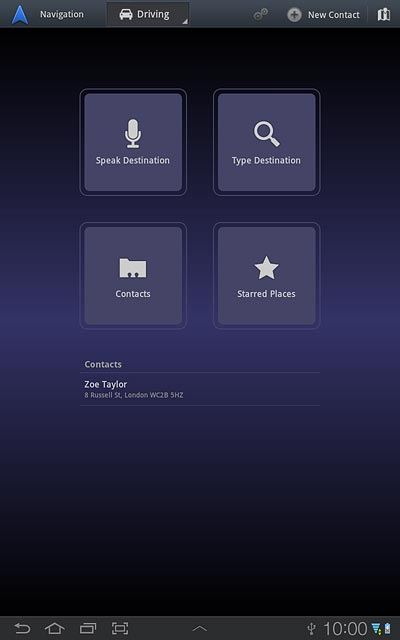
6. 2d - Select favourite location as destination
Press Starred Places.
Your favourite locations are displayed.
Your favourite locations are displayed.
You need to save a favourite location before you can select a favourite location. Click here for information on how to save a favourite location.

Press the required destination.
You need to save a favourite location before you can select a favourite location. Click here for information on how to save a favourite location.
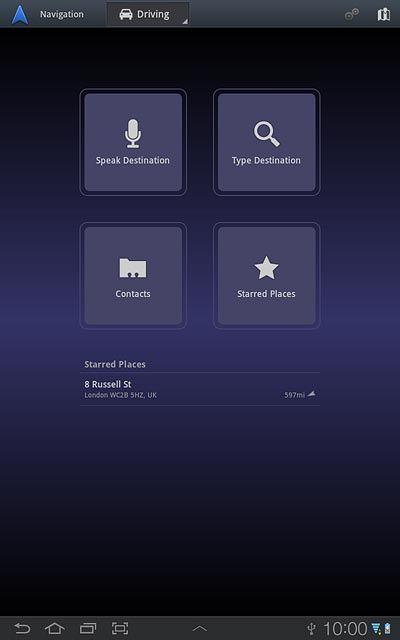
7. Use GPS navigation
The navigation window with information about your route is displayed.
the next route detail is displayed at the top of the display.
the next route detail is displayed at the top of the display.
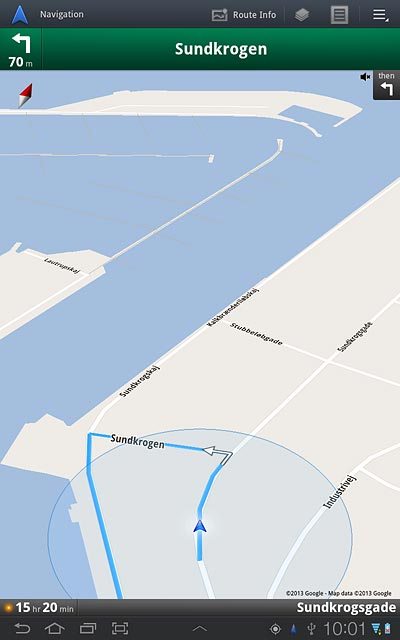
The travel time is displayed at the bottom of the display.
Follow the verbal instructions or the instructions on the display to go to the selected destination.
Follow the verbal instructions or the instructions on the display to go to the selected destination.
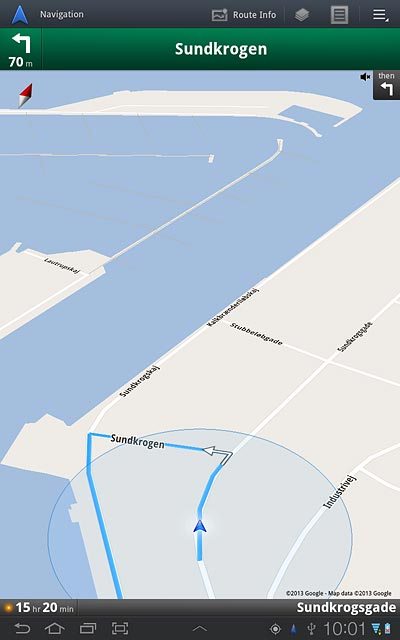
8. Exit navigation
Press the return icon.
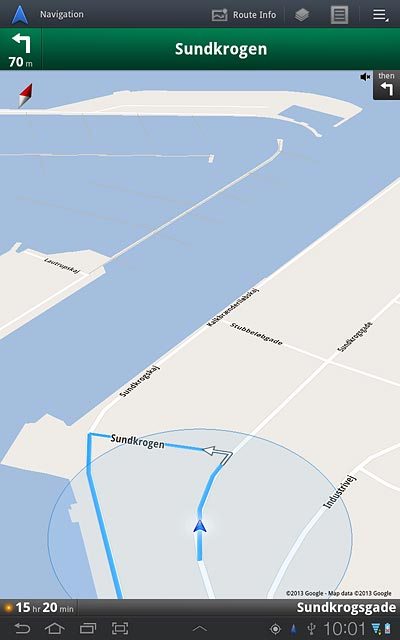
Press OK.
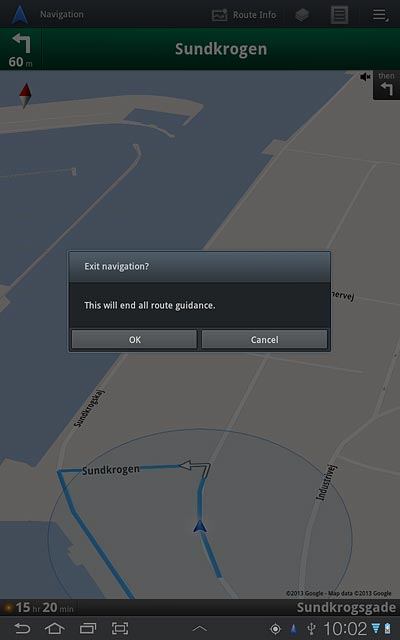
9. Exit
Press the home icon to return to standby mode.