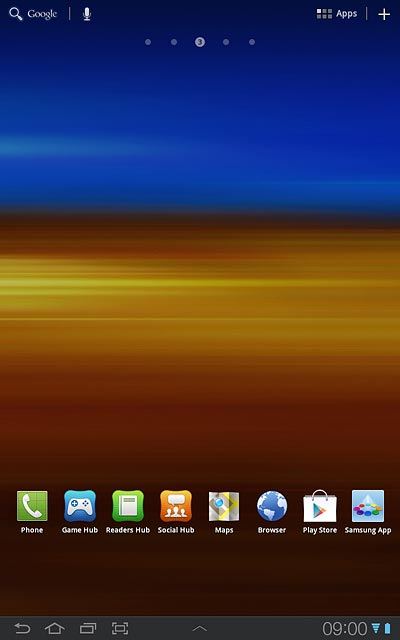Samsung Galaxy Tab 7.7
List of display icons
A number of icons on the standby display show different settings. Follow these instructions to see a list of display icons.
1. Battery
The battery icon shows the remaining battery power. The bigger the coloured section of the icon, the more power.
Further information:
Charge the battery
Further information:
Charge the battery
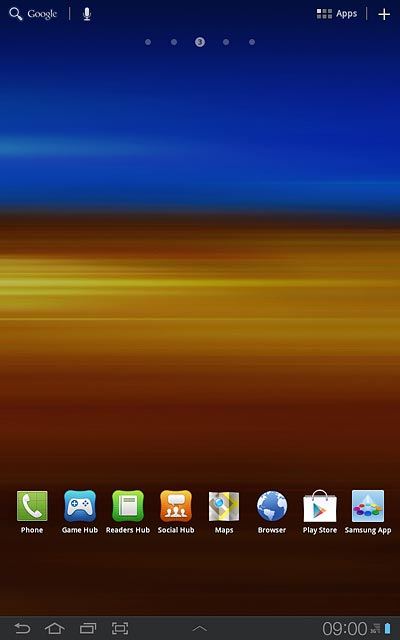
2. Battery charging
The battery charging icon shows that the battery is charging.
Further information:
Charge the battery
Further information:
Charge the battery
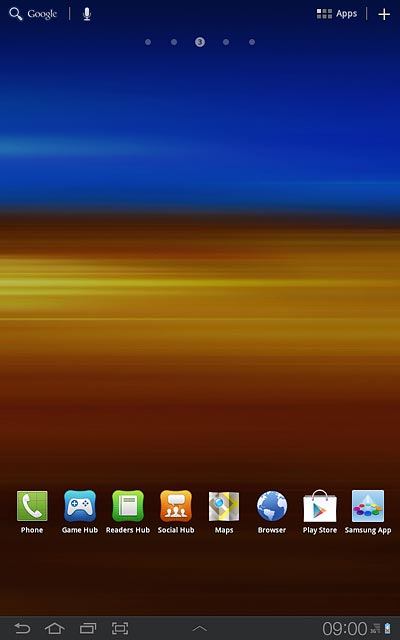
3. 3G
The 3G icon shows that 3G is available. If 3G isn't available, a different network mode is automatically selected.
Further information:
Select network mode
Further information:
Select network mode
3G (UMTS) enables you to achieve higher data speeds than when using other network modes.
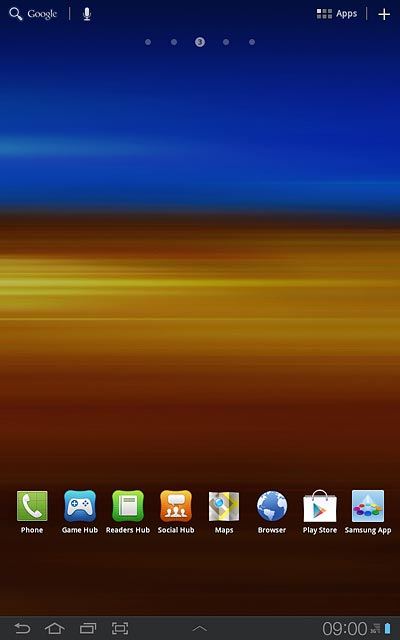
4. Signal strength
The signal strength icon shows the strength of the network signal at your location. The more lines, the stronger the signal.
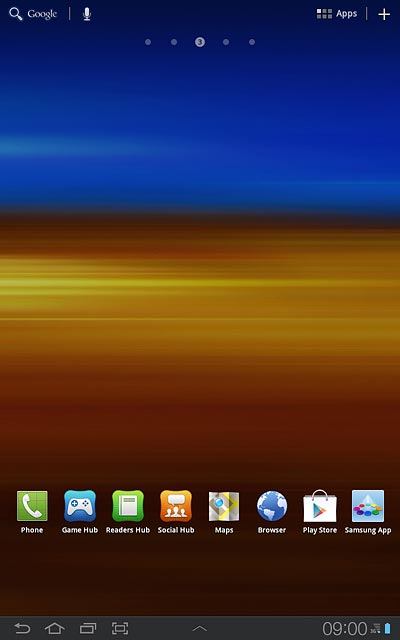
5. Flight mode
The flight mode icon shows that flight mode is turned on.
Further information:
Turn flight mode on or off
Further information:
Turn flight mode on or off
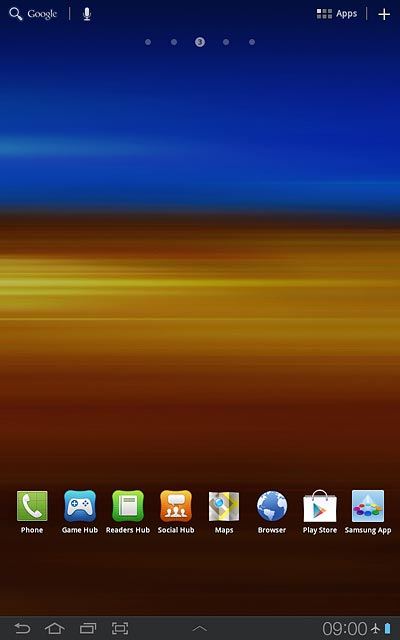
6. Call divert
The divert icon shows that all incoming voice calls are diverted.
Further information:
Divert calls to your voicemail
Divert calls to alternative number
Further information:
Divert calls to your voicemail
Divert calls to alternative number
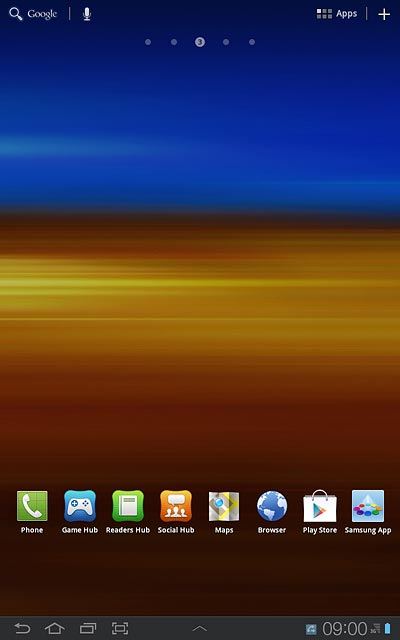
7. Missed calls
The missed calls icon shows that you have one or more missed calls.
Further information:
Make a call
Answer a call
Further information:
Make a call
Answer a call
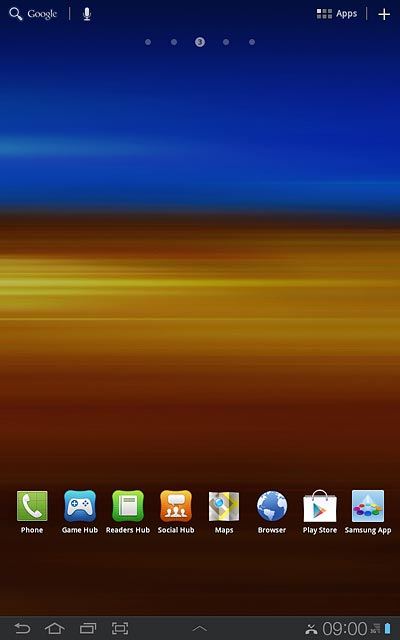
8. Text/picture message
The text/picture message icon shows that you've received a new text or picture message.
Further information:
Read text message
Read picture message
Further information:
Read text message
Read picture message
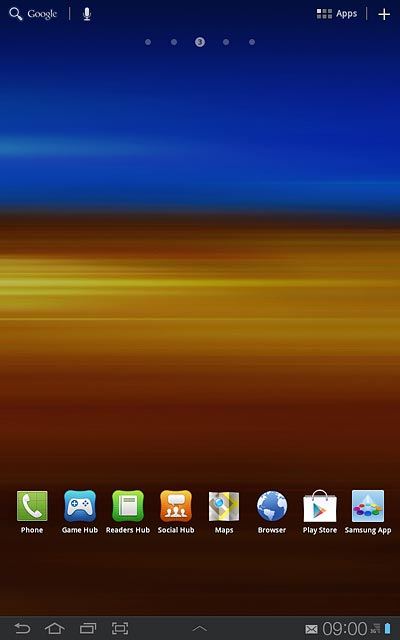
9. Email message
The email message icon shows that you've received a new email message.
Further information:
Read email message
Further information:
Read email message
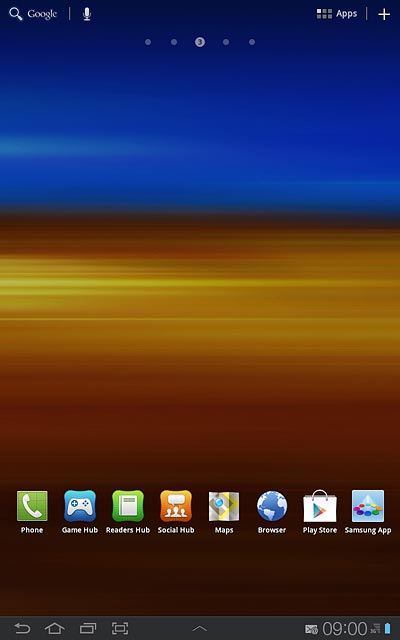
10. Alarm
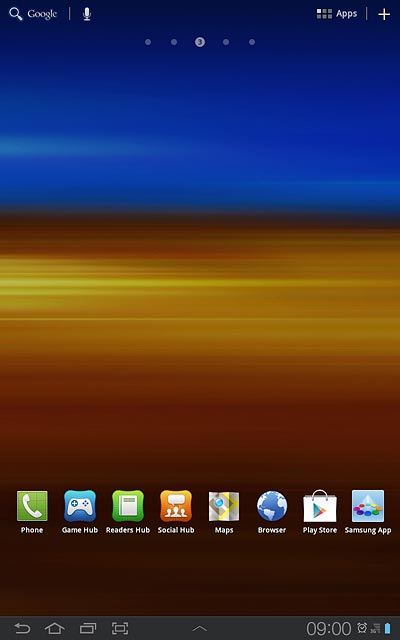
11. Active data connection
The active data connection icon shows that a data connection is active.
Further information:
Use browser
Further information:
Use browser
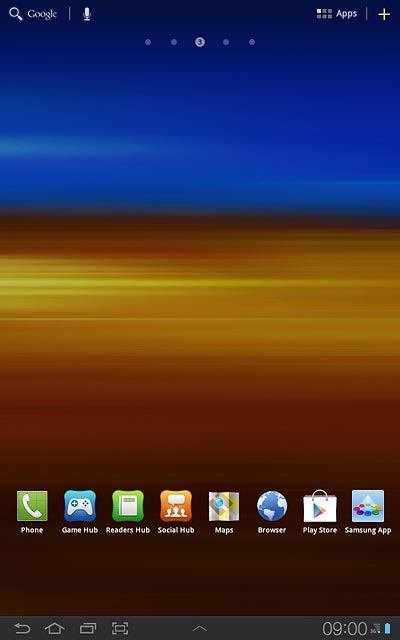
12. HSDPA
The HSDPA icon shows that an HSDPA data connection is active.
Further information:
Select network mode
Further information:
Select network mode
HSDPA is a high speed data connection and it's only available in 3G networks. Your device automatically switches to HSDPA when it's available.
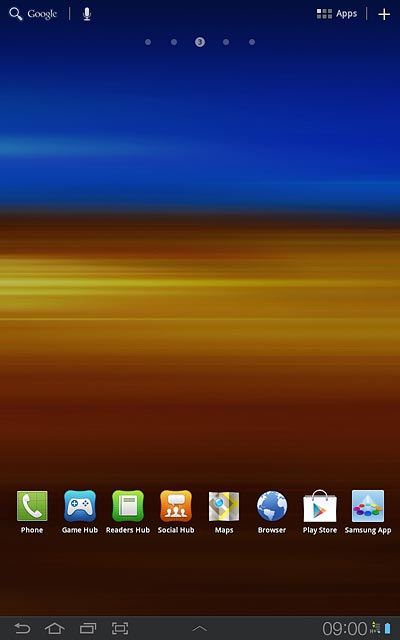
13. Bluetooth
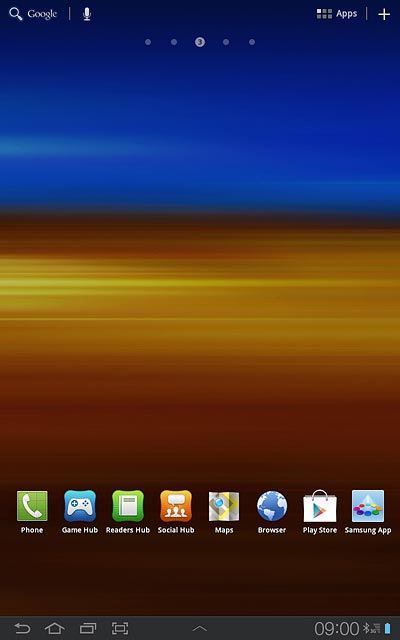
14. Wi-Fi
The Wi-Fi icon shows that your device is connected to a Wi-Fi network.
Further information:
Connect to Wi-Fi network
Further information:
Connect to Wi-Fi network
When your device is connected to a Wi-Fi network, you can connect to the internet without using the data connections on your device. Wi-Fi is high speed and no data charges will apply when using Wi-Fi.