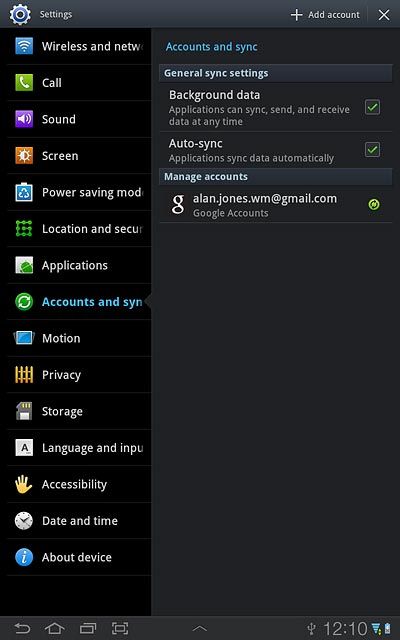Samsung Galaxy Tab 7.7
Activate Google account on device
A Google account gives you access to services such as Gmail, Google Play and Picasa on your device. Follow these instructions to activate a Google account on your device.
You need to set up your device for internet to use this function. Click here for information on how to set up your device for internet.
1. Find "Google Accounts"
Press Apps.
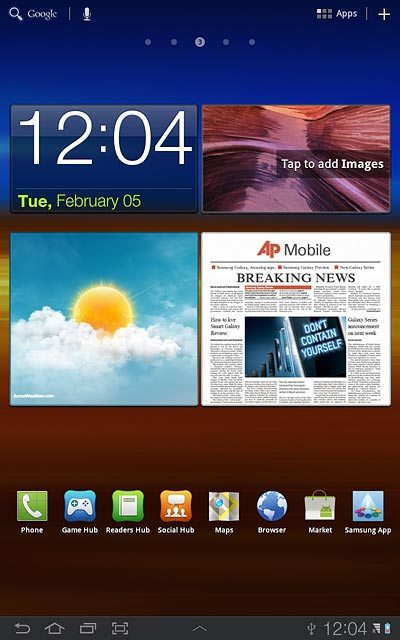
Press Settings.
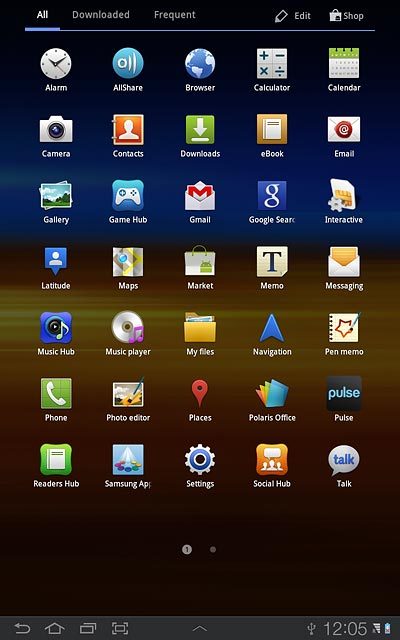
Press Accounts and sync.
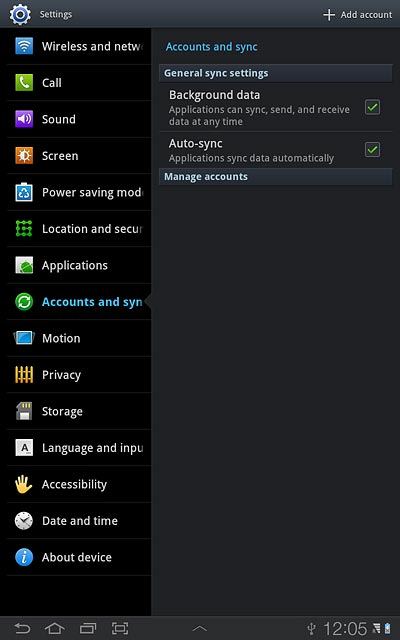
Press Add account.
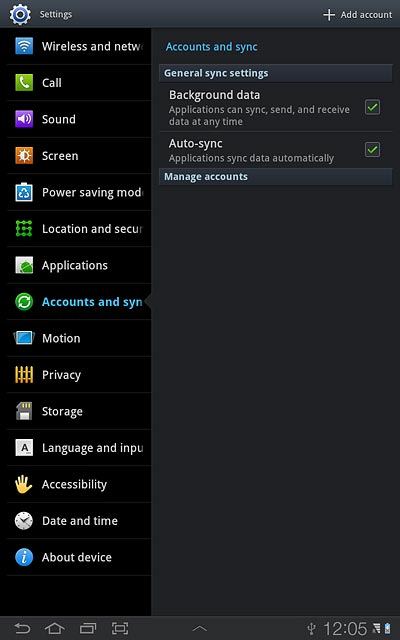
Press Google Accounts.
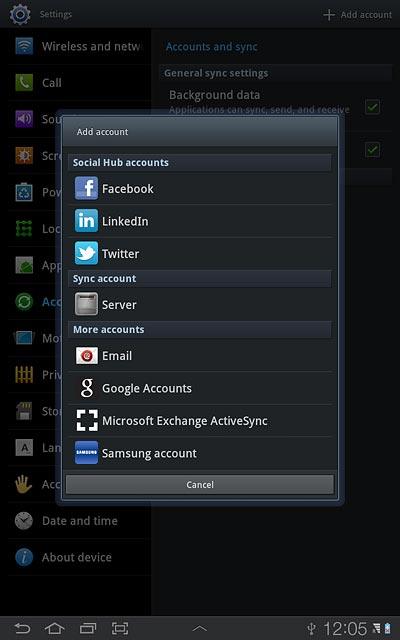
2. Activate Google account
Key in the username for your Google account.
Press the field next to Password and key in the password for your Google account.
Press the field next to Password and key in the password for your Google account.
To create a new account: press Create account. Follow the instructions on the display to create a new account.
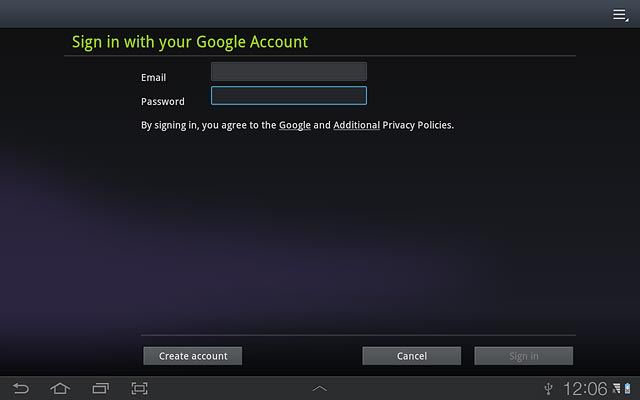
Press Sign in.
To create a new account: press Create account. Follow the instructions on the display to create a new account.
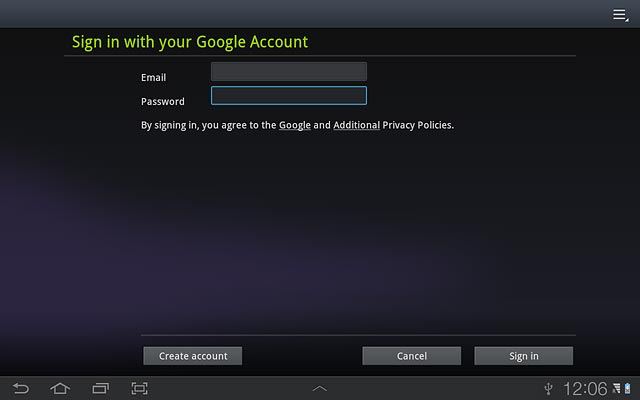
3. Turn backup on or off
Press Keep this device backed up with my Google Account next to Keep this device backed up with my Google Account to turn the function on or off.
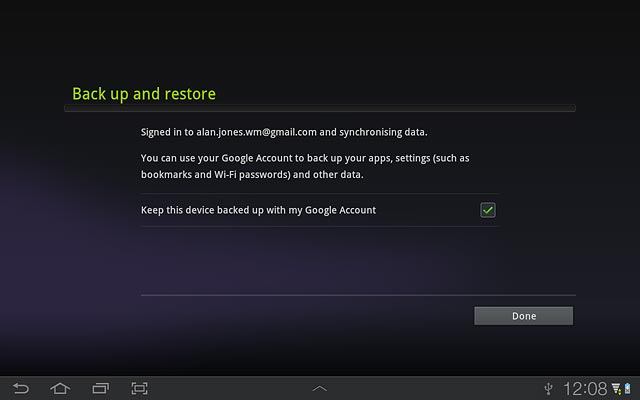
When the box is ticked (V), the function is turned on.
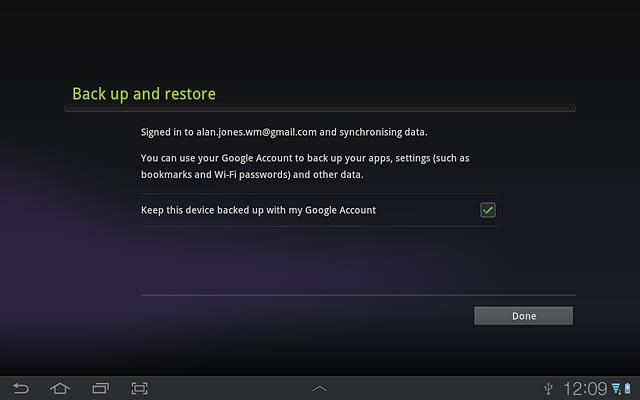
4. Exit
Press Done.
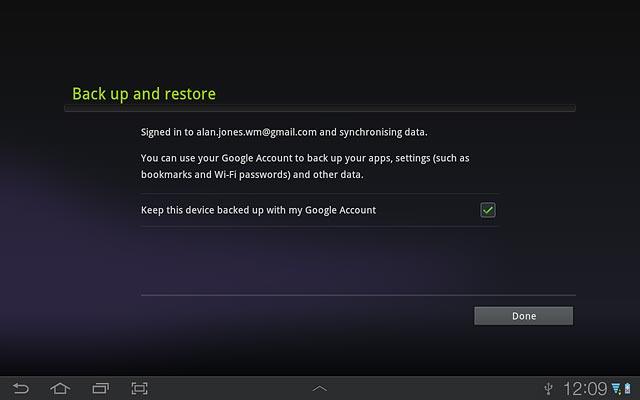
Press the home icon to return to standby mode.