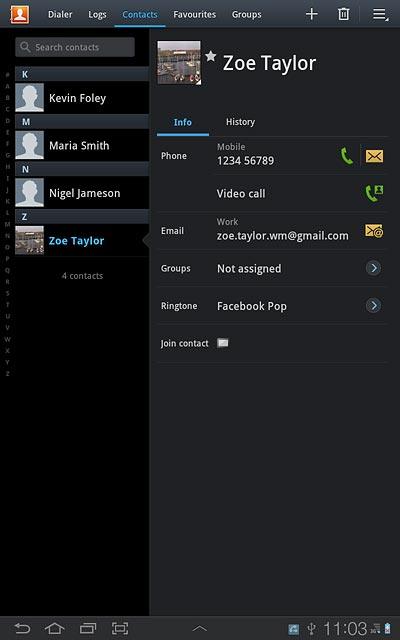Samsung Galaxy Tab 7.7
Create contact
Follow these instructions to create a new contact.
1. Find "Contacts"
Press Apps.

Press Contacts.
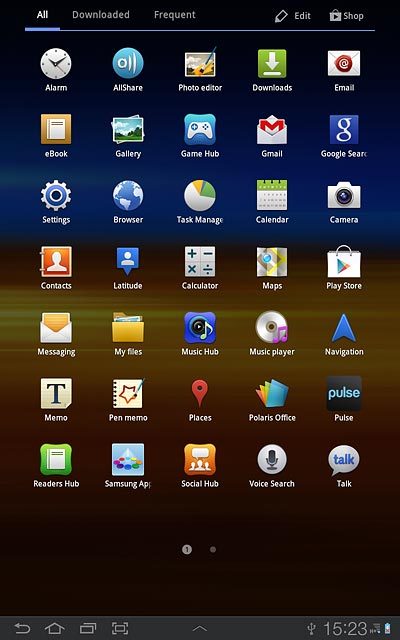
Press the Contacts tab.
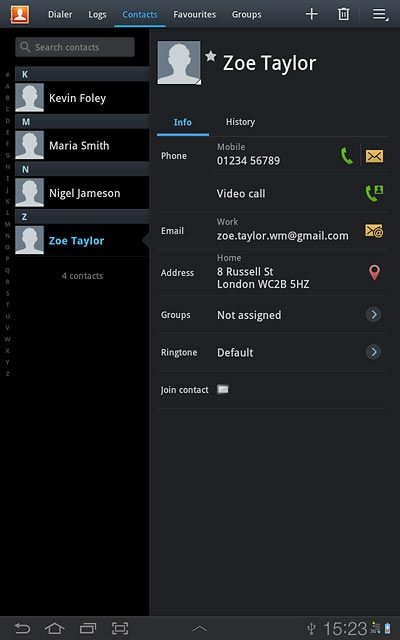
2. Create contact
Press the new contact icon.
If you select Device, the contact is created in the device address book.
If you select SIM, the contact is created on your SIM.
If you select an email account, the contact is attached to this account but is also displayed on your device.
Only email accounts you're logged on to are displayed.
If you select SIM, the contact is created on your SIM.
If you select an email account, the contact is attached to this account but is also displayed on your device.
Only email accounts you're logged on to are displayed.
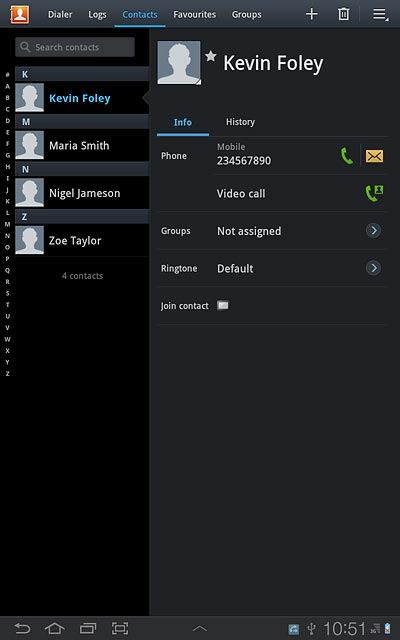
Press Device, SIM or the required email account.
If you select Device, the contact is created in the device address book.
If you select SIM, the contact is created on your SIM.
If you select an email account, the contact is attached to this account but is also displayed on your device.
Only email accounts you're logged on to are displayed.
If you select SIM, the contact is created on your SIM.
If you select an email account, the contact is attached to this account but is also displayed on your device.
Only email accounts you're logged on to are displayed.
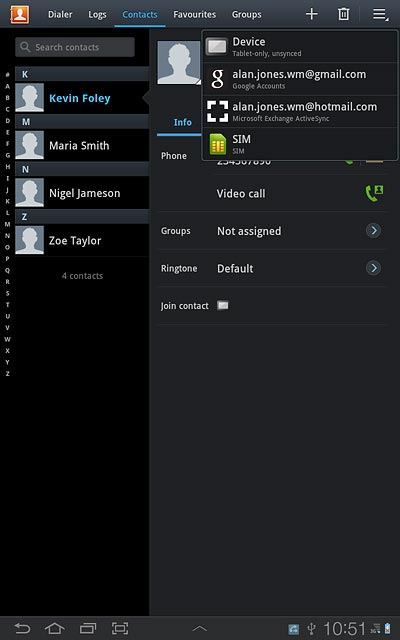
The steps below are based on the Device address book. If you select another address book, there may be some differences in relation to these instructions.
If you select Device, the contact is created in the device address book.
If you select SIM, the contact is created on your SIM.
If you select an email account, the contact is attached to this account but is also displayed on your device.
Only email accounts you're logged on to are displayed.
If you select SIM, the contact is created on your SIM.
If you select an email account, the contact is attached to this account but is also displayed on your device.
Only email accounts you're logged on to are displayed.
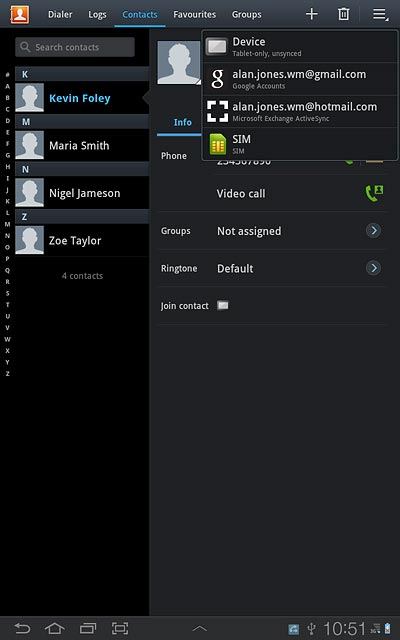
3. Enter name
Press Given name and key in the required first name.
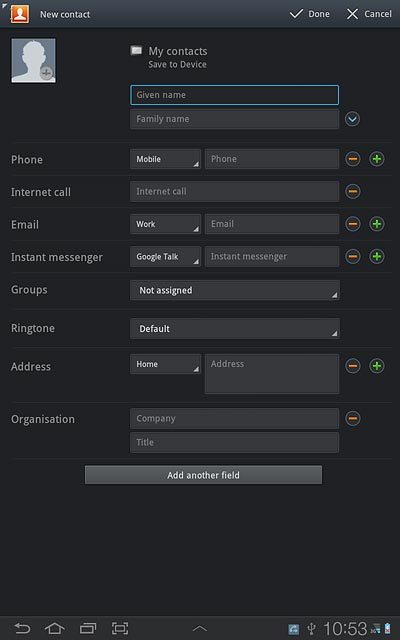
Press Family name and key in the required last name.
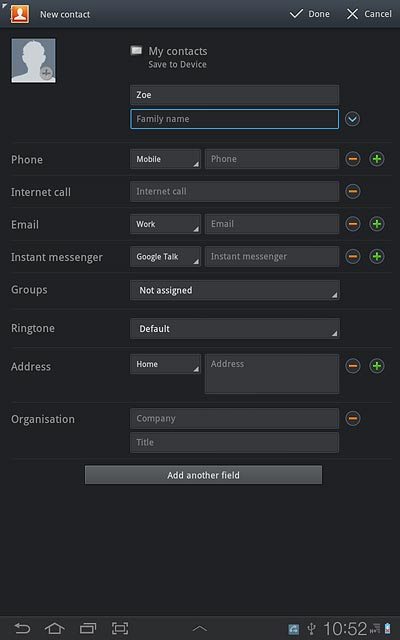
4. Enter phone number
Press Phone and key in the required phone number.
Always begin phone numbers with a + followed by the country code, even for local phone numbers. This ensures that the phone numbers can be called even when you're abroad.
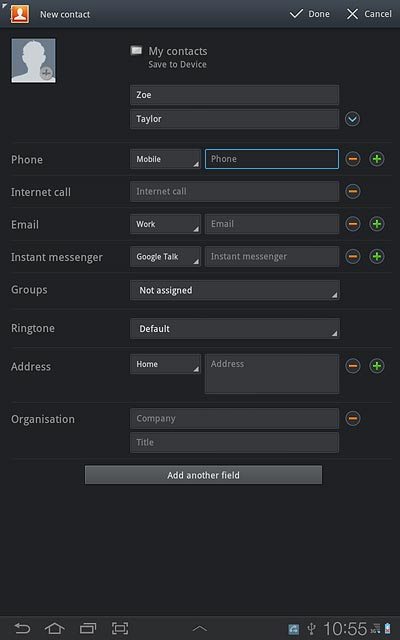
Press the field next to the phone number.
Always begin phone numbers with a + followed by the country code, even for local phone numbers. This ensures that the phone numbers can be called even when you're abroad.
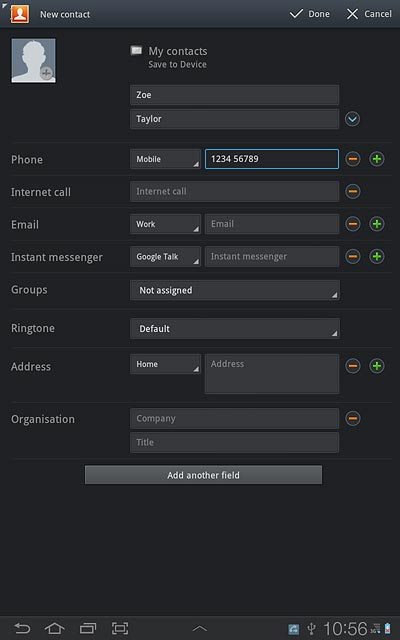
Press the required number type.
Always begin phone numbers with a + followed by the country code, even for local phone numbers. This ensures that the phone numbers can be called even when you're abroad.
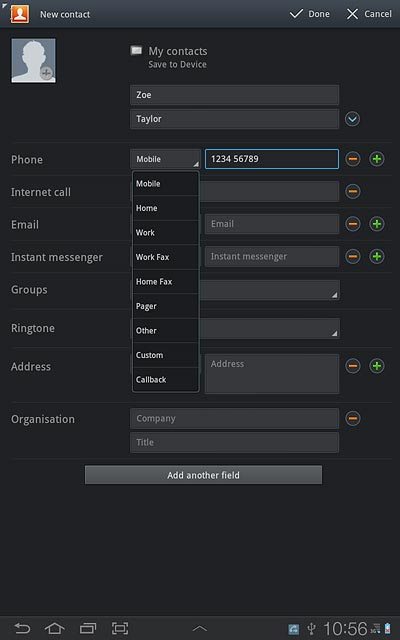
5. Enter email address
Press Email and key in the required email address.
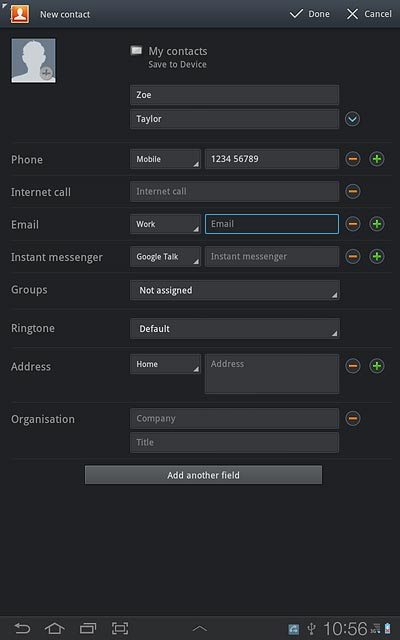
Press the field next to the email address.
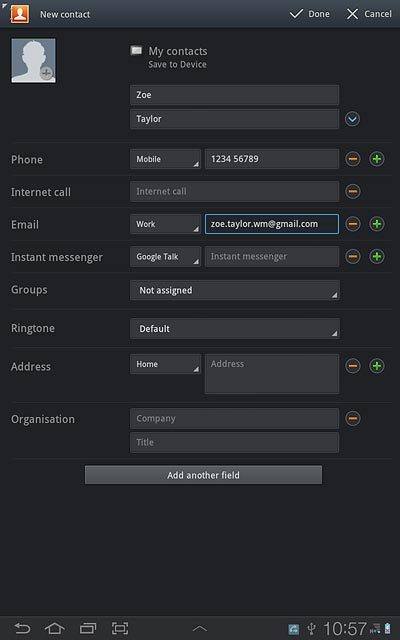
Press the required email type.
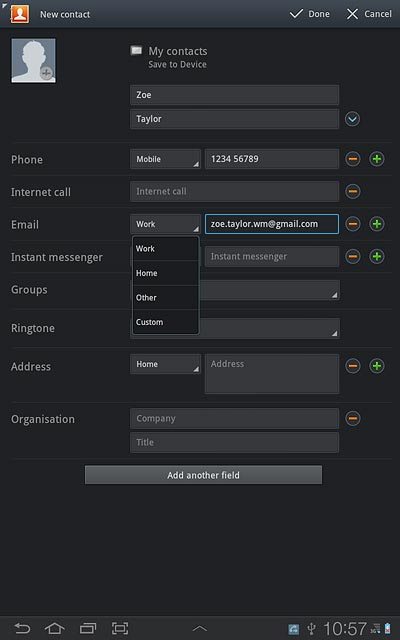
6. Add more information
You can add more information to the contact. The following steps show two examples.
Choose one of the following options:
Assign picture, go to 6a.
Assign ring tone, go to 6b.
Choose one of the following options:
Assign picture, go to 6a.
Assign ring tone, go to 6b.

7. 6a - Assign picture
Press the picture icon.
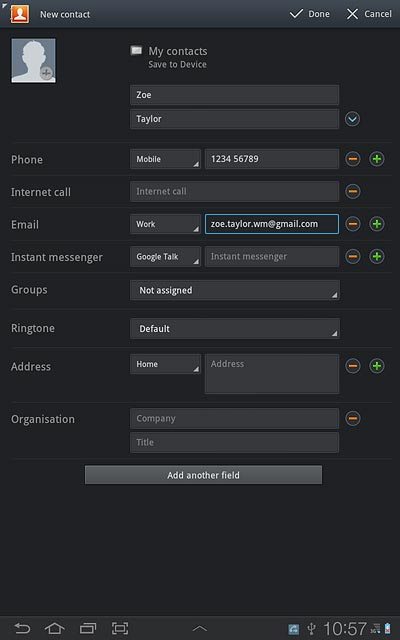
To take a new picture:
Press Take photo.
Press Take photo.
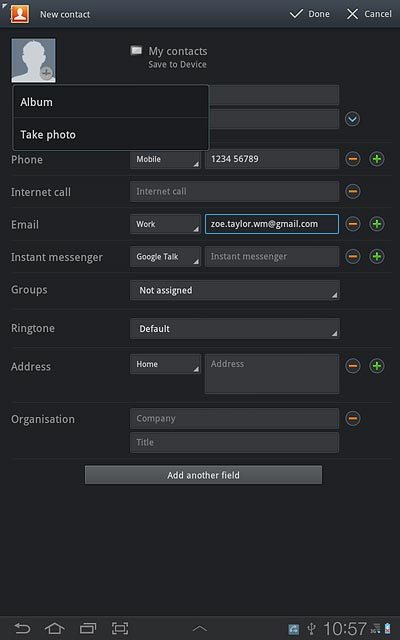
Point the camera lens at the required object and press the camera icon to take the picture.

Press Save.
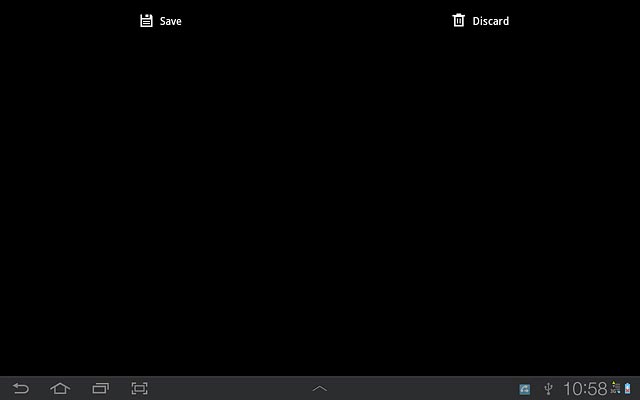
To use a saved picture:
Press Album.
Press Album.
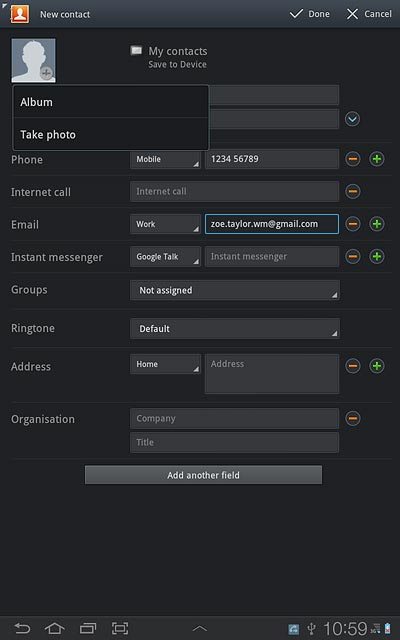
Go to the required folder.
Press the required picture.
Press the required picture.

Drag the frame to the required position to select the required detail.
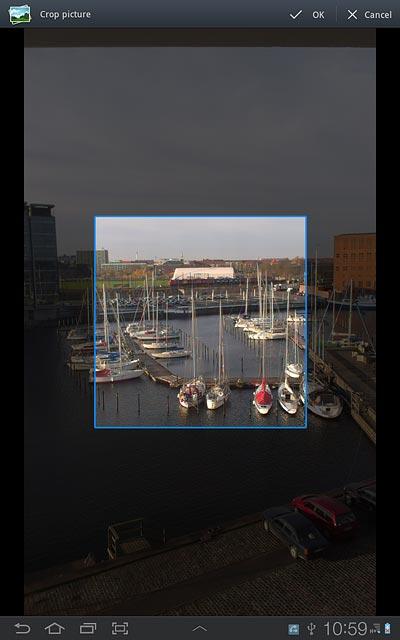
Press OK.
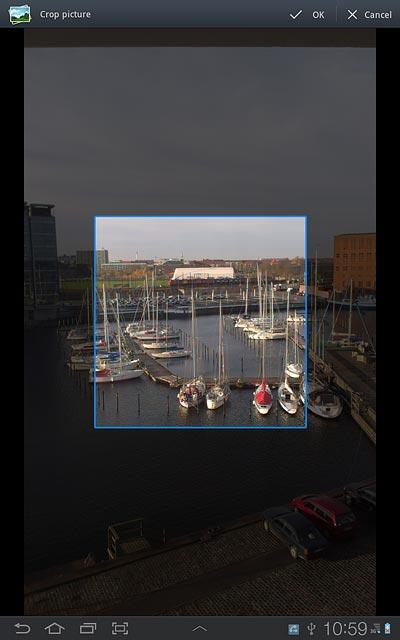
8. 6b - Assign ring tone
Press the drop down list next to Ringtone.
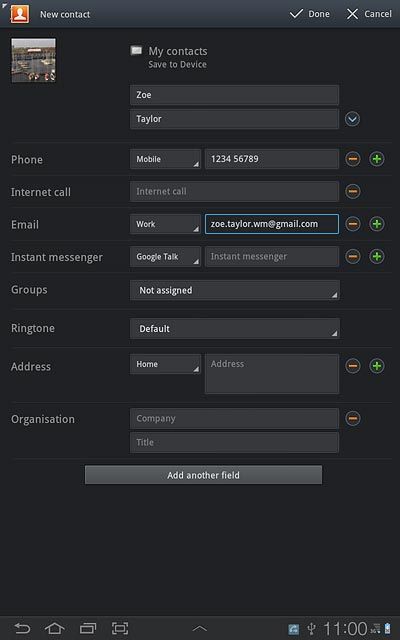
Press Default, Ringtones or Go to My files.
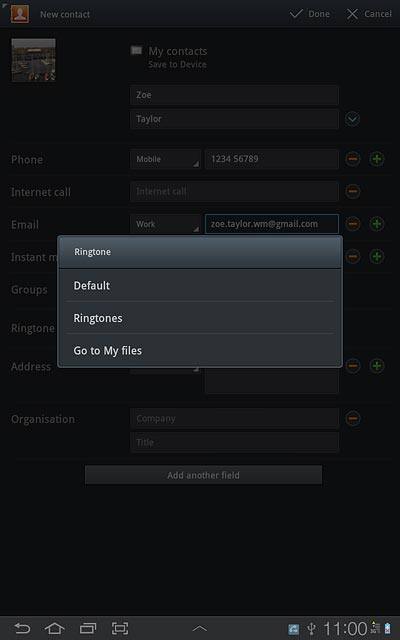
If you select Default:
The ring tone corresponds to the default setting.
The ring tone corresponds to the default setting.
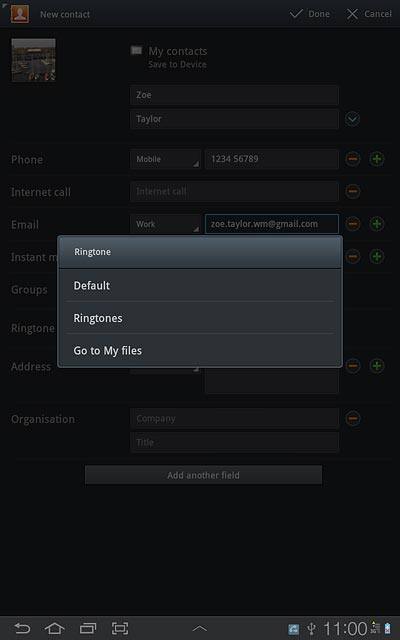
If you select Ringtones:
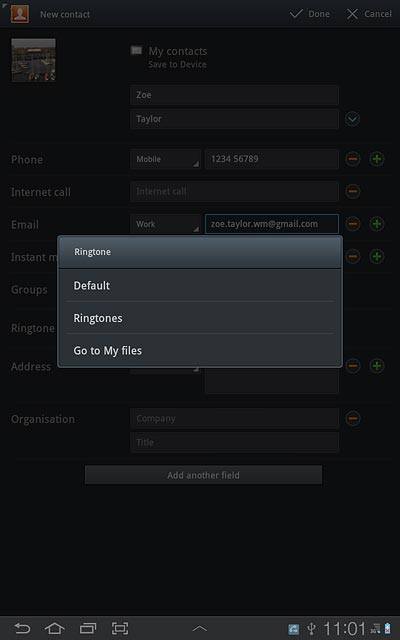
Press the different ring tones to listen to them.
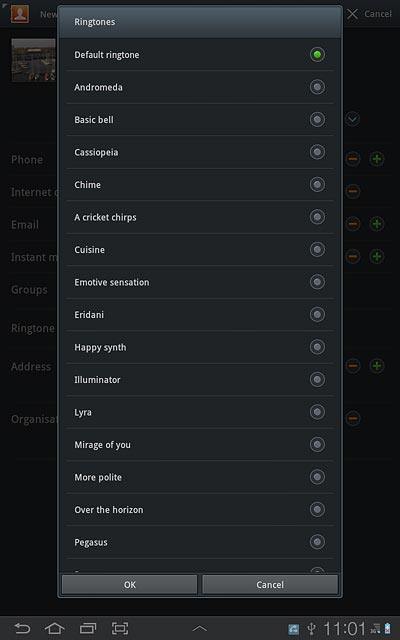
Once you've found a ring tone you like, press OK.
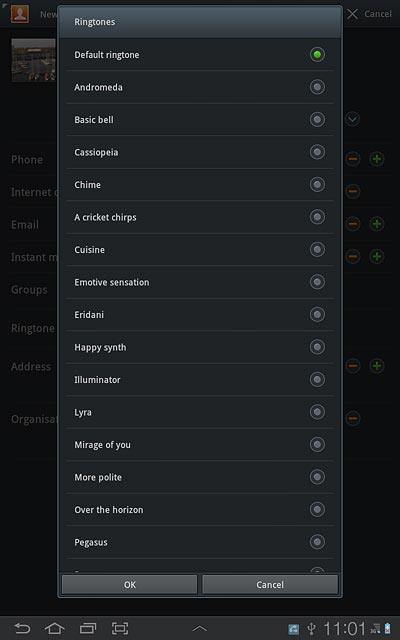
If you select Go to My files:
Go to the required folder.
Go to the required folder.
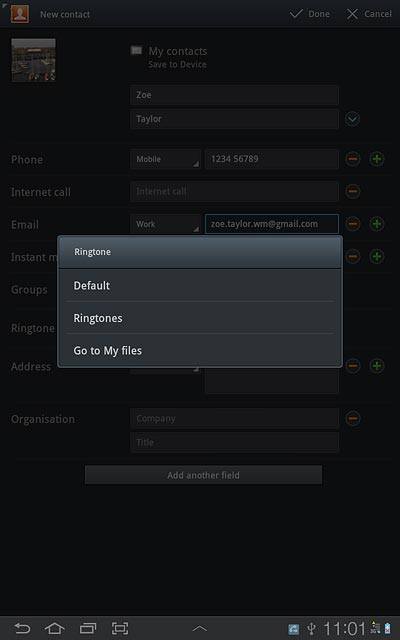
Press the different ring tones to listen to them.
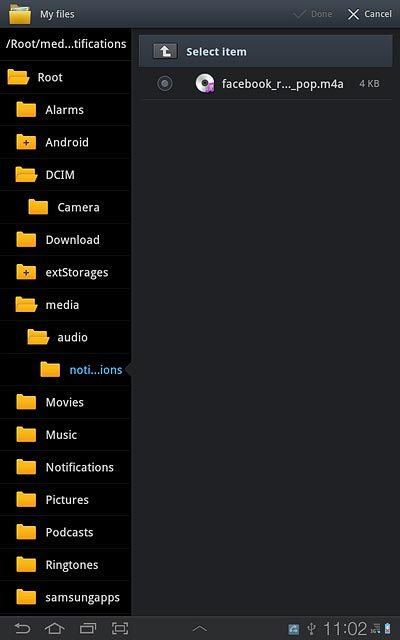
Once you've found a ring tone you like, press the field next to the ring tone.
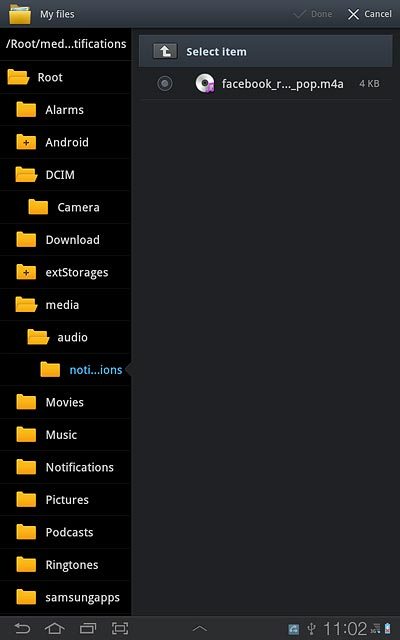
Press Done.
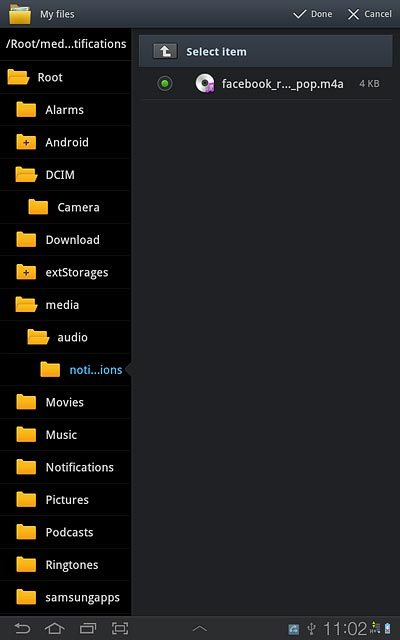
9. Save and exit
Press Done.
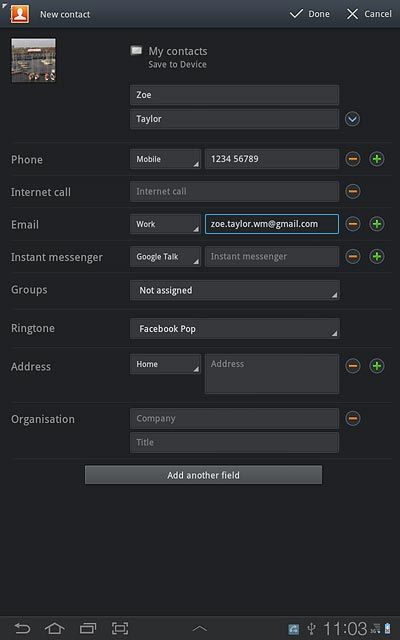
Press the home icon to return to standby mode.