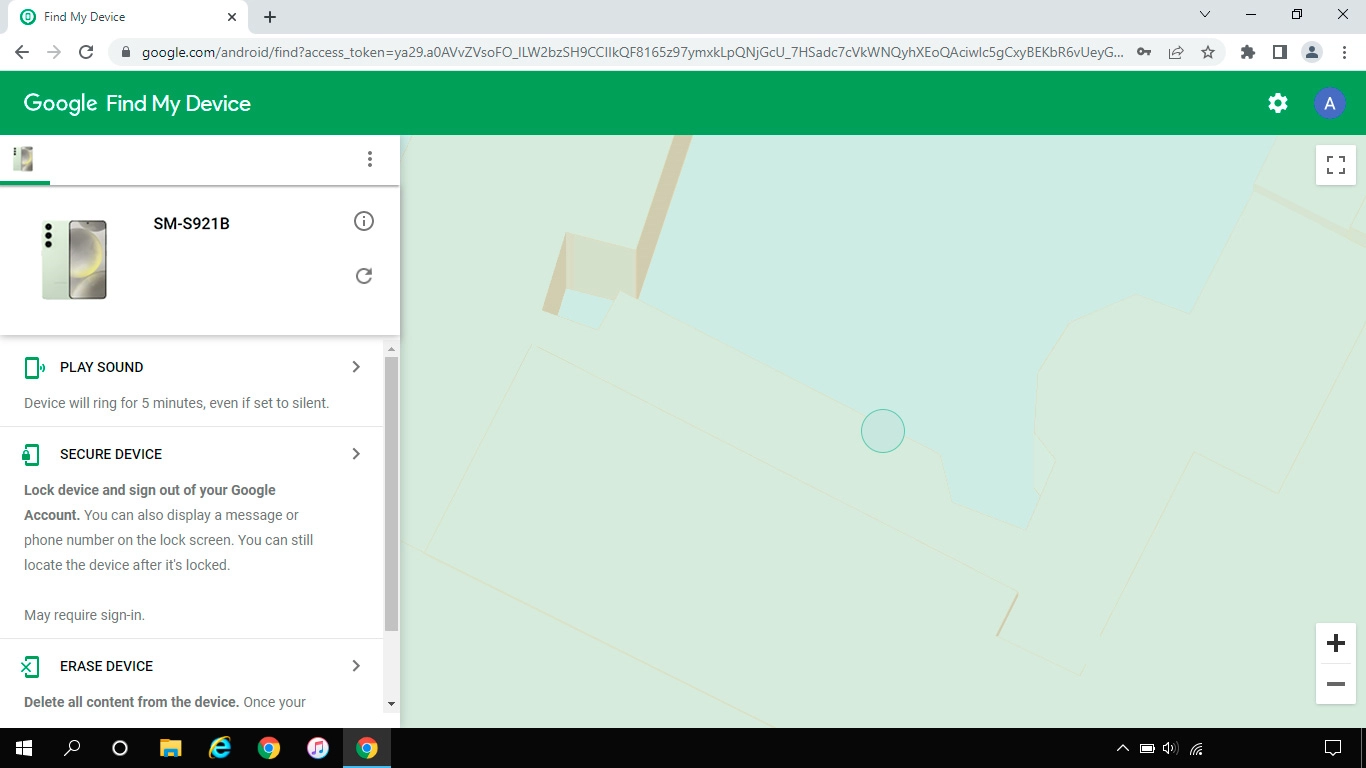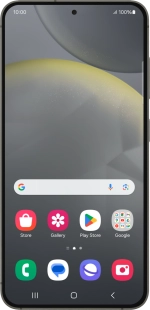
Samsung Galaxy S24
Android 14
Use Find My Device
Find My Device enables you to find your phone if you lose it or you can lock it should it get stolen. To use the function, you need to turn on Find My Device.
1. 1. Log on to your Google account
Open an internet browser on your computer and go to www.android.com/find.
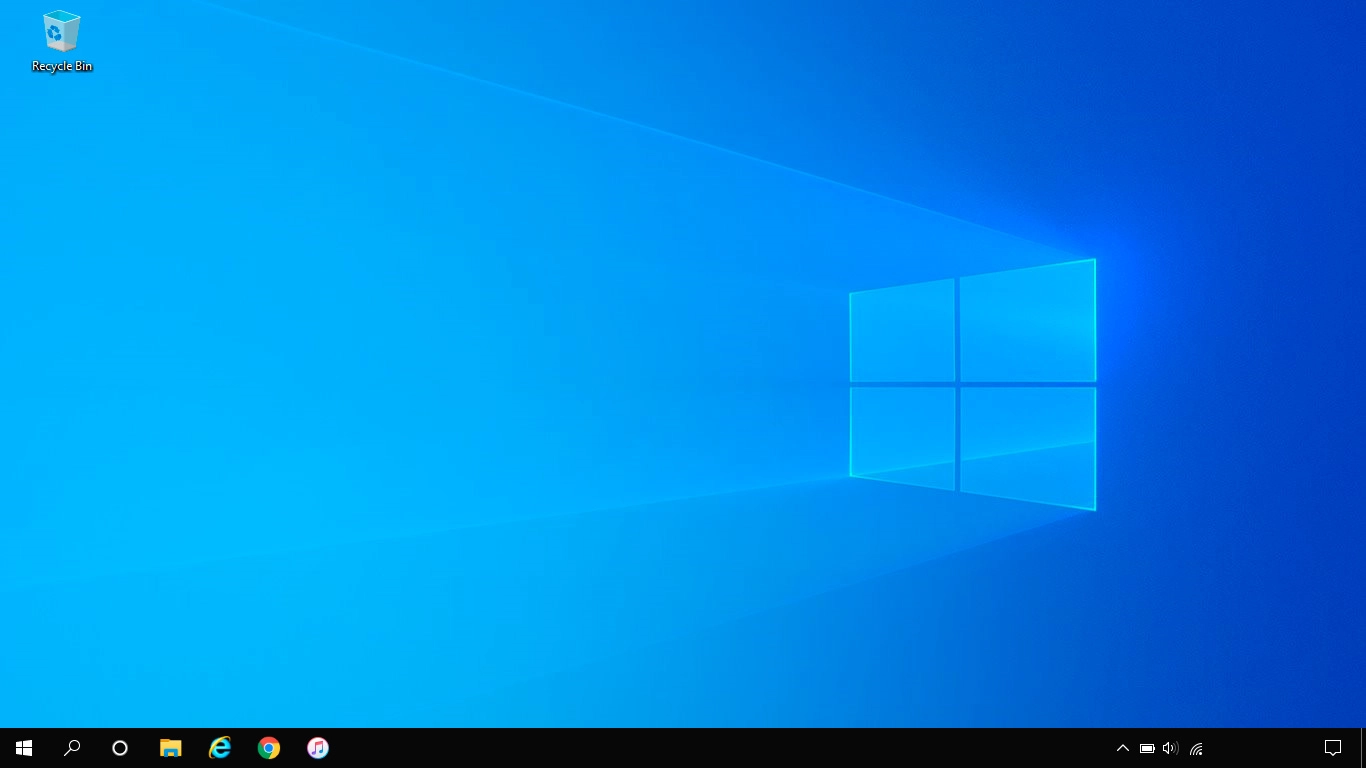
Follow the instructions on the screen to log on to your Google account.
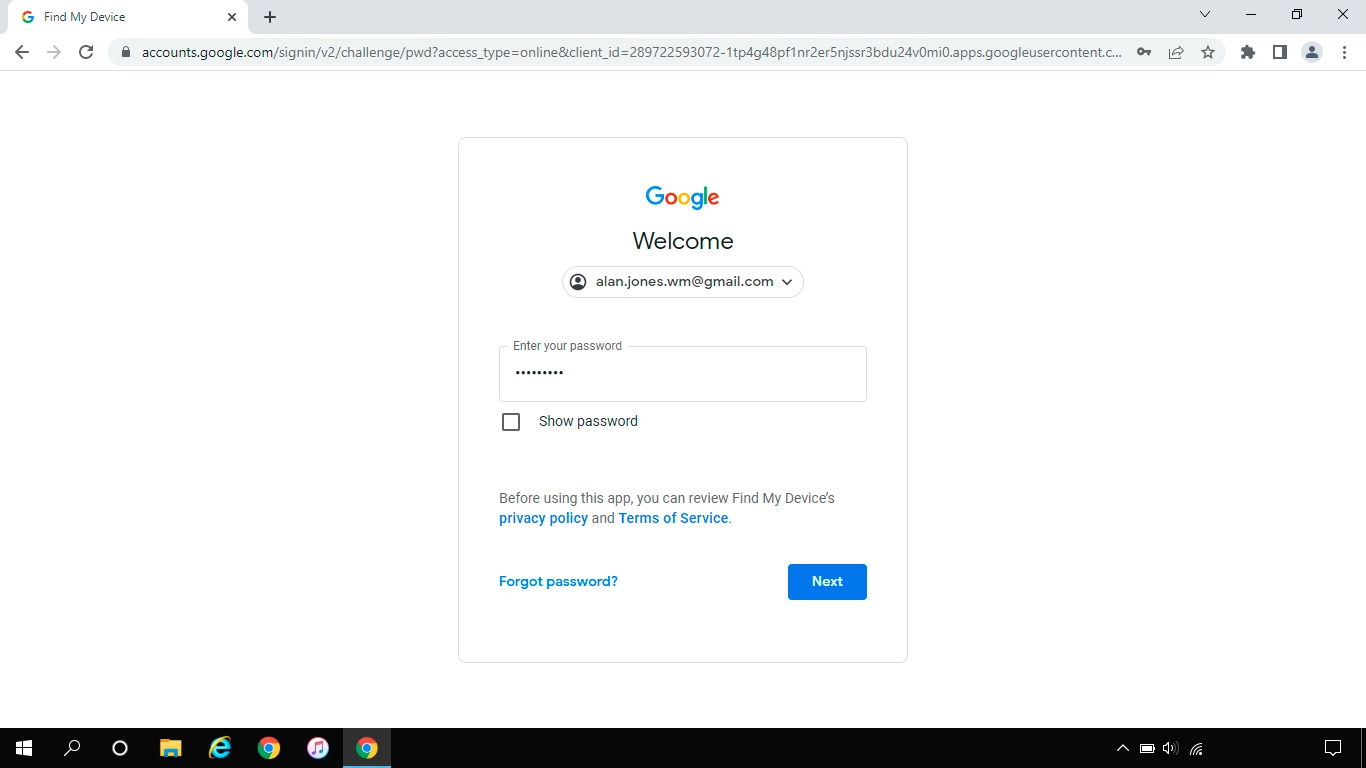
2. 2. Find your phone
Click the required device.
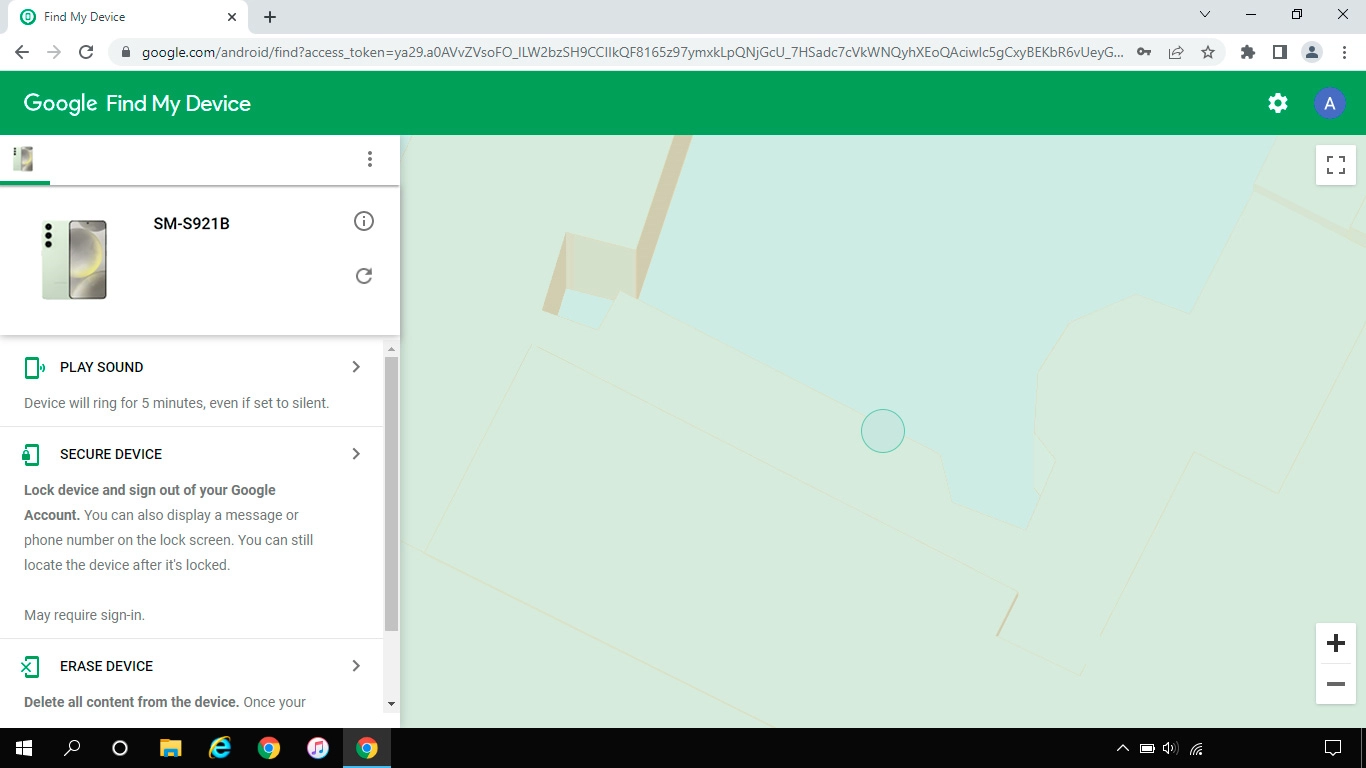
Your phone's latest position is displayed on the map.
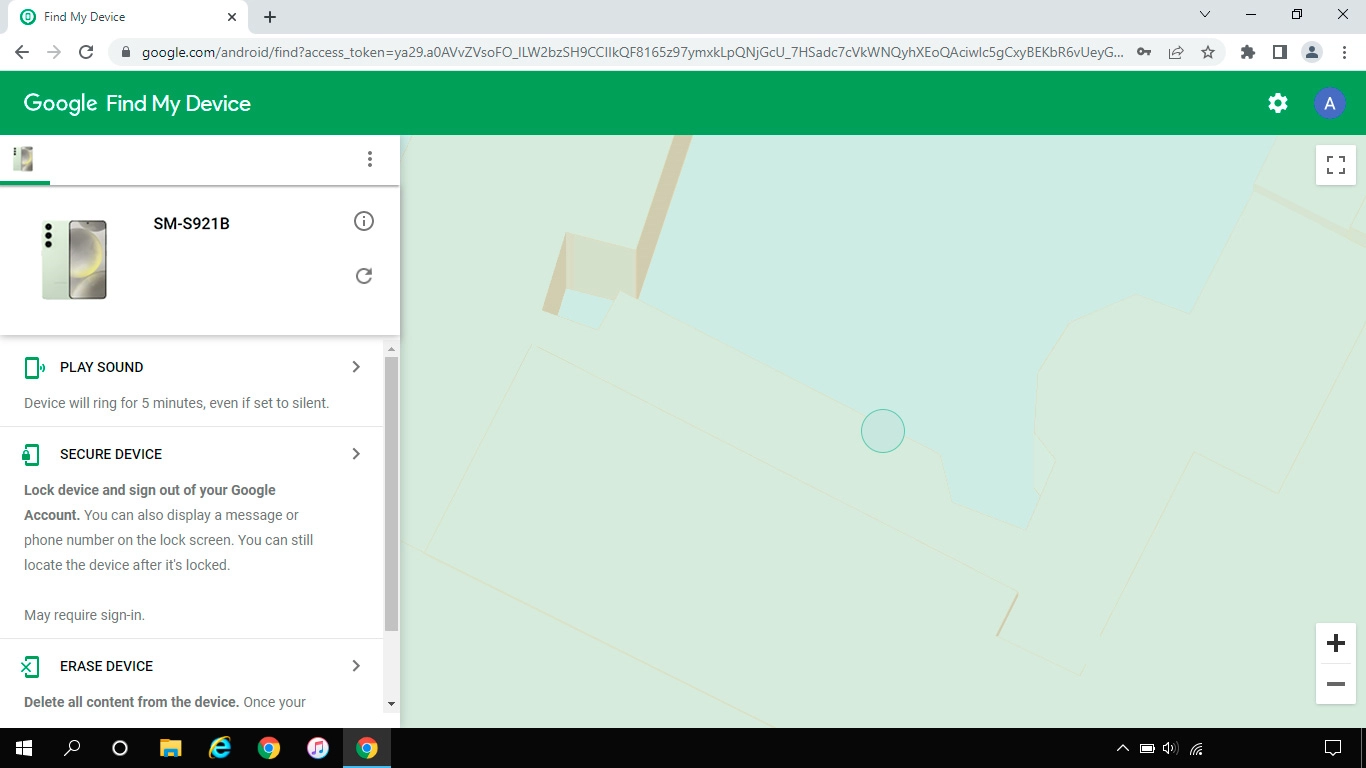
3. 3. Play signal tone on your phone
Click PLAY SOUND.
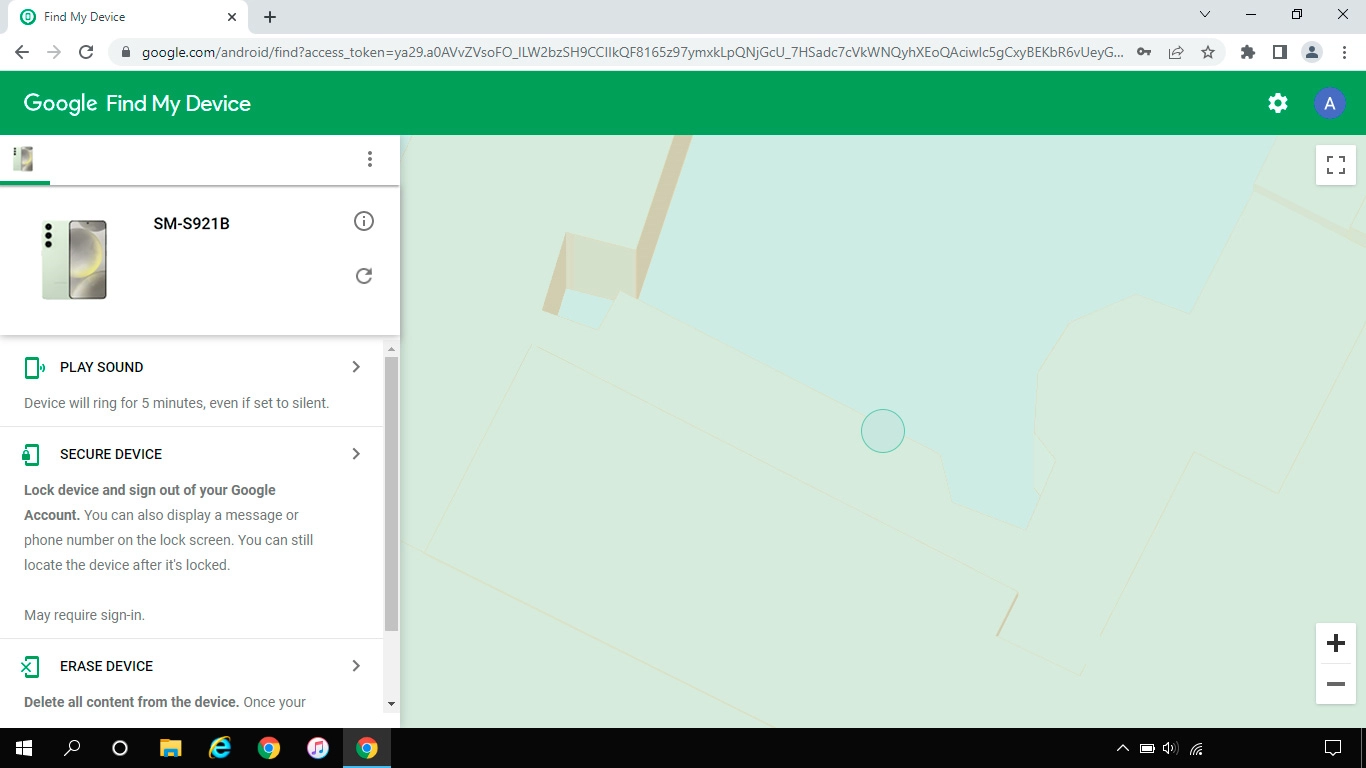
4. 4. Lock your phone
Click SECURE DEVICE and follow the instructions on the screen to lock your phone.
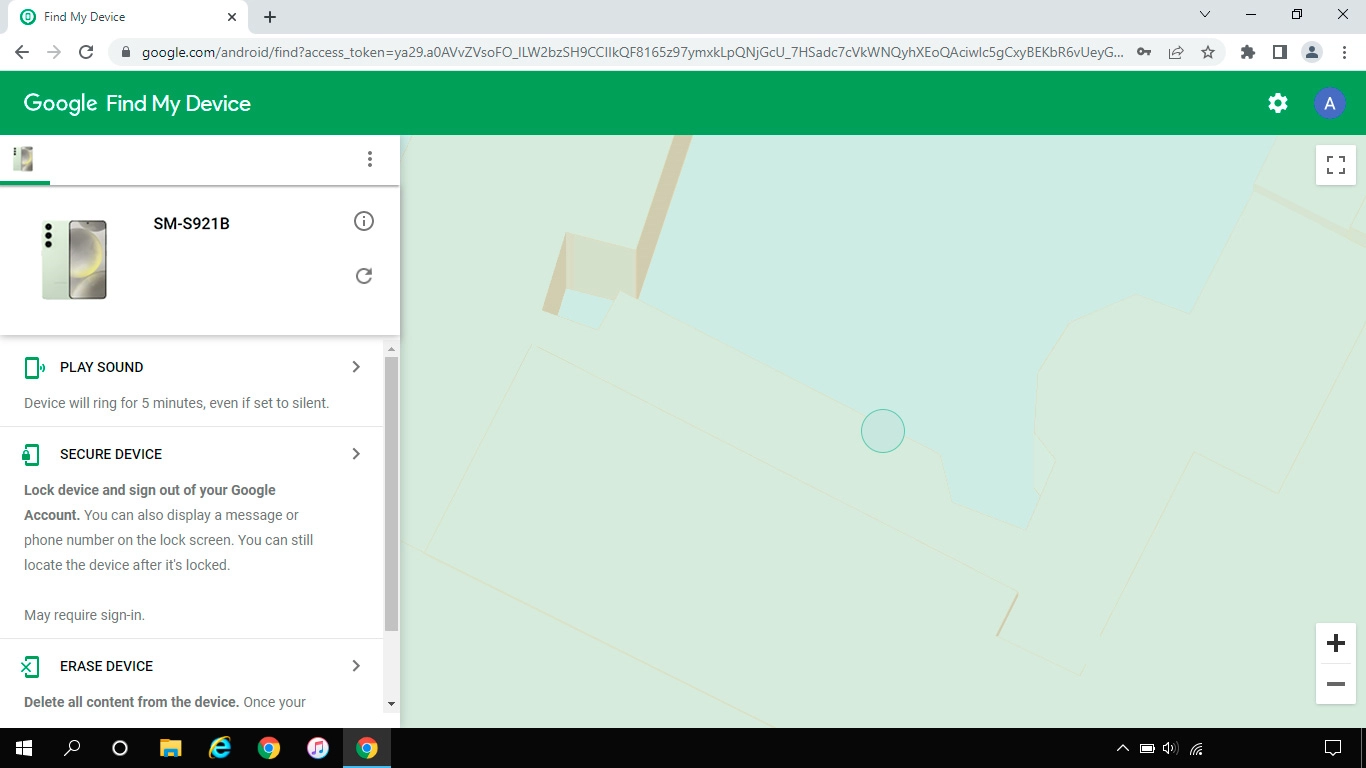
5. 5. Delete all phone content
Click ERASE DEVICE and follow the instructions on the screen to delete all phone content. Please note that you will no longer be able to use Find My Device when you've deleted all phone content.