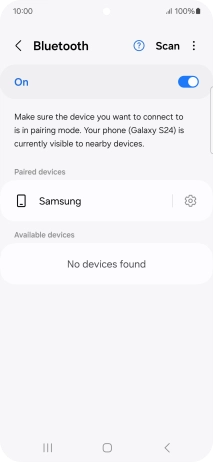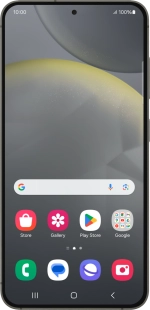
Samsung Galaxy S24
Android 14
Pair a Bluetooth device with your phone
Bluetooth is a wireless connection which can be used to connect to other devices, such as a wireless headset or keypad.
1. 1. Find "Bluetooth"
Slide two fingers downwards starting from the top of the screen.
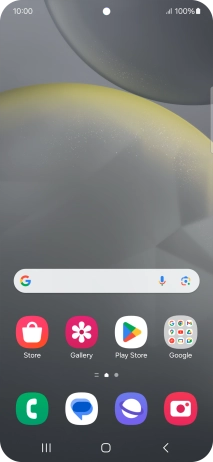
Press the settings icon.
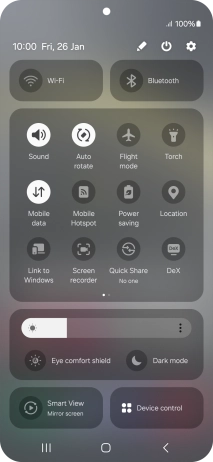
Press Connections.
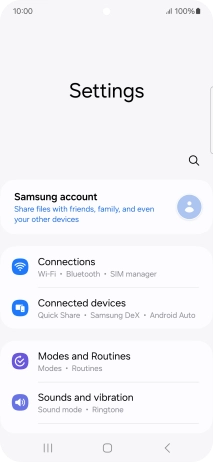
Press Bluetooth.
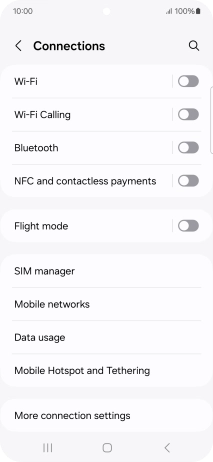
2. 2. Turn on Bluetooth
Press the indicator to turn on the function.
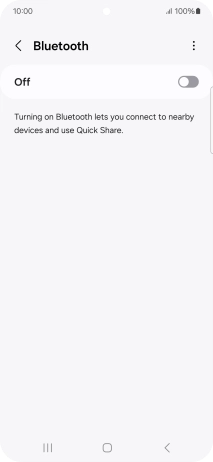
3. 3. Pair Bluetooth device with your phone
Press the required Bluetooth device and follow the instructions on the screen to pair the device with your phone.
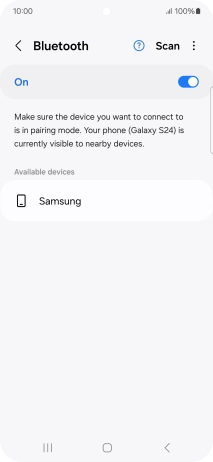
4. 4. Return to the home screen
Press the Home key to return to the home screen.