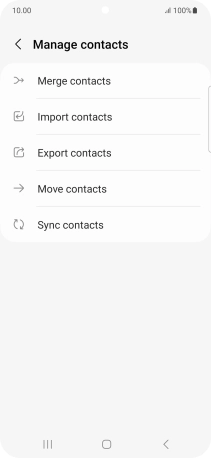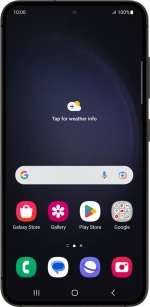
Samsung Galaxy S23
Android 13
Copy contacts between your SIM and your Google account
You can copy your contacts between your SIM and your Google account. This way, you won't lose your contacts if you change your SIM or phone. To copy contacts between your SIM and your Google account, you need to activate your Google account on your phone.
1. 1. Find "Manage contacts"
Slide your finger upwards on the screen.
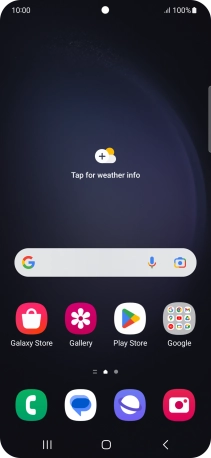
Press Contacts.
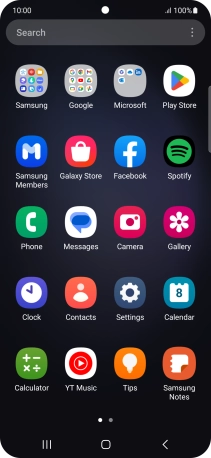
Slide your finger right starting from the left side of the screen.
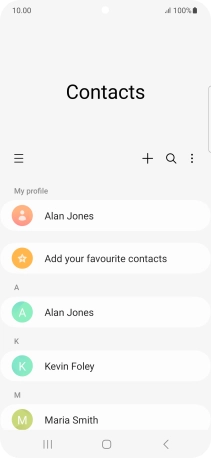
Press Manage contacts.
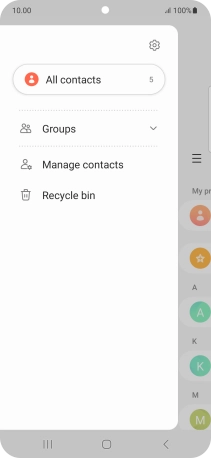
2. 2. Copy contacts from your SIM to your Google account
Press Import contacts.
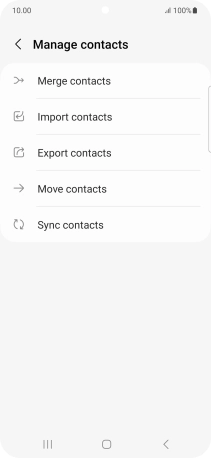
Press the name of the SIM.
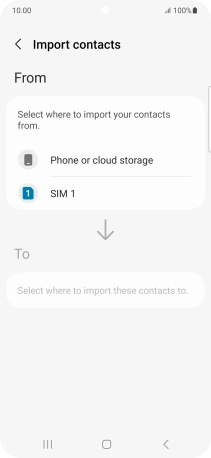
Press the field above "All".

Press Done.

Press the required Google account.
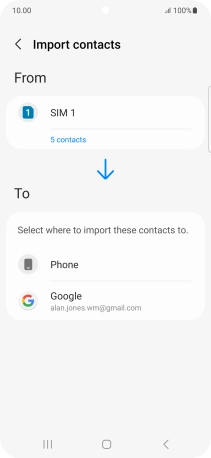
Press Import.
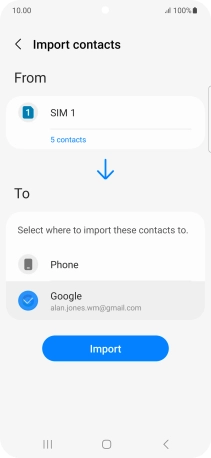
Press OK.
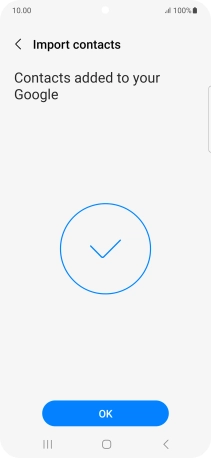
3. 3. Copy contacts from your Google account to your SIM
Press Export contacts.
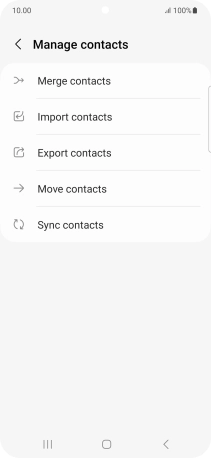
Press the name of the SIM.
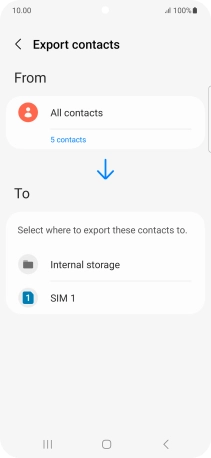
Press the field above "All".
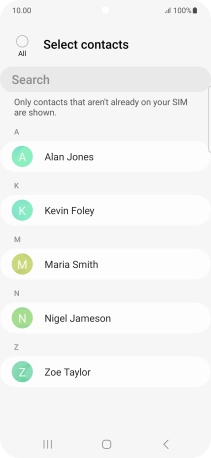
Press Done.
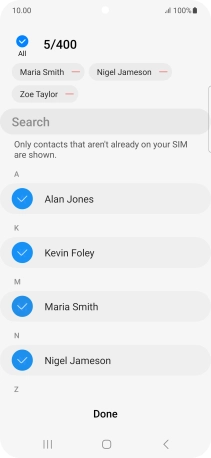
Press Export.
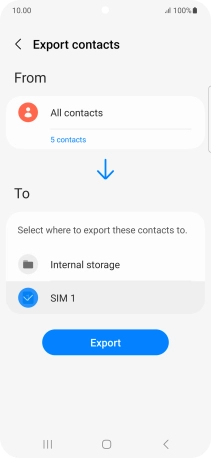
Press Export.
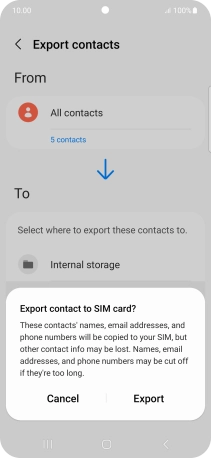
Press OK.
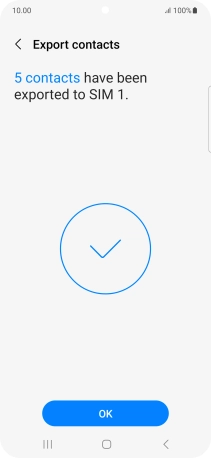
4. 4. Return to the home screen
Press the Home key to return to the home screen.