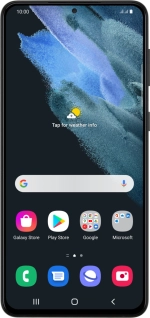
Samsung Galaxy S21+ 5G
Android 11.0
Divert calls to voicemail
To receive voice messages, you need to divert your calls to your voicemail.
1. 1. Find "Call forwarding"
Press the phone icon.
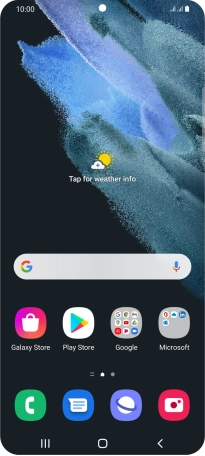
Press the menu icon.
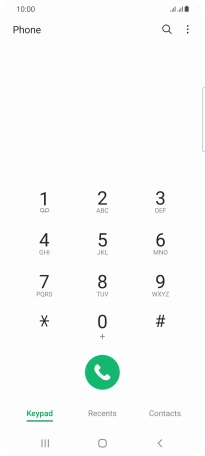
Press Settings.
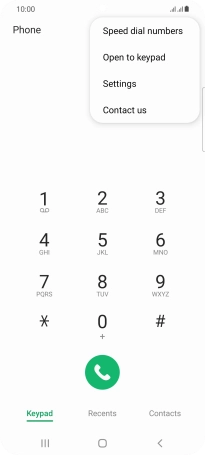
Press Supplementary services.
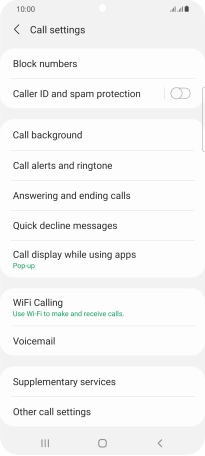
Press Call forwarding below the required SIM.
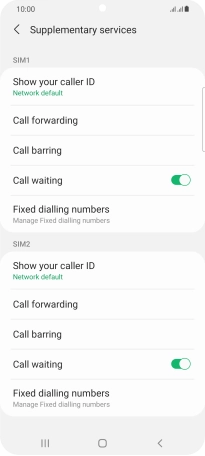
2. 2. Divert calls to voicemail
Press the required divert type.
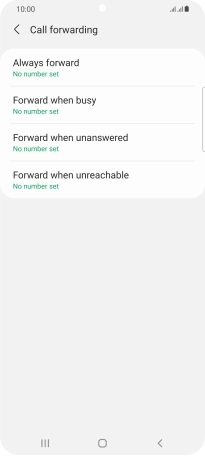
Key in 707 and press Enable.
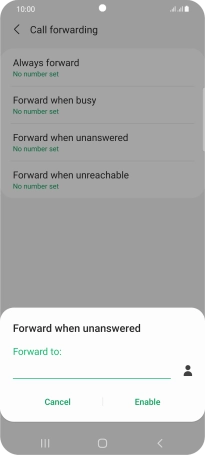
707
3. 3. Return to the home screen
Press the Home key to return to the home screen.









