
Samsung Galaxy Note 10.1
1 Connect device and computer
Connect the data cable to the socket and to your computer's USB port.

2 Turn on tethering
Press the menu icon.
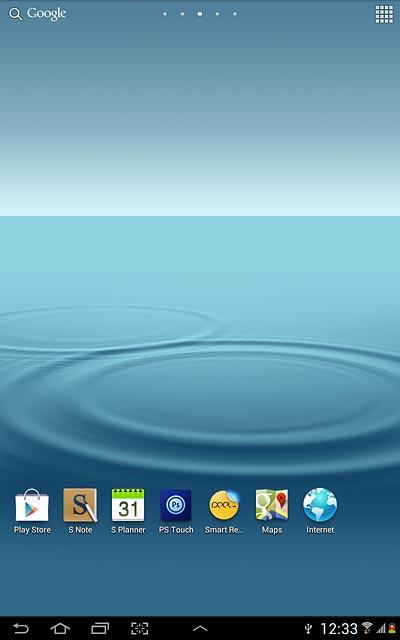
Press Settings.
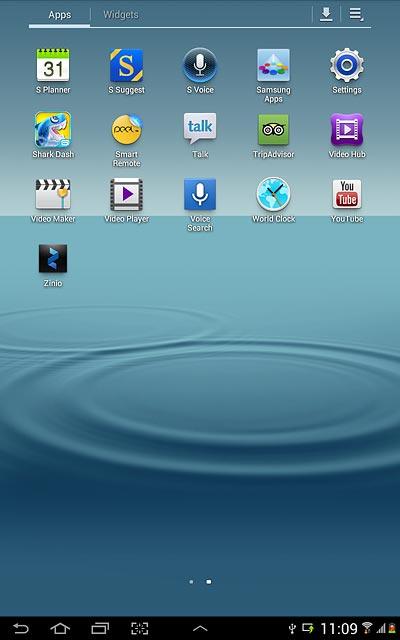
Press More settings.
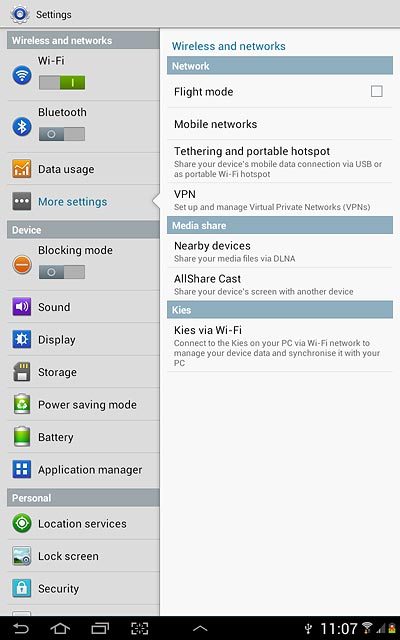
Press Tethering and portable hotspot.
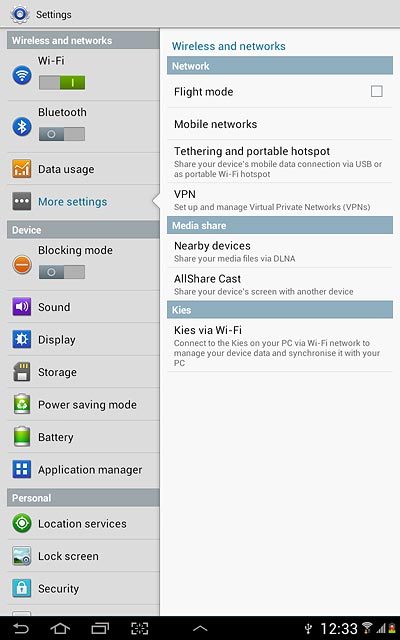
Press USB tethering to turn on tethering.

When the box next to the menu item is ticked (V), the function is turned on.
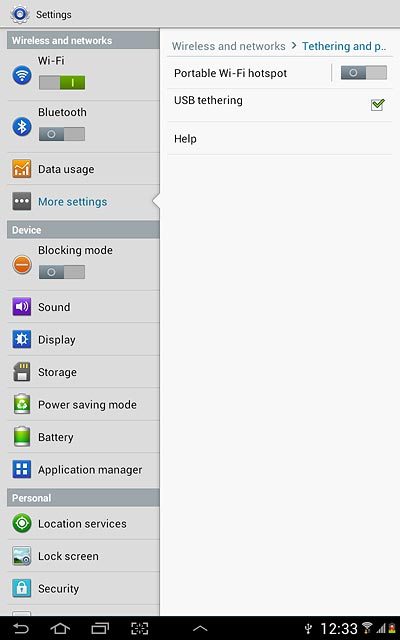
3 Establish connection
An internet connection from your computer via your device is automatically established.
When the connection is established, you can access the internet from your computer.
When the connection is established, you can access the internet from your computer.




