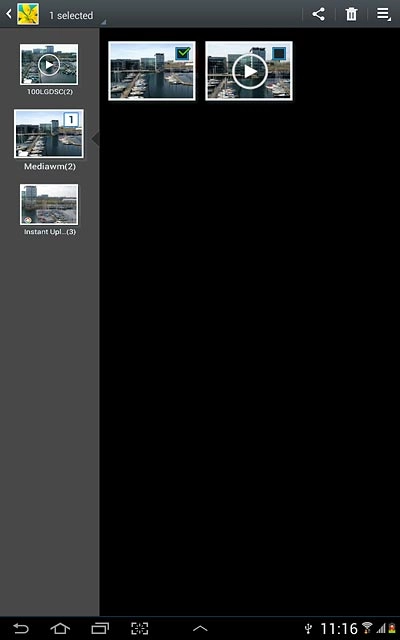Samsung Galaxy Note 10.1
Upload pictures or video clips to social network
Follow these instructions to upload pictures or video clips to a social network.
You need to set up your device for internet to use this function. Click here for information on how to set up your device for internet.
Please note that data charges will apply when you upload pictures and video clips. Check your price plan for applicable charges.
1. Find "Gallery"
Press the menu icon.
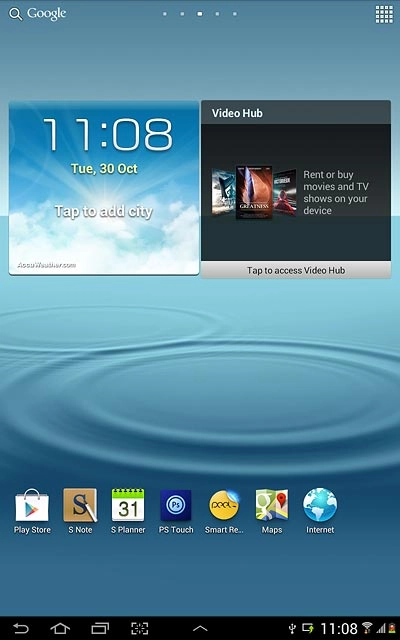
Press Gallery.
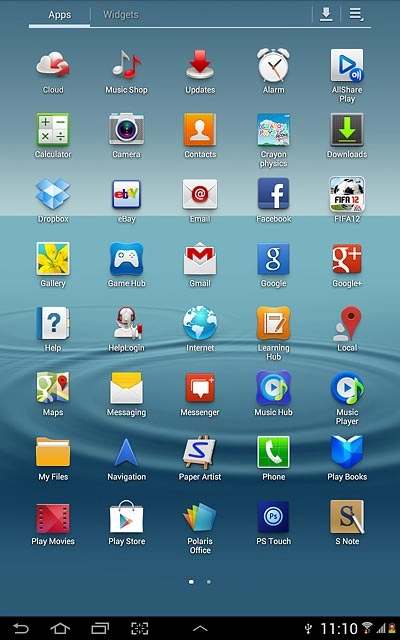
2. Find picture or video clip
Go to the required folder.
Press and hold the required picture or the required video clip to highlight it.
Press and hold the required picture or the required video clip to highlight it.
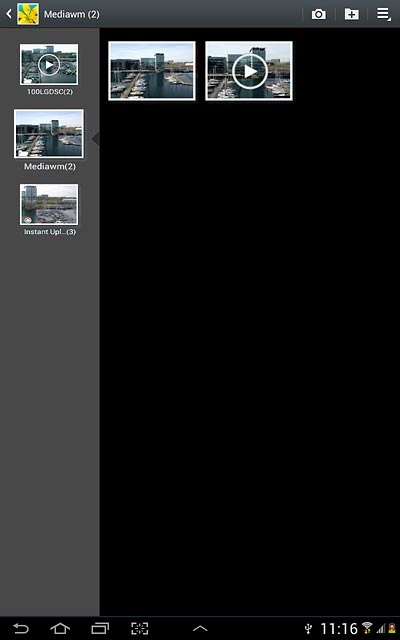
When a picture or video clip is ticked (V), it's selected.
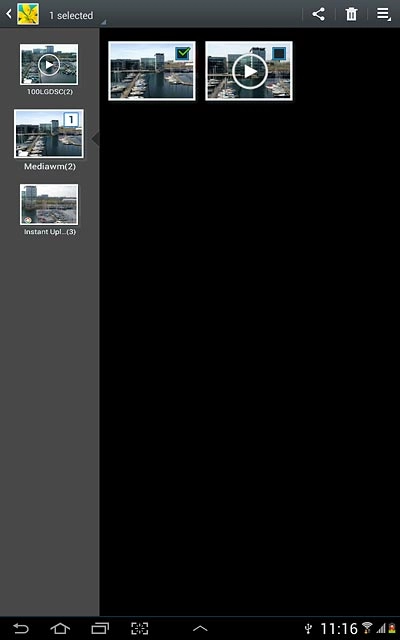
Press the share icon.
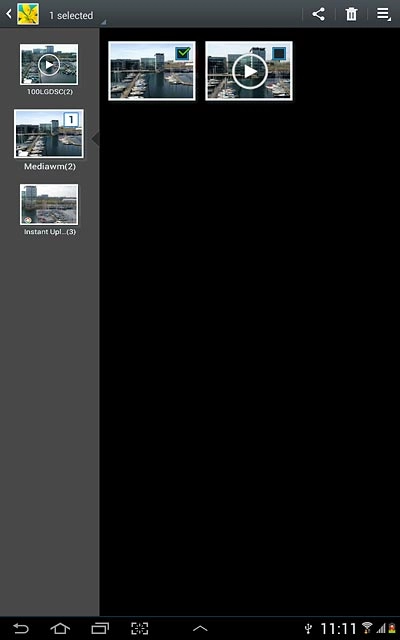
3. Select method of sending
Press one of the following options:
Facebook, go to 3a.
Facebook, go to 3a.
You can only upload pictures to Facebook, Picasa, Google+ and Twitter.
You can only upload video clips to YouTube.
You can only upload video clips to YouTube.
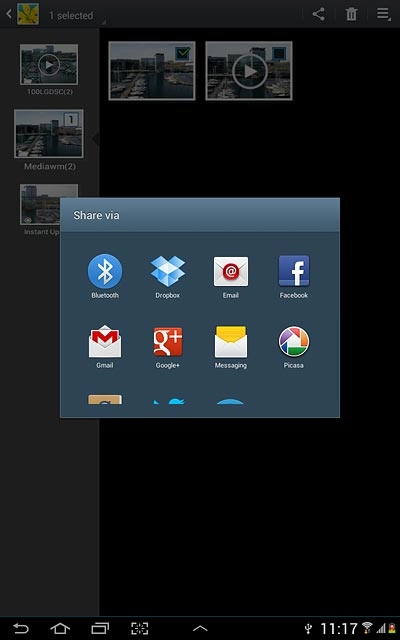
Google+, go to 3b.
You can only upload pictures to Facebook, Picasa, Google+ and Twitter.
You can only upload video clips to YouTube.
You can only upload video clips to YouTube.
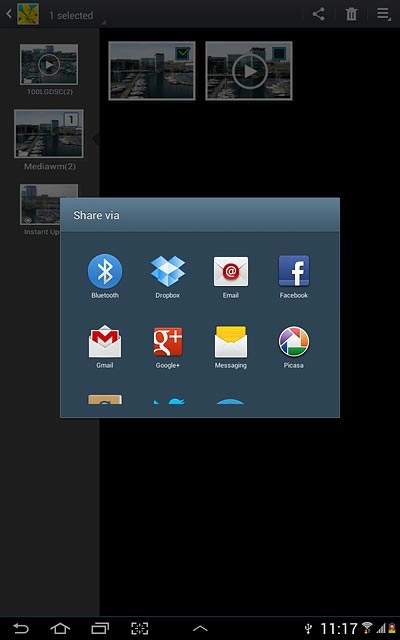
Picasa, go to 3c.
You can only upload pictures to Facebook, Picasa, Google+ and Twitter.
You can only upload video clips to YouTube.
You can only upload video clips to YouTube.
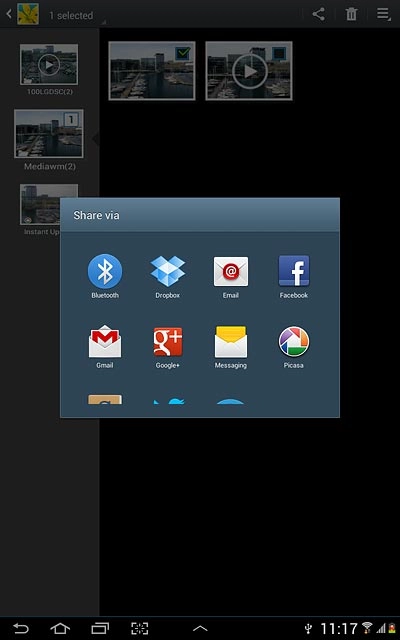
Twitter, go to 3d.
You can only upload pictures to Facebook, Picasa, Google+ and Twitter.
You can only upload video clips to YouTube.
You can only upload video clips to YouTube.
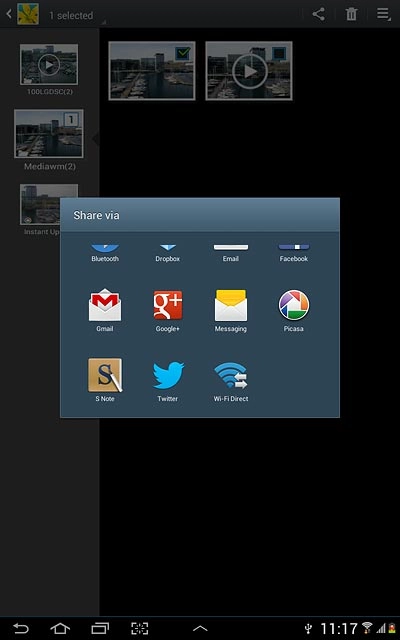
YouTube, go to 3e.
You can only upload pictures to Facebook, Picasa, Google+ and Twitter.
You can only upload video clips to YouTube.
You can only upload video clips to YouTube.
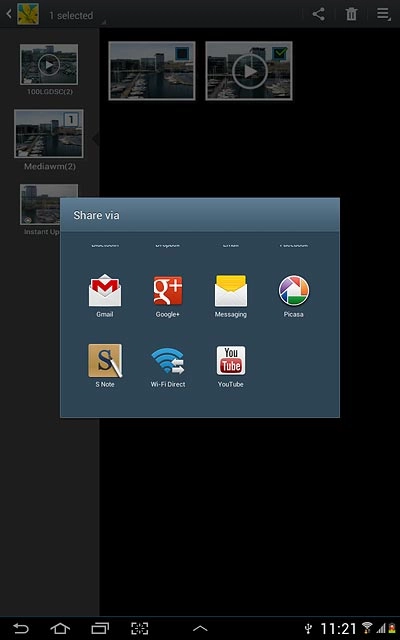
4. 3a - "Facebook"
Key in text for the picture.
Press Post.
Press Post.
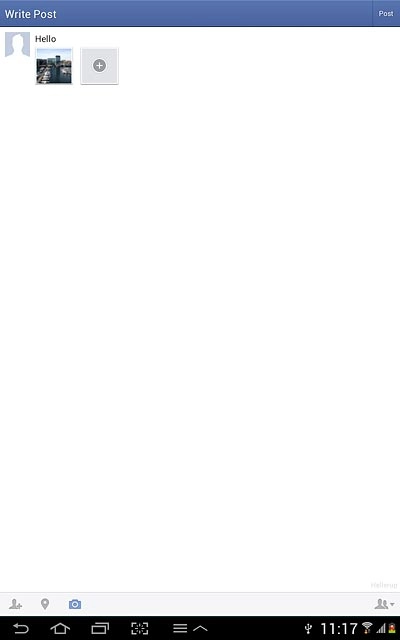
5. 3b - "Google+"
Press Add a comment and key in text for the picture.
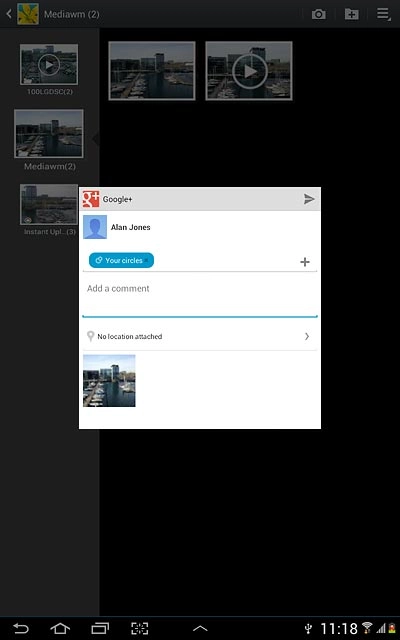
Press arrow right.
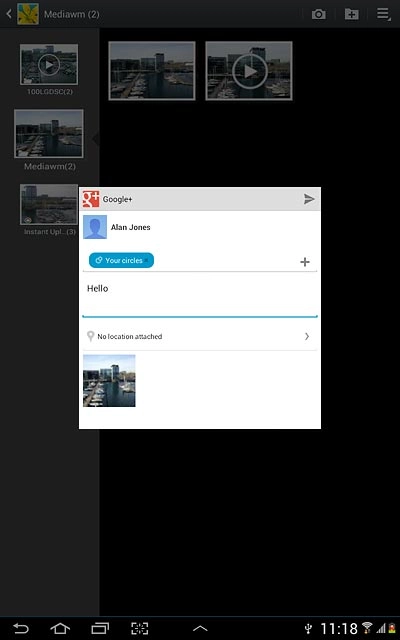
6. 3c - "Picasa"
Key in text for the picture.
Press Upload.
Press Upload.
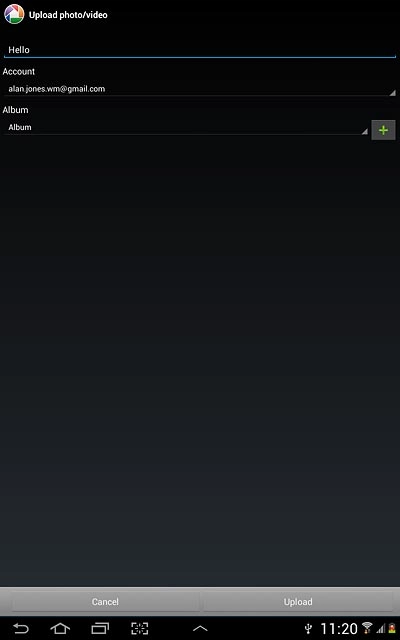
7. 3d - "Twitter"
Key in text for the picture.
Press Tweet.
Press Tweet.
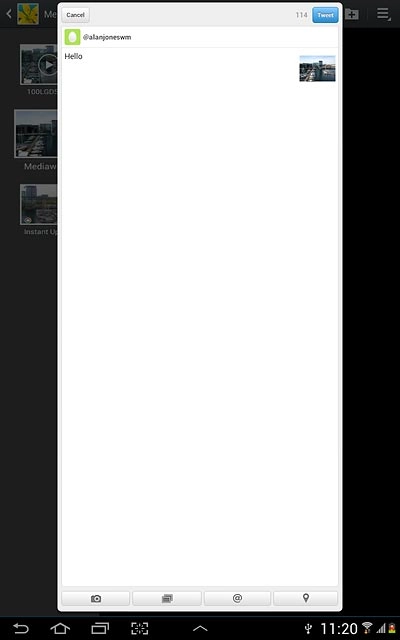
8. 3e - "YouTube"
Press You can set the title here and key in text for the video clip.
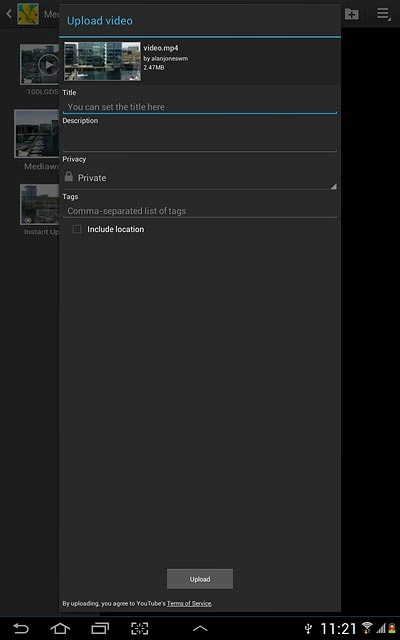
Press Upload.
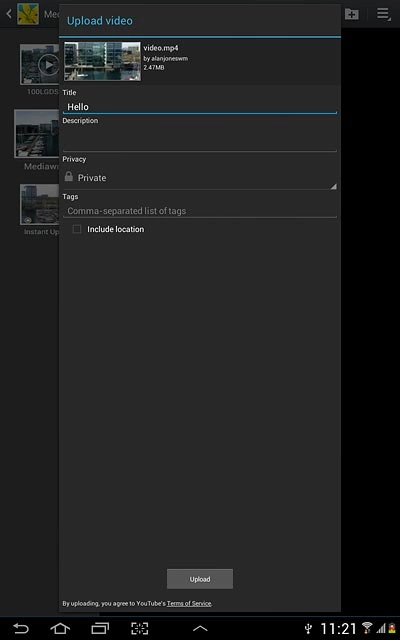
9. Exit
Press the home icon to return to standby mode.