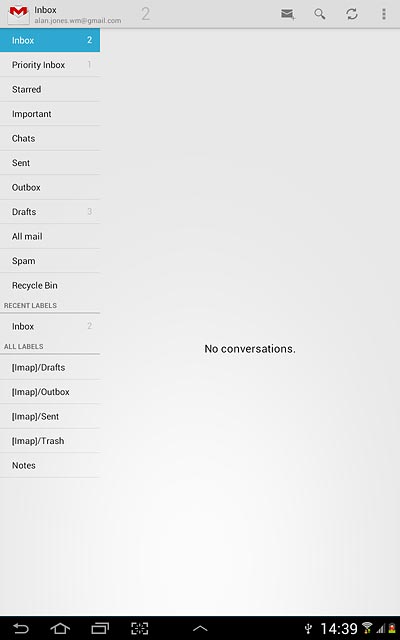Samsung Galaxy Note 10.1
Write and send a Gmail message
Gmail is a free email service provided by Google. Using an application on your device, you can retrieve and send Gmail messages. Follow these instructions to write and send a Gmail message.
You need to set up your device for internet to use this function. Click here for information on how to set up your device for internet.
You need to activate a Google account on your device before you can write and send a Gmail message. Click here for information on how to activate a Google account.
If you don't want to use the Gmail application, you can use your device's browser: open the browser and connect to http://gmail.com.
1. Find "Gmail"
Press the menu icon.
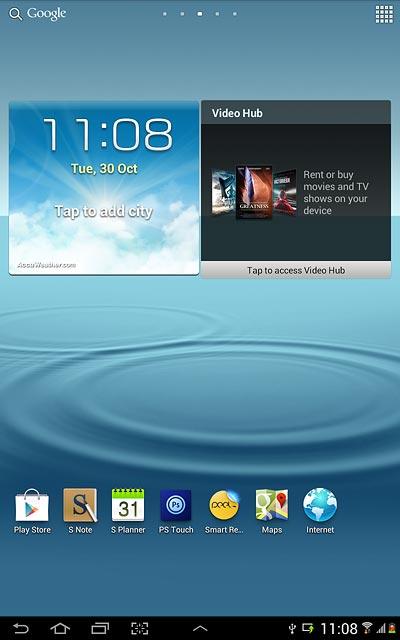
Press Gmail.
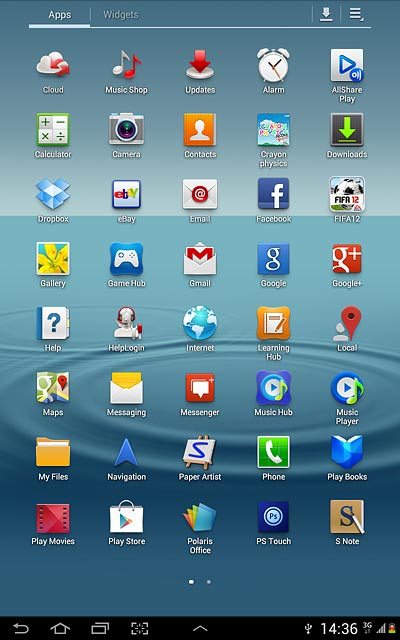
2. Create email message
Press the new email message icon.
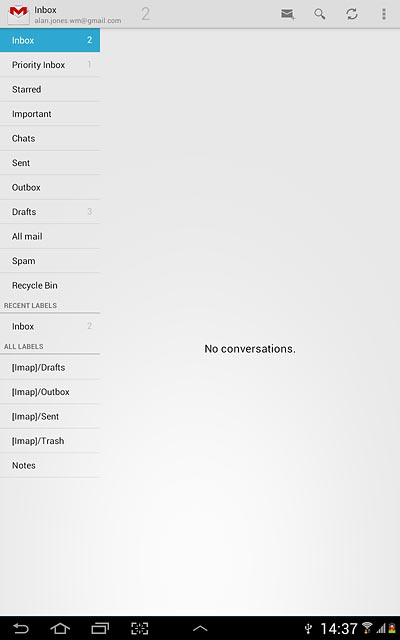
3. Select recipient
Key in the first letters of the required contact.
Matching contacts are displayed.
Press the required contact.
Repeat the procedure to add more recipients.
Matching contacts are displayed.
Press the required contact.
Repeat the procedure to add more recipients.
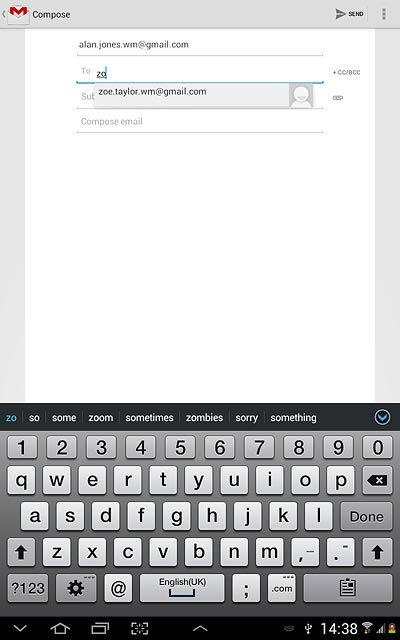
4. Enter subject
Press Subject.
Key in a subject for the email message.
Key in a subject for the email message.
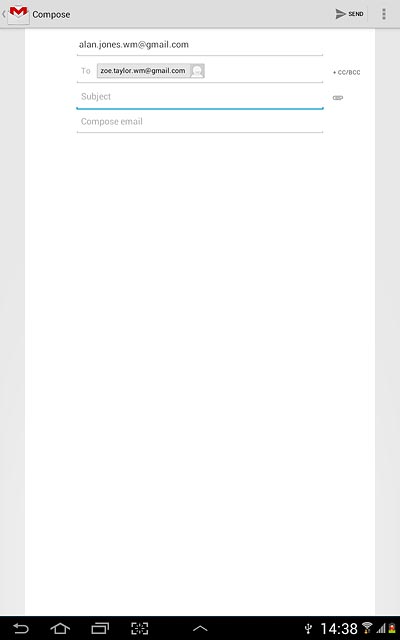
5. Write the email message
Follow the steps below to write an email message.

6. Write the text
Press Compose email.
Write the required text.
Write the required text.
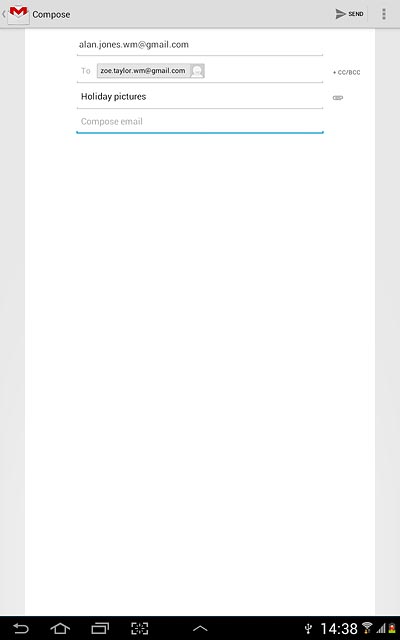
7. Attach picture
Press the attachment icon.
Go to the required folder.
Go to the required folder.
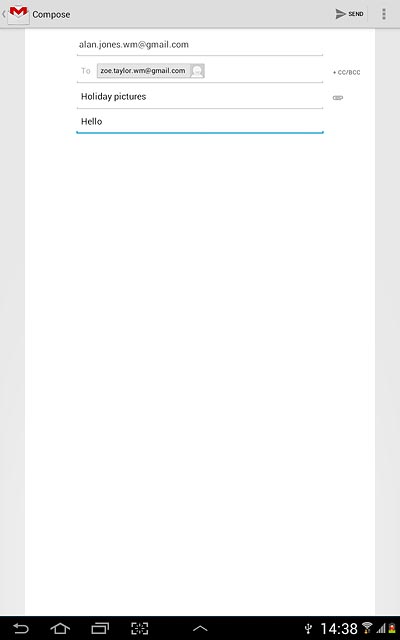
Press the required picture.
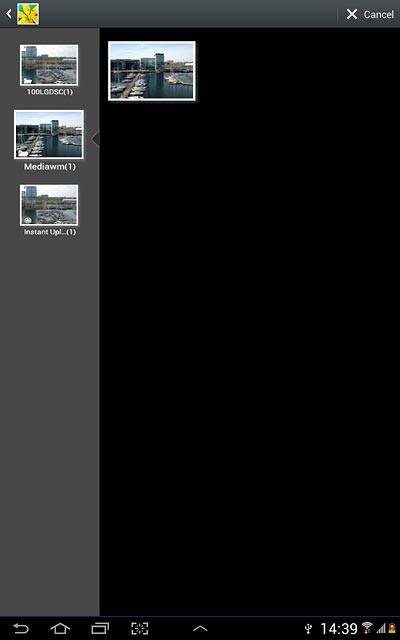
8. Send the email message
Press SEND.
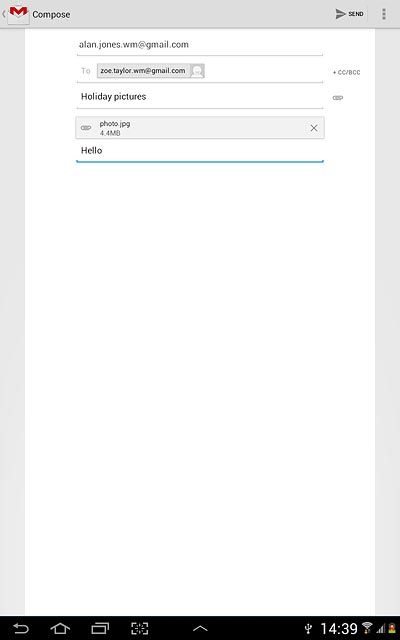
9. Exit
Press the home icon to return to standby mode.