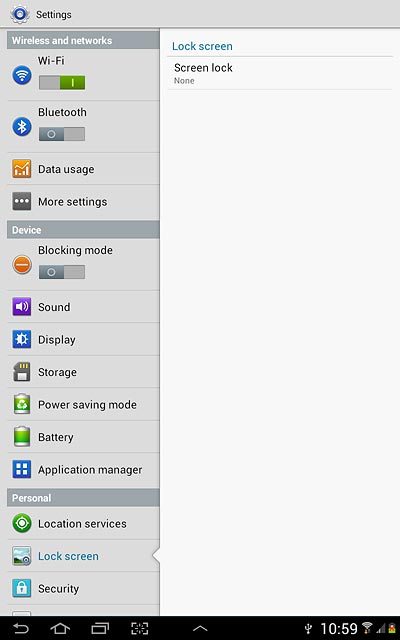Samsung Galaxy Note 10.1
Turn use of lock code on or off
The lock code protects the contents of your device from unauthorised use. If use of lock code is turned on, it needs to be keyed in when you turn on your device. Follow these instructions to turn use of lock code on or off.
1. Find "Screen lock"
Press the menu icon.
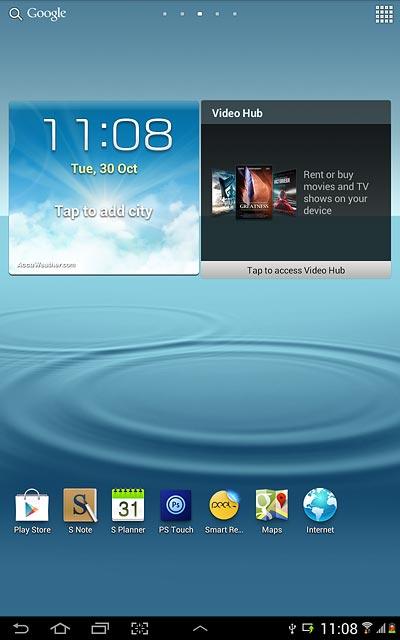
Press Settings.
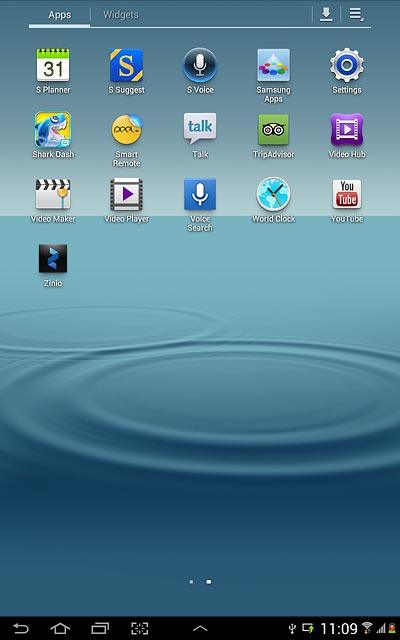
Press Lock screen.
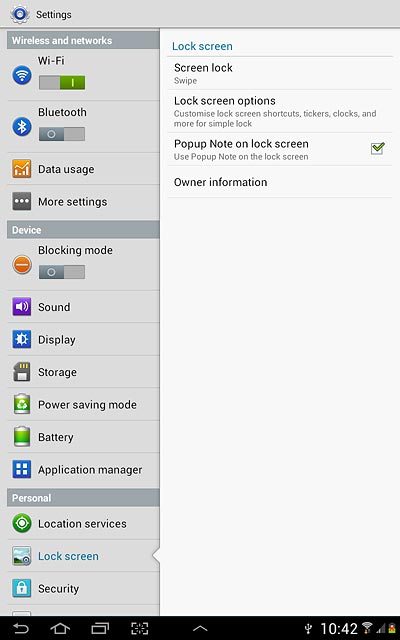
Press Screen lock.
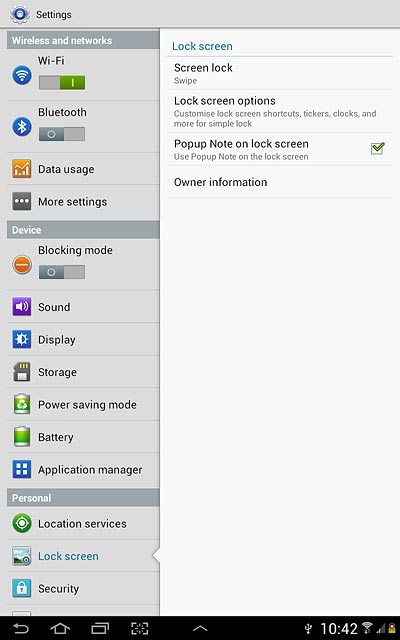
2. Choose option
Choose one of the following options:
Create lock code using swipe, go to 2a.
Create lock code using face detection, go to 2b.
Create lock code using face and voice recognition, go to 2c.
Create lock code using a pattern, go to 2d.
Create lock code using a PIN, go to 2e.
Create lock code using a password, go to 2f.
Turn off lock code, go to 2g.
Create lock code using swipe, go to 2a.
Create lock code using face detection, go to 2b.
Create lock code using face and voice recognition, go to 2c.
Create lock code using a pattern, go to 2d.
Create lock code using a PIN, go to 2e.
Create lock code using a password, go to 2f.
Turn off lock code, go to 2g.

3. 2a - Create lock code using swipe
Press Swipe.
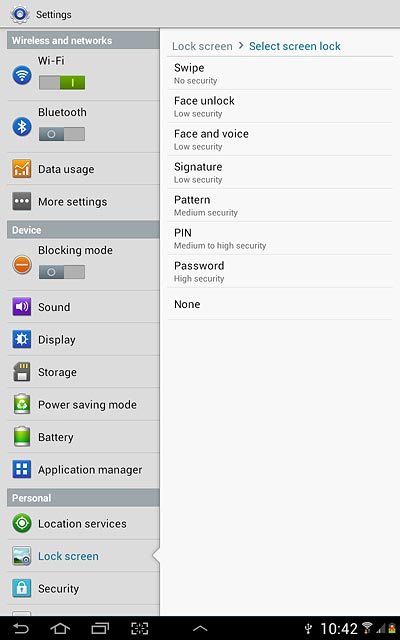
4. 2b - Create lock code using face detection
Press Face unlock.
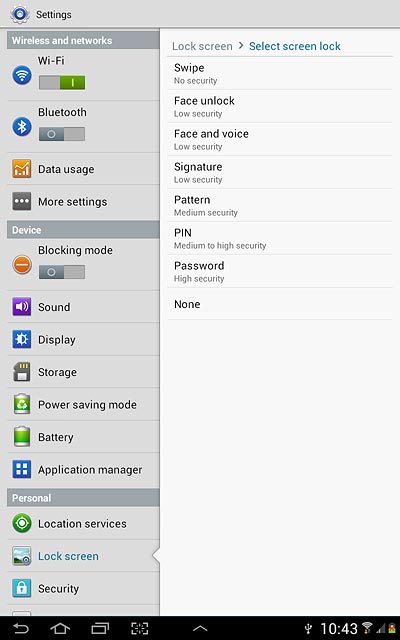
Press Next.
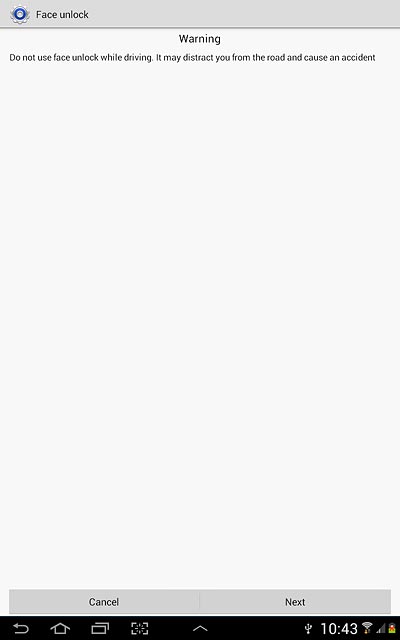
Press Set it up.
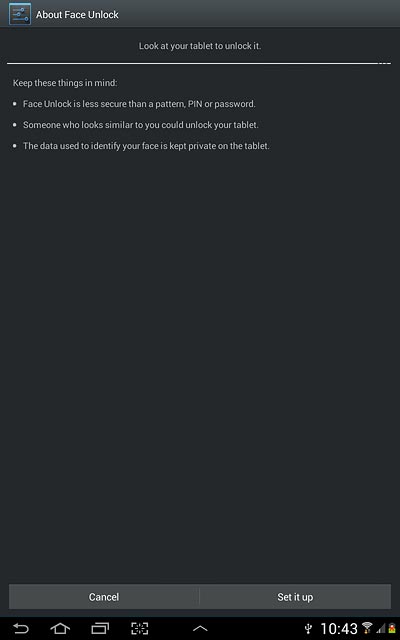
Press Continue.
Hold your device in front of your face and centre your face in the circle displayed.
Wait while your device registers your face.
Hold your device in front of your face and centre your face in the circle displayed.
Wait while your device registers your face.
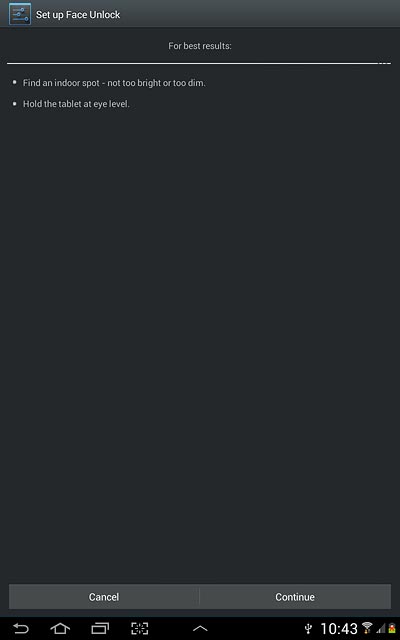
Press Continue.

Press Pattern or PIN.
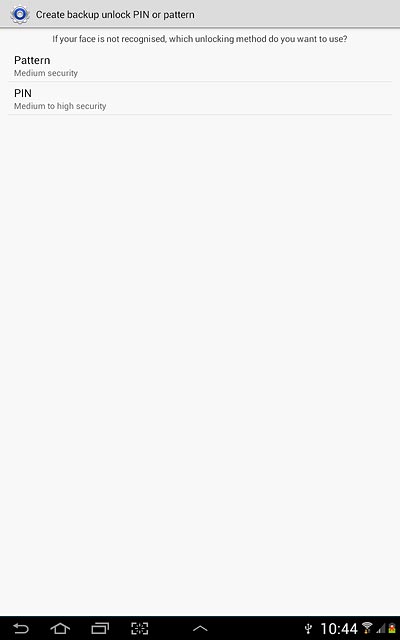
If you select Pattern:
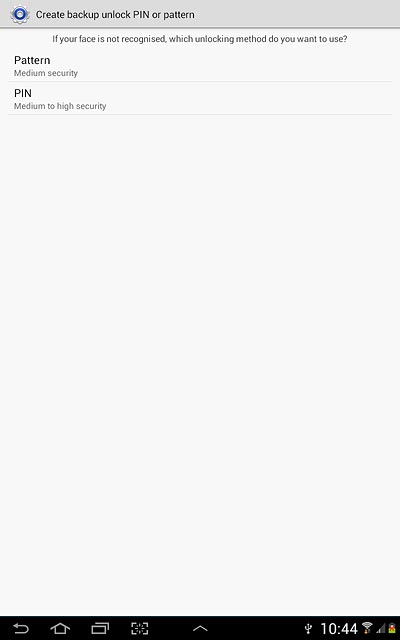
Press and drag a point to connect at least four points.
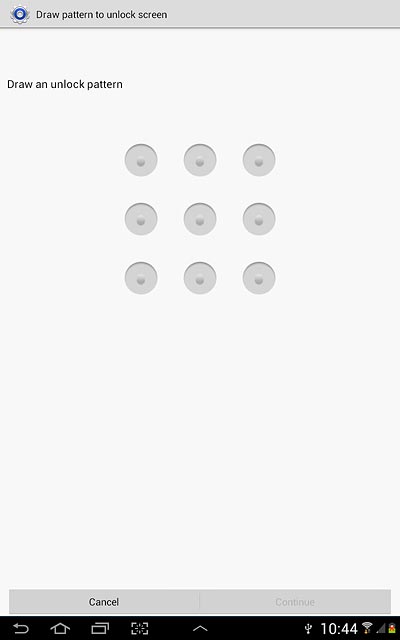
Press Continue.
Repeat the selected lock code to confirm.
Repeat the selected lock code to confirm.
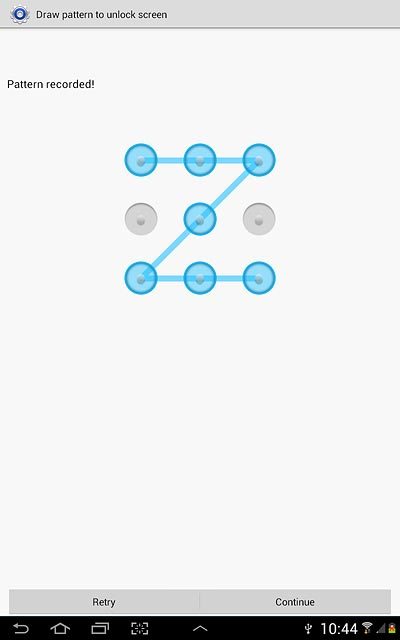
Press Confirm.
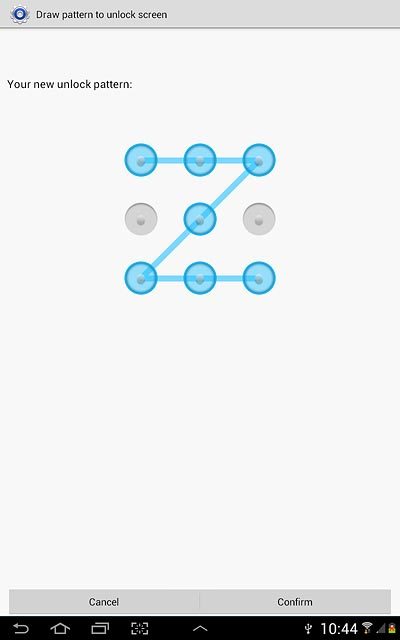
Press OK.
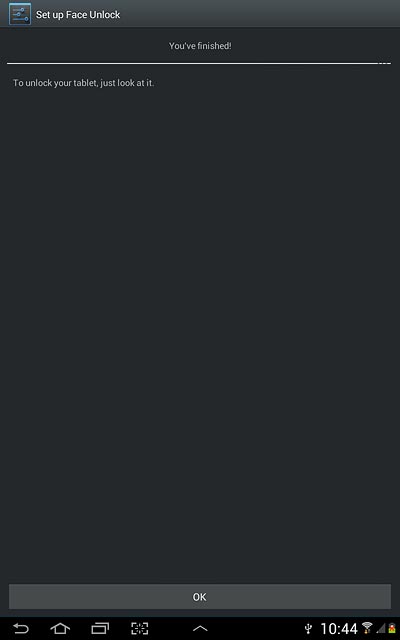
If you select PIN:
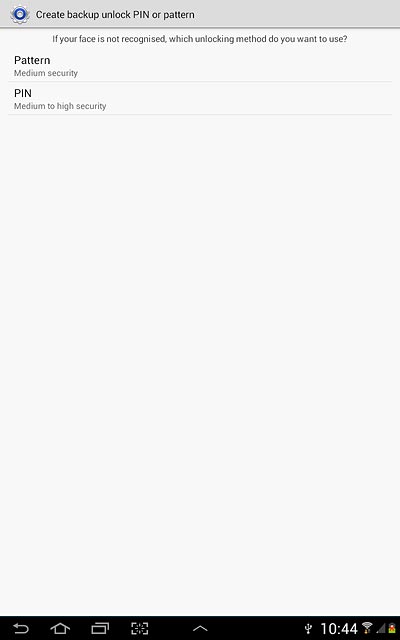
Key in the required lock code and press Continue.

Key in the lock code again and press OK.
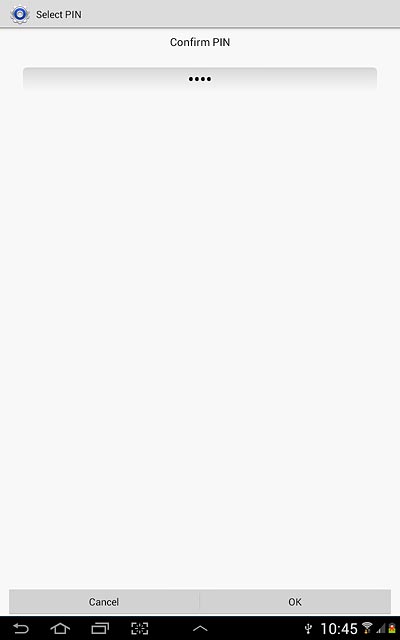
Press OK.
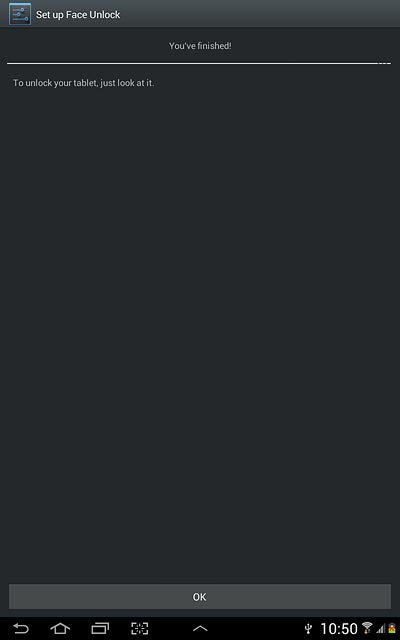
5. 2c - Create lock code using face and voice recognition
Press Face and voice.
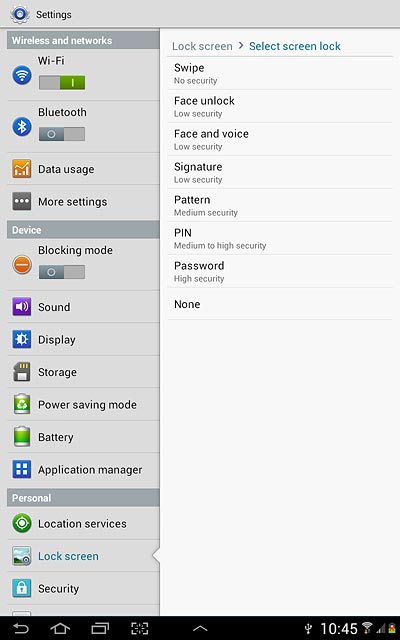
Press Next.
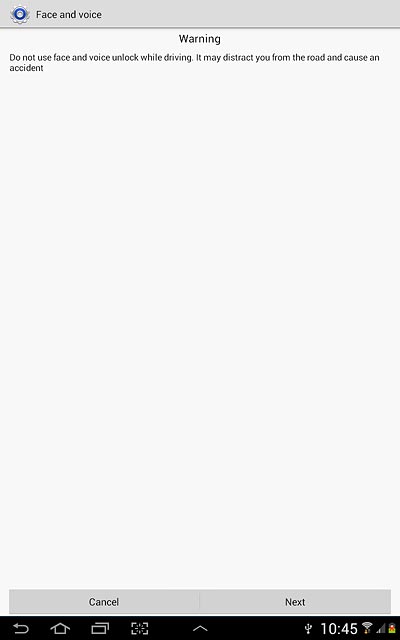
Press Set it up.
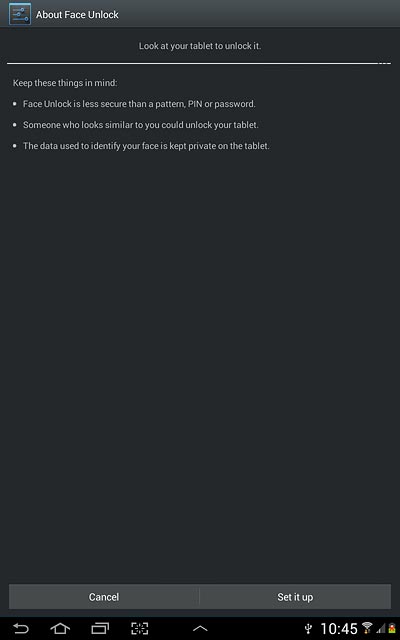
Press Continue.
Hold your device in front of your face and centre your face in the circle displayed.
Wait while your device registers your face.
Hold your device in front of your face and centre your face in the circle displayed.
Wait while your device registers your face.
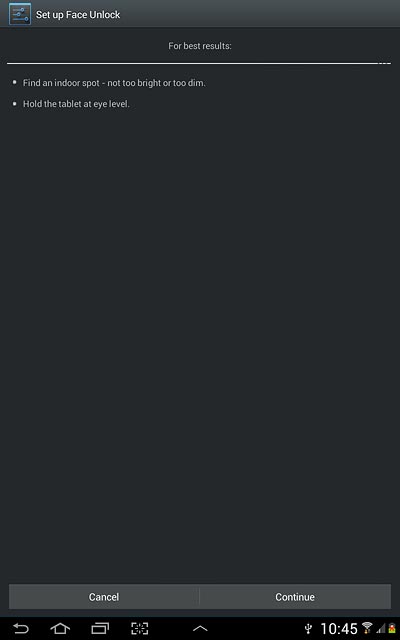
Press Continue.
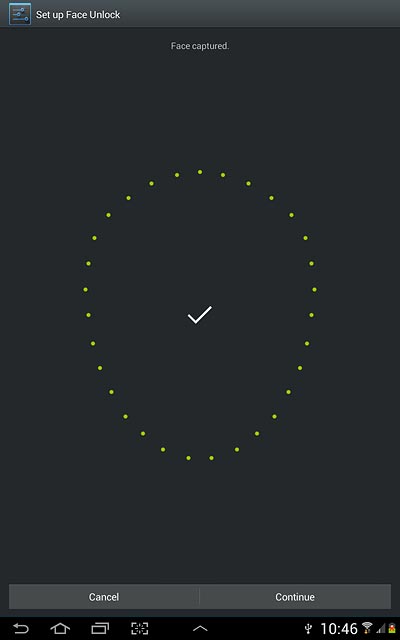
Press the microphone icon and say the required word four times.
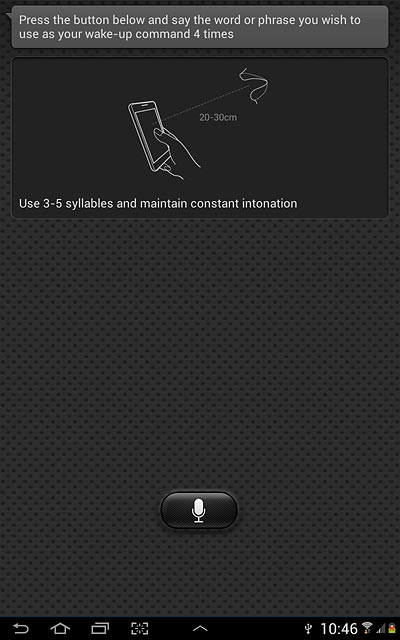
Press Done.
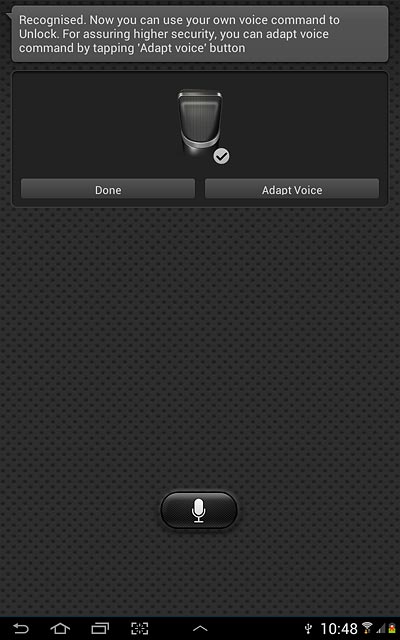
Press Pattern or PIN.
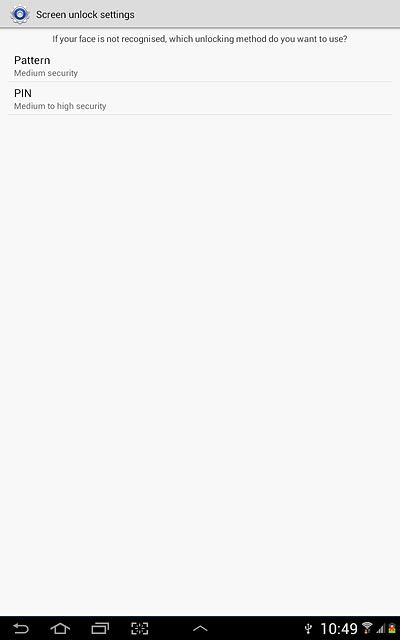
If you select Pattern:
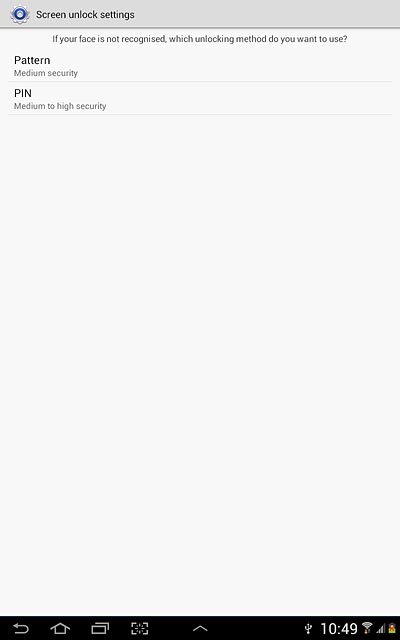
Press and drag a point to connect at least four points.
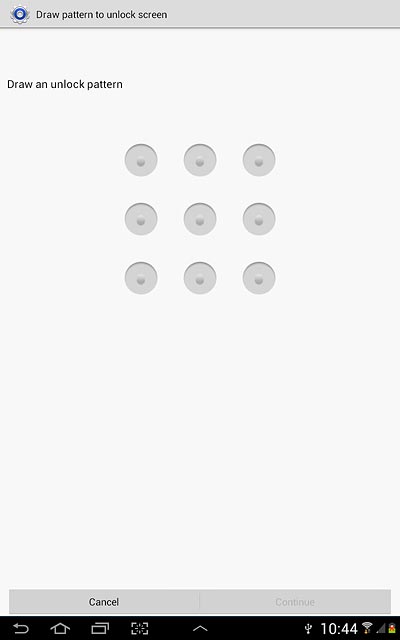
Press Continue.
Repeat the selected lock code to confirm.
Repeat the selected lock code to confirm.
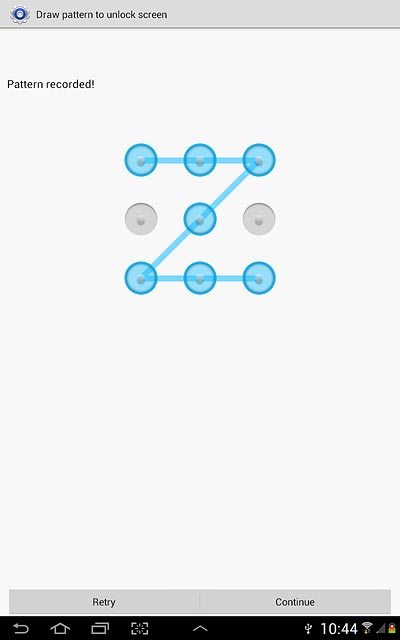
Press Confirm.
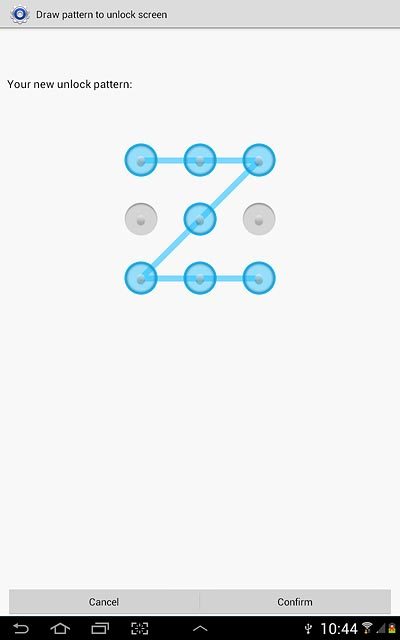
Press OK.
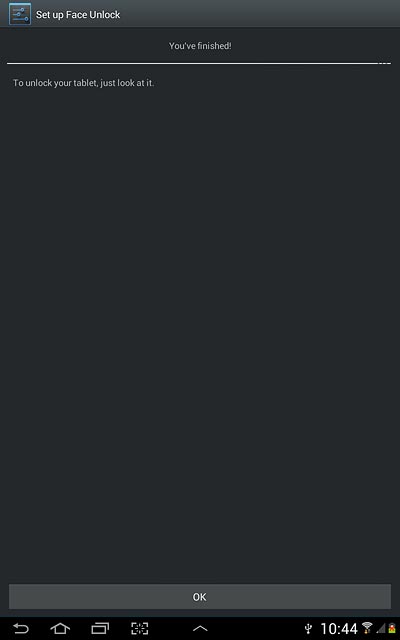
If you select PIN:

Key in the required lock code and press Continue.
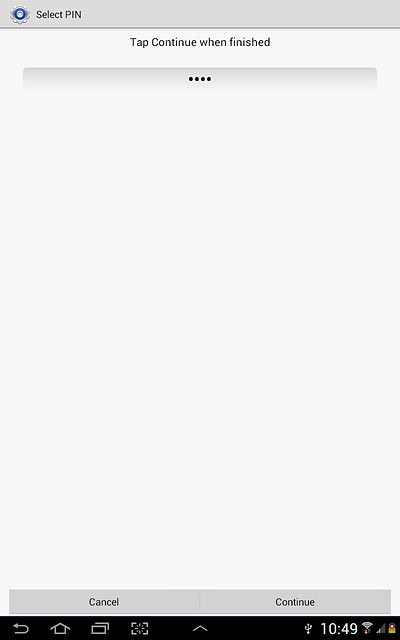
Key in the lock code again and press OK.
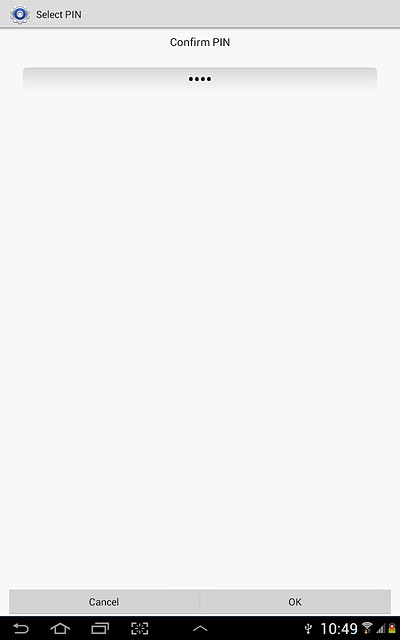
Press OK.
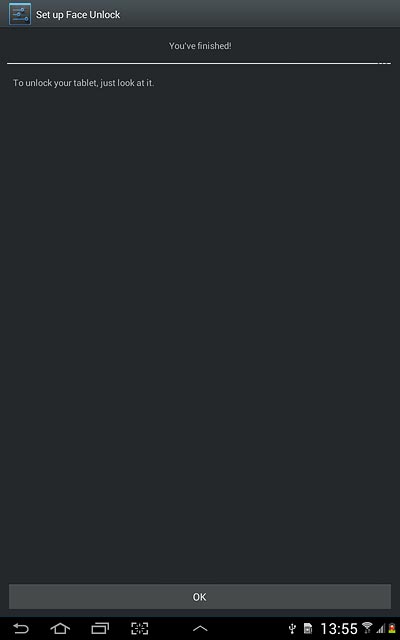
6. 2d - Create lock code using a pattern
Press Pattern.
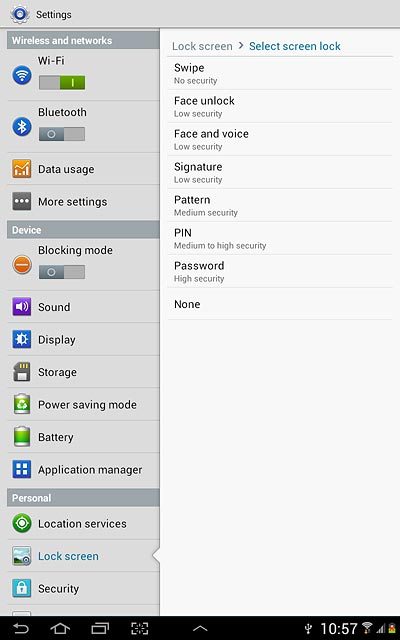
Press and drag a point to connect at least four points.
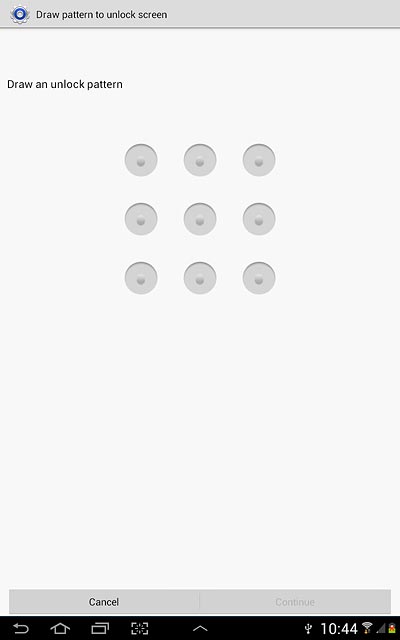
Press Continue.
Repeat the selected lock code to confirm.
Repeat the selected lock code to confirm.
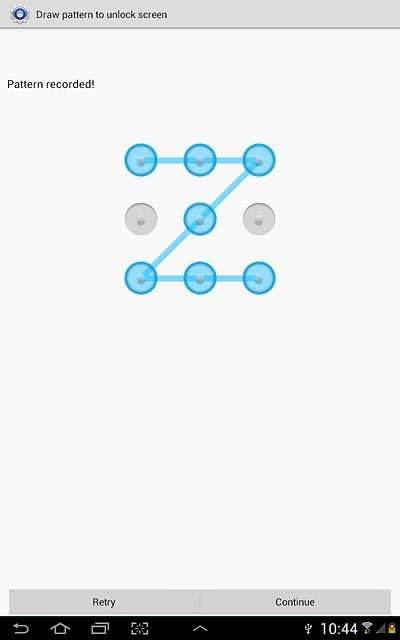
Press Confirm.
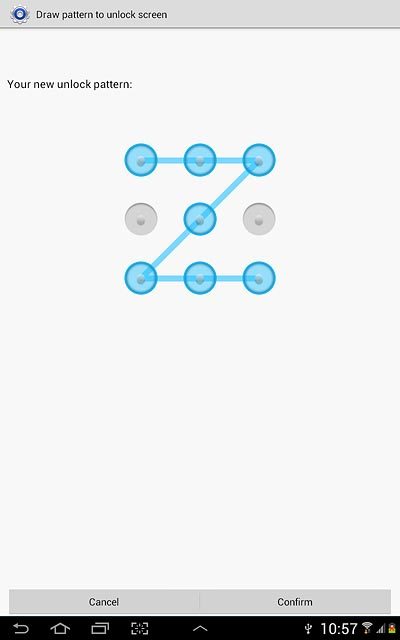
Key in the required lock code and press Continue.
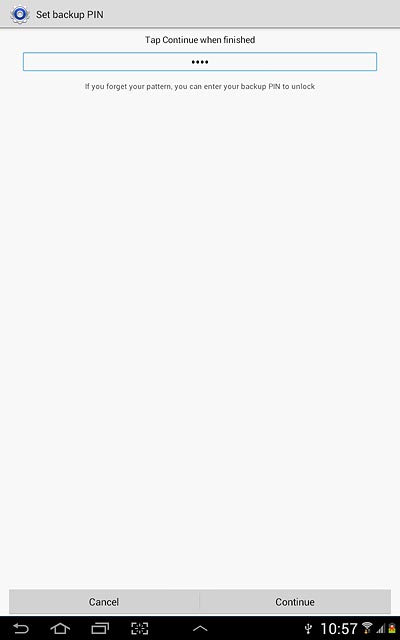
Key in the lock code again and press OK.
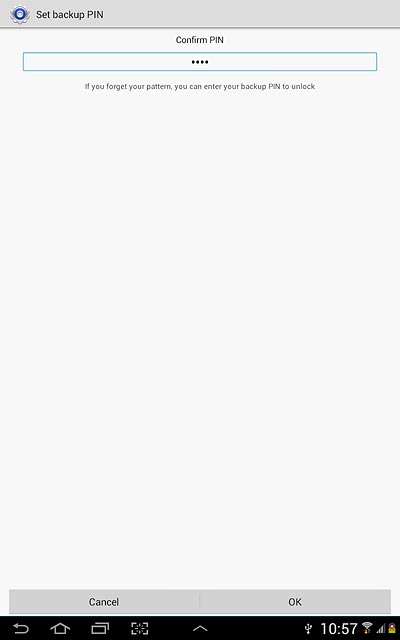
7. 2e - Create lock code using a PIN
Press PIN.
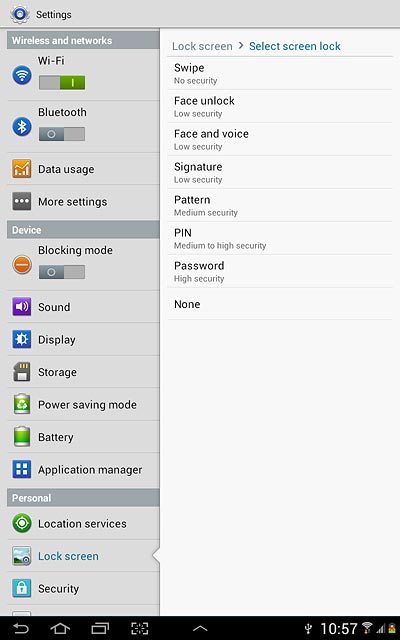
Key in the required lock code and press Continue.
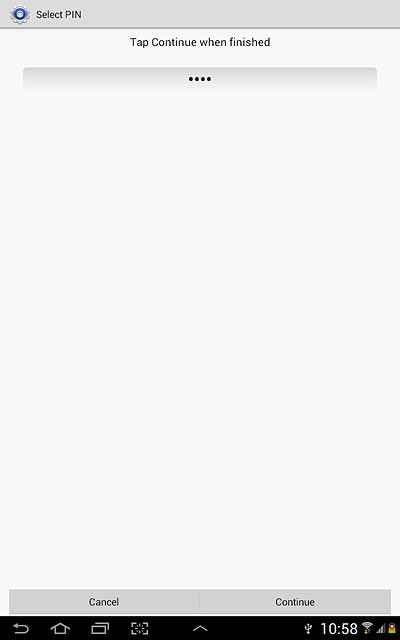
Key in the lock code again and press OK.
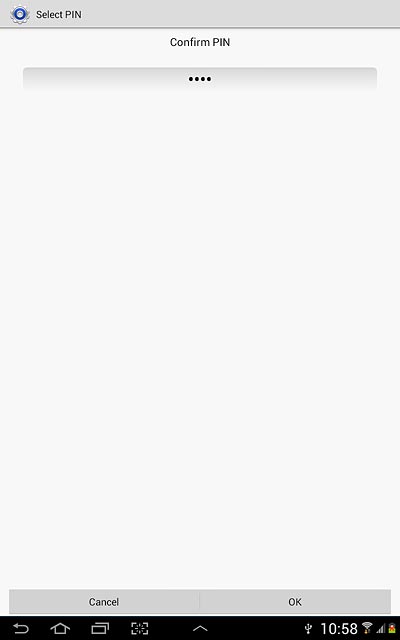
8. 2f - Create lock code using a password
Press Password.
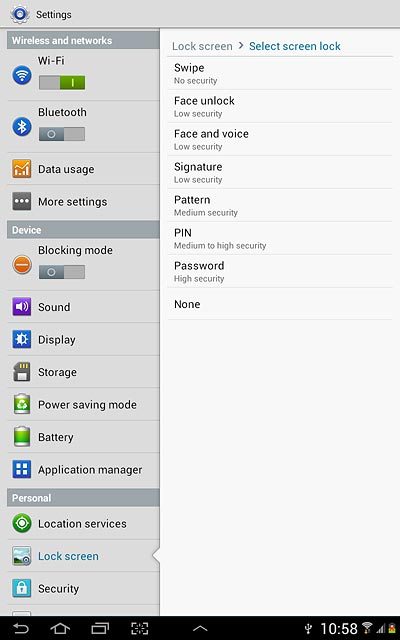
Key in the required lock code and press Continue.

Key in the lock code again and press OK.
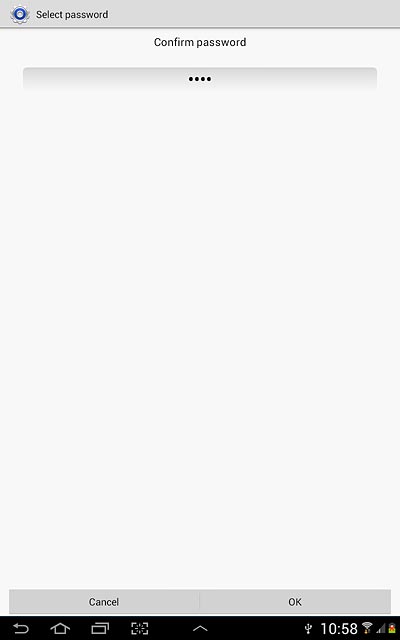
9. 2g - Turn off lock code
Press None.
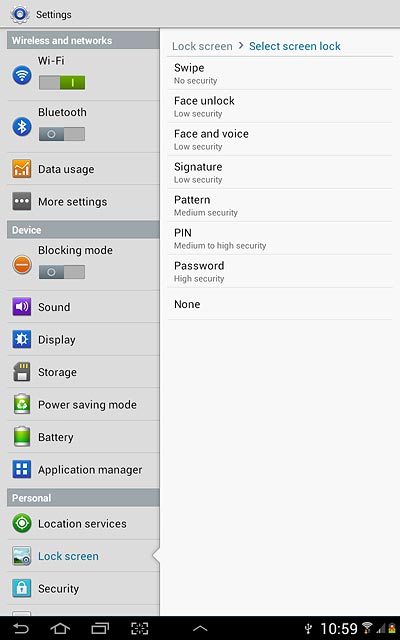
10. Exit
Press the home icon to return to standby mode.