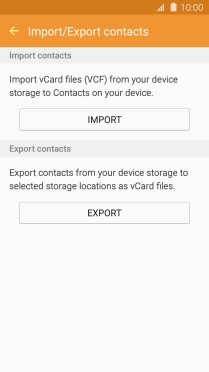Samsung Galaxy J3 (2016)
Android 5.1.1
Copy contacts between your SIM and your phone
You can copy contacts between your SIM and phone. This way, you won't lose your contacts if you change your SIM or phone.
1. 1. Find "Import/Export contacts"
Press Contacts.

Press MORE.
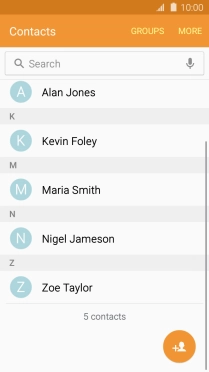
Press Settings.
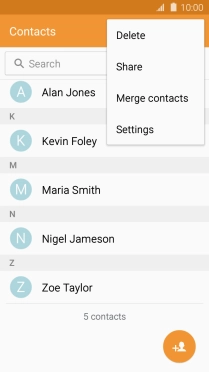
Press Import/Export contacts.
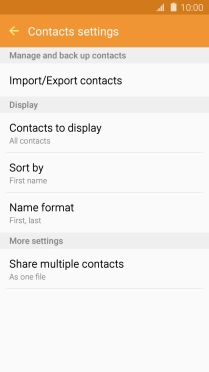
2. 2. Copy contacts from your SIM to your phone
Press IMPORT.
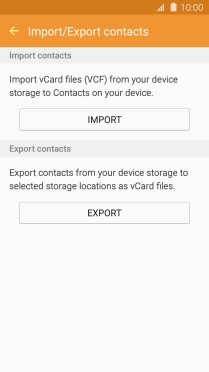
Press SIM card.
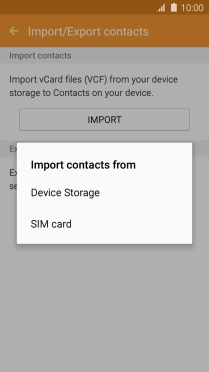
Press Device.
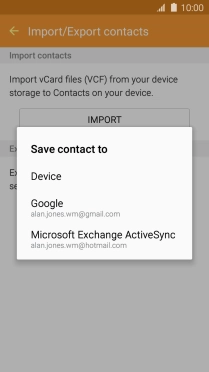
Press All.
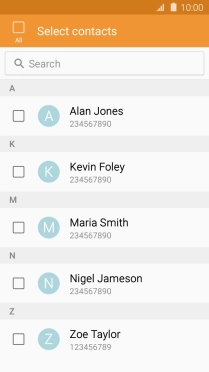
Press DONE.
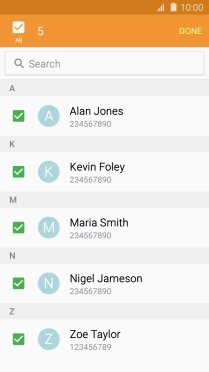
3. 3. Copy contacts from your phone to your SIM
Press EXPORT.
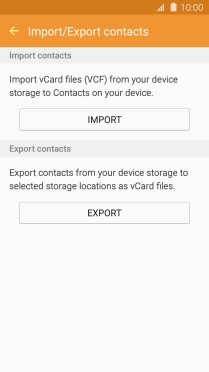
Press SIM card.
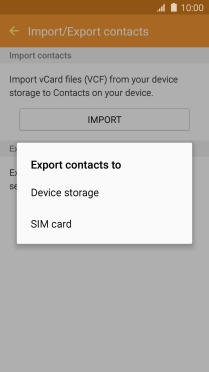
Press OK.
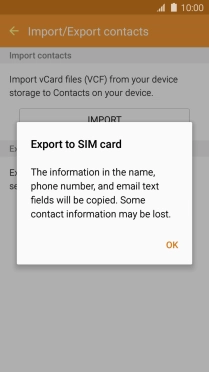
Press All.
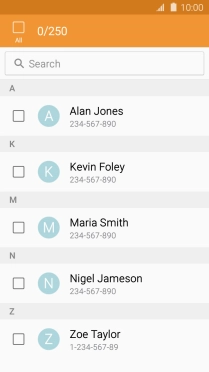
Press DONE.
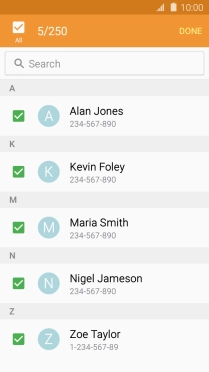
4. 4. Return to the home screen
Press the Home key to return to the home screen.