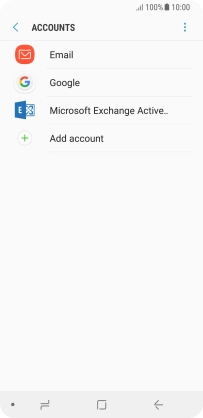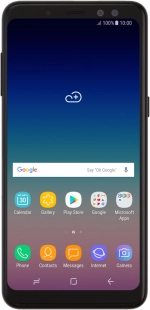
Samsung Galaxy A8 2018
Android 7.1
Turn automatic synchronisation of content on or off
You can access the contents of your phone on other devices by turning on automatic content synchronisation.
1. 1. Find "Accounts"
Slide your finger downwards starting from the top of the screen.
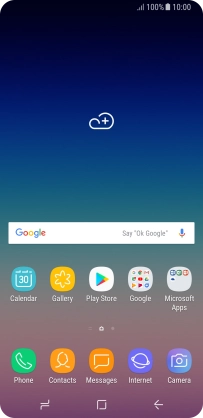
Press the settings icon.
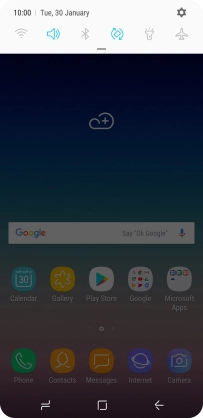
Press Cloud and accounts.
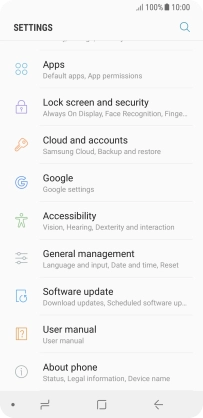
Press Accounts.
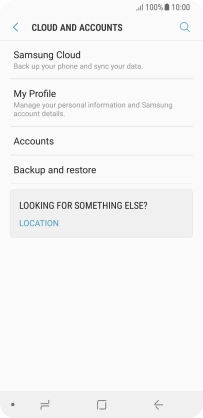
2. 2. Turn on automatic content synchronisation
Press the menu icon.
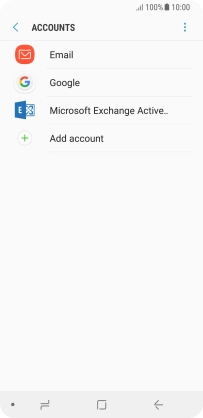
Press Enable auto sync.
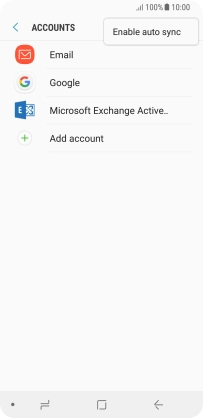
Press OK.
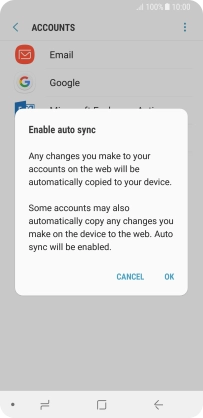
3. 3. Turn off automatic content synchronisation
Press the menu icon.
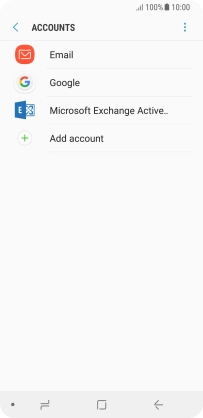
Press Disable auto sync.
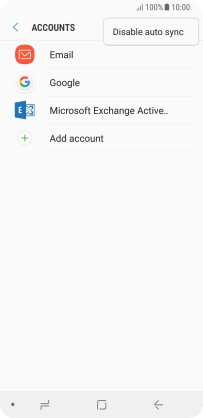
Press OK.
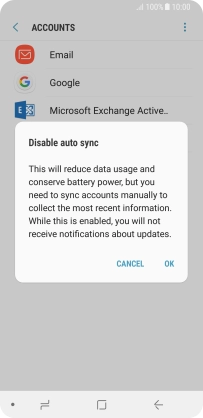
4. 4. Return to the home screen
Press the Home key to return to the home screen.