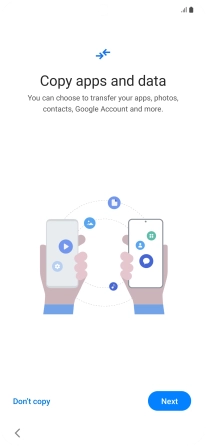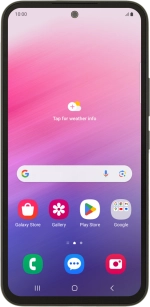
Samsung Galaxy A54 5G
Android 13
Activate your phone
You need to activate your phone before using it for the first time and after a factory reset. Before you can activate your phone, you need to insert your SIM into your phone.
1. 1. Enter your PIN
Press the Side key.
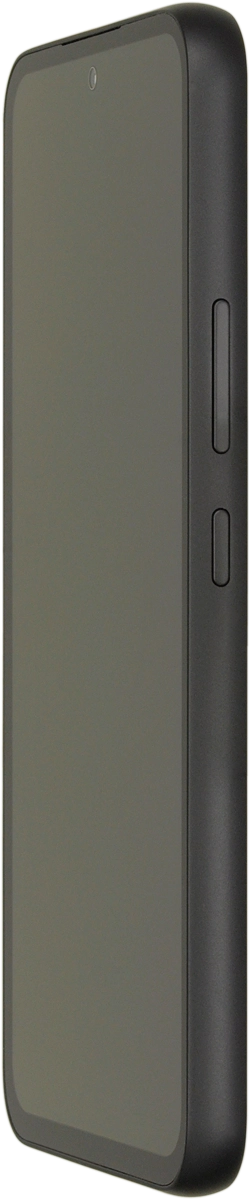
If your SIM is locked, key in your PIN and press OK.
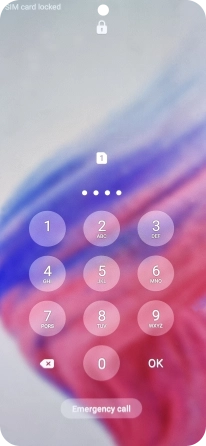
2. 2. Select language
Press Start.
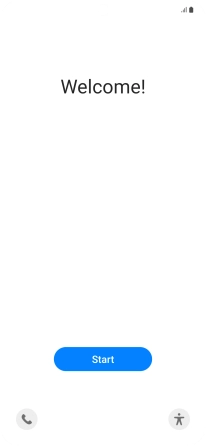
Press the required language.
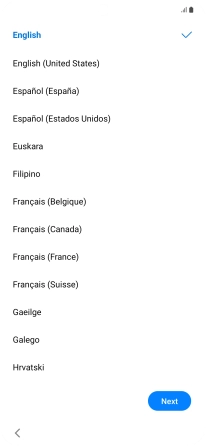
Press Next.
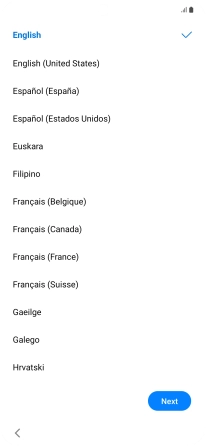
3. 3. Select general settings
Press the fields next to the required settings to select them.
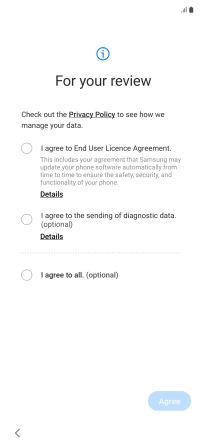
Press Agree.
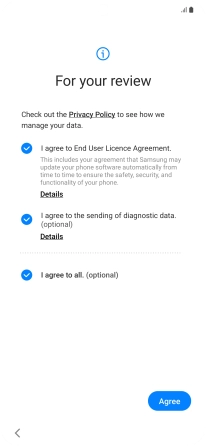
4. 4. Select Wi-Fi network
Press the required network.
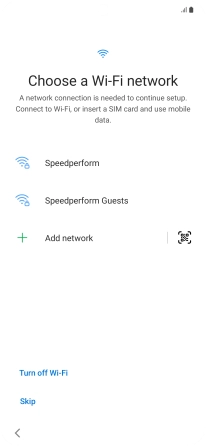
Key in the password for the Wi-Fi network and press Connect.
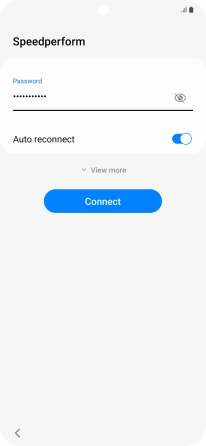
Press Next.
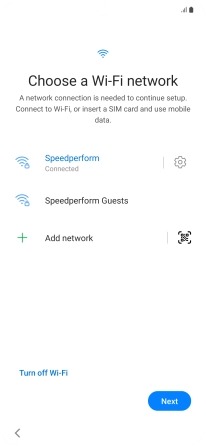
5. 5. Set up your phone as a new phone
Press Don't copy and follow the instructions on the screen to finish the activation.